Communication Statuses can be setup from under the Settings / Communications Log menu option
Purpose
Communication Statuses are used for classification and management of Communication Log entries. A number of pre-set Statuses are available
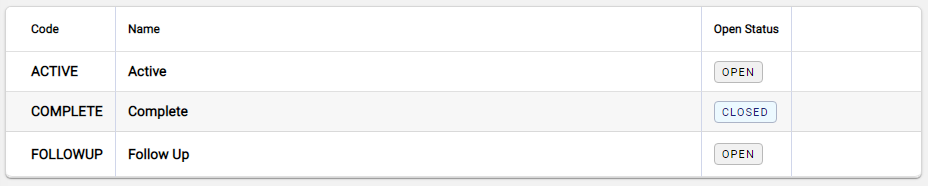
Each Status is further classified as to whether it relates to an Open or Closed state of the communication log entry.
Further Statuses can be added if required.
The Quote Type displays on documents issued to the customer.
Add a Communication Status
Go to Settings > Communication Log > Communication Status.
Select +Add from the toolbar to open the New Communication Type box.
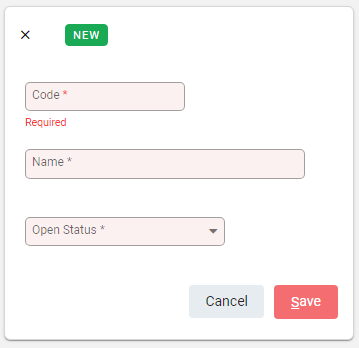
Enter the Code and Name for the new Communication Status and set an Open Status. Select Save to update.
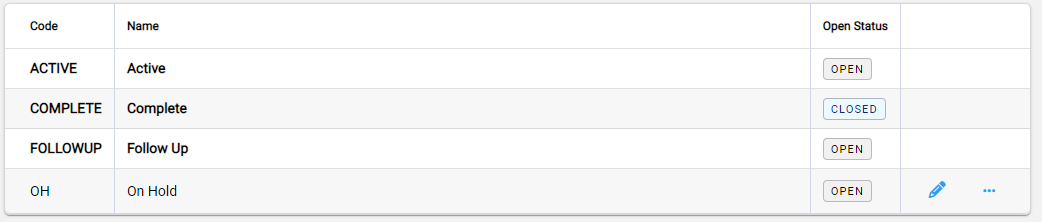
The new Communication Status is added to the table.
Default options are bold and custom options are standard font. Custom options are available to edit or delete, as indicated with the edit pencil.
Edit a Communication Status
To edit a Communication Status, select the edit pencil at the end of the type row to open the Communication Status box. Make changes and Save.
Changes flow through to existing communication log entry using the Communication Type.
Delete a Communication Status
A Communication Status cannot be deleted if it is in use. A notification displays to advise that it is referenced. Ensure all log entries referencing the Communication Status are updated so that it is no longer in use.
To delete a Communication Status, select the spill option at the end of the row then Delete.

A notification pop-up confirms the deletion. Select Delete to proceed.
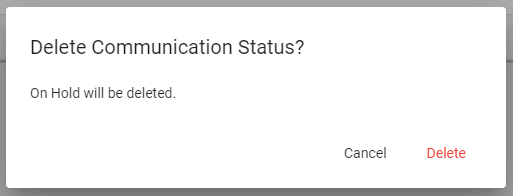
The Communication Status is permanently removed from Infusion.

