To update Theme settings for the software, go to Settings > Organisation > Theme. Select Edit from the toolbar to activate fields.
Logo and Login
Upload a logo image to display in the top left of the page and on the login page. Change the background colour if required, or leave blank to keep as the default option.
Files must be a .jpg or .png file and the file name cannot contain spaces.


Upload a background image to display behind the login window on the login page.
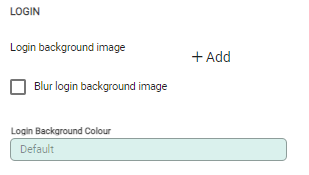
Colour Selection
The colour of various menus in the software can be set. Click or tab into a field and open the colour selector box.
Choose colours by moving the small circles into place or by using the colour codes at the bottom of the box. Colour codes are RGB, Hex or HSL. Use the arrows to change mode.
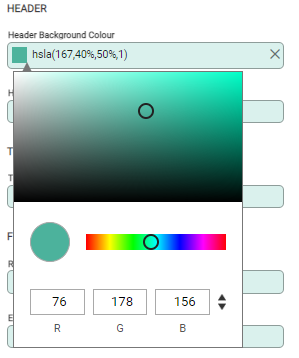
- The large circle shows the current colour selection.
- Click ‘x’ at the end of a field to remove a selection and return to default mode.
- Click or tab out of the box to confirm the selection and move to the next field.
Editable and Read-only fields can be edited to change colour. Unpopulated Required fields will always be red.

