For customers who have exceeded the payment terms on their invoices, Infusion allows the automatic calculation of late payment fees. Late fees are based on a percentage, which can be set as a default for all customers, or customer specific rate.
To set a default for all customers
Go to the Settings module and then open Customer Settings. Choose Edit then locate the late Payment Fees section
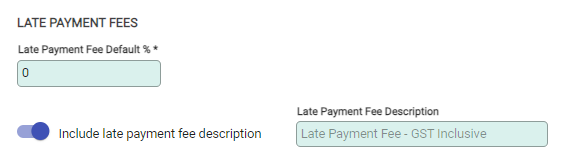
If a default rate is to be applied to all customers, enter that figure into the Late Payment Fee Default % field.
The Late Payment Fee Description will default to the GST settings of your Late Payment Fee GL Code. This can be found in Settings -> Financial Settings.
If the Late Payment Fee is going to include GST and not be sent by an invoice, the description legally needs to contain “GST Inclusive” to print on the customer's statement.
Choose Save to update the details in Infusion.
After the settings have been updated, the customers need to have the option enabled on their Customer record. Navigate to the Customers module, and open the customer to charge late payment fees to. Go to the Terms/Pricing tab and choose Edit.
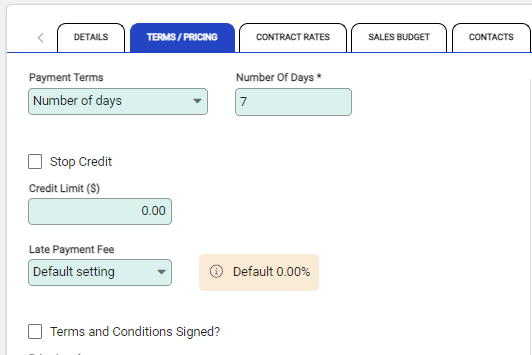
Select the Late Payment Fee from the dropdown.
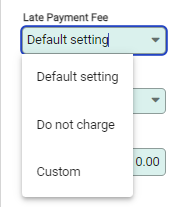
Default Setting – The chosen late payment fee rate on the Customer Settings is applied to this customer.
Do not charge – This customer is exempt from being charged late payment fees.
Custom – Allows a custom late payment fee percentage to be set for this customer.
If the customer has been provided with a copy of your terms and conditions, advising them of the details around the late payment fees, select Terms and Conditions Signed?
After all customers have been checked and set up, then the late payment fees can be generated.

