Create a Product Receipt as usual, entering required details. When the product code is entered, a pop-up window displays for entry of serial number information.
Unique serial numbers
Enter the serial number for the new item. Use +Add another to continue to add new serial numbers for each item.
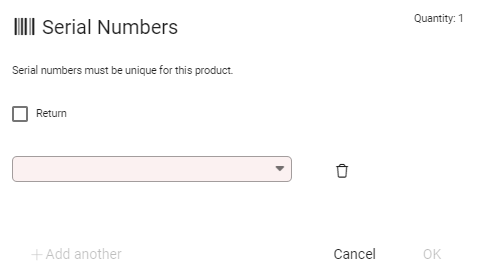
The Quantity count updates as each new serial number is added.
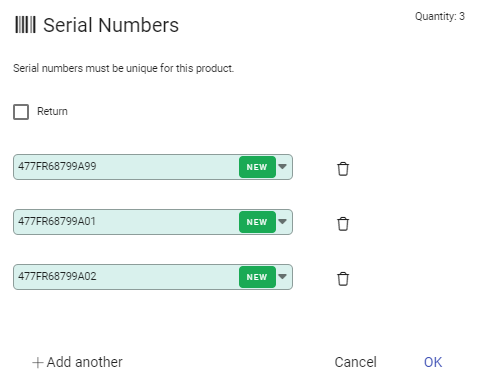
When all serial numbers have been added, select OK to continue adding other product to the receipt. The Quantity count automatically updates to the Quantity field in the product row of the receipt.
Save to add the product row.
Batch Serial Numbers
For products that use batch serial numbers, the pop up window opens for entry of a serial number. Only one number is able to be added per line.
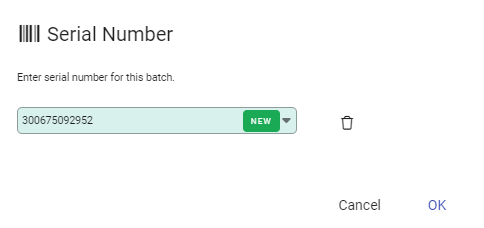
Select OK to proceed and return to the product row.
Enter the number of units to be received in the Quantity field.

Save to add the product row.
Unrecorded serial numbers
Products with serial numbers are indicated with a barcode symbol beside the product code.
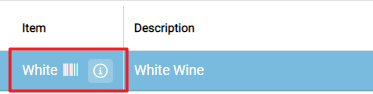
When serial numbers are recorded against the product, the symbol is grey. If serial numbers have not been added to the likes of an entry on an invoice, the symbol is red.
Select the product to activate the row and click on Serial Number to open the entry window.

Update as usual and Save to complete.

