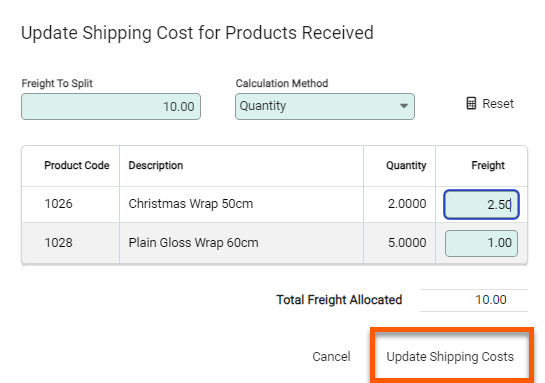When recording the receipt of the purchase order, the shipping and freight costs can be updated after receiving the items. This allows the freight cost to be split across the received items in different ways, depending on what is the best option for the items.
How to Split Shipping and Freight Costs
After receiving items on a Purchase Order Receipt, a new option appears, Update Shipping Costs.

Choosing this option opens a new window Update Shipping Costs for Products Received.
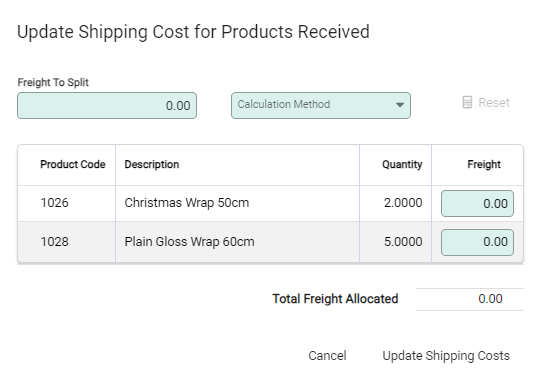
Enter in the Freight To Split amount.
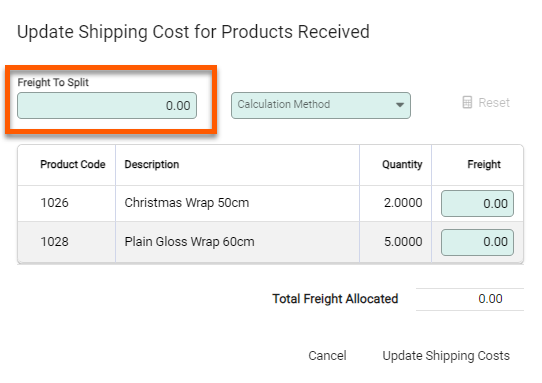
Choose the Calculation Method to split freight. Different methods split the freight amount in different ways.
.
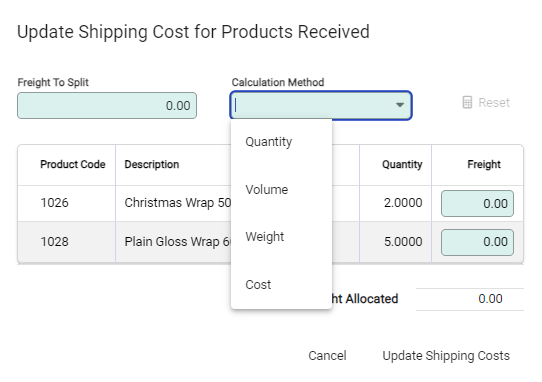
Quantity – The freight costs are split, based on the quantity of each line. The freight cost is split evenly across the total quantity then applied to each line based on the quantity received.
Volume – Items with a greater volume receive a greater proportion of the freight. The freight cost is split evenly across the total volume, before being assigned to each line.
Weight - The freight cost is evenly split across the total freight cost. This is then apportioned to each item based on the weight of the received items.
Cost – The freight cost is assigned to each item, based on the total cost of each item.
The freight figures can be edited, with the amounts overwritten by clicking into the field and over-typing it. This allows you to manually split the freight cost across the items received.
The freight amounts can be reset by choosing Reset. This resets the Freight figures back to the figures of the chosen Calculation Method.
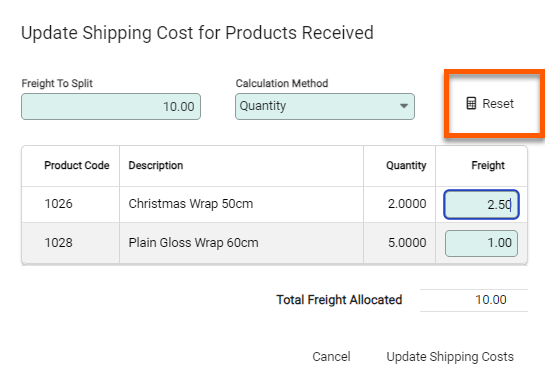
Once the Freight amounts have been assigned choose Update Shipping Costs to assign them to the items on the Purchase Order Receipt.