To manage settings, go to Settings > Customers, a list of Settings is available under Customers.
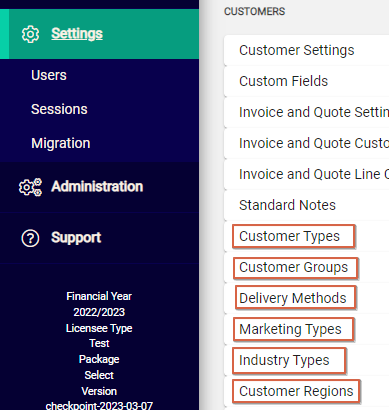
When defined, options are available to users from the Details tab of a Customer account.
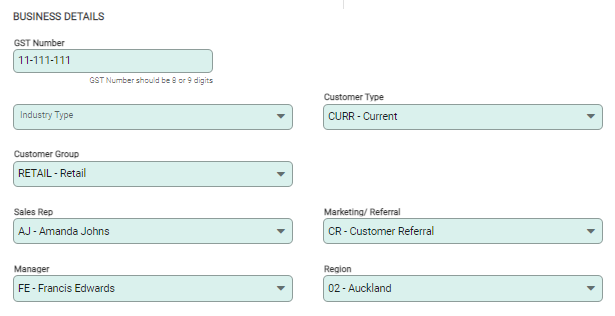
Add a Setting
To add an option select +Add from the toolbar. The New Setting window opens. Create a short Code and Name and Save.
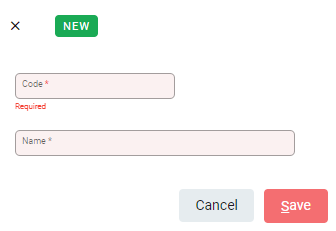
Edit or Delete a Setting
To Edit an option select the pencil at the end of the row to open the Setting window. Update the details and Save.
To Deactivate an option, click anywhere on the row and open the Setting window. Select the spill menu to expand menu options and select Deactivate.
An option cannot be deactivated if it is assigned to an active account. Deactivation hides the option from selection elsewhere in Infusion.
To Delete an option, click anywhere on the row and open the Setting window. Select the spill menu to expand menu options and select Delete.

A notification window confirms the deletion.
Referenced options can also not be be deleted. Deletion removes the option from Infusion completely.

