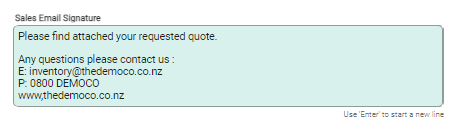General
Use the slider buttons to enable sales staff to Allow discounts on Quotes or Invoices and Allow editing of invoice / quote number to override system generated numbers.
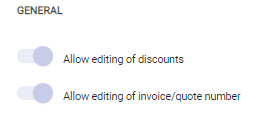
Invoice Settings
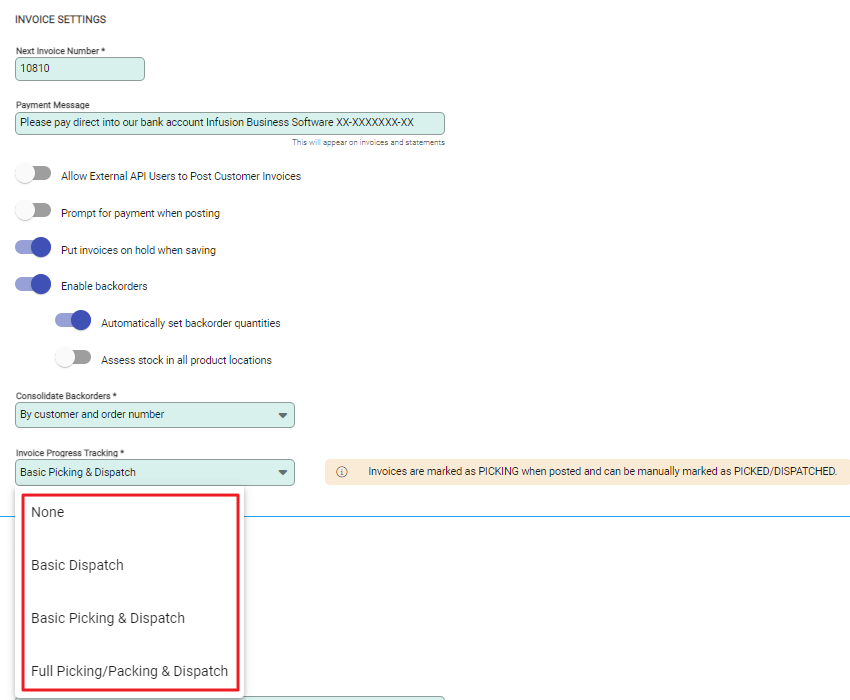
- The system manages the creation of invoice numbers. Update the Next Invoice Number field to set the next number to use.
- A Payment Message can be set up to appear on Customer Invoices and Statements.

The message shows beside the invoice payment details.

- Activate the Prompt For payment when posting to prompt for a customer payment when posting an invoice regardless of the Customer’s payment terms.
- Activate Put invoices on hold when saving if you wish saved invoices to immediately go on hold.
-
Enable backorders is available in Select and above licenses. Activate to allow backorders to be recorded for products.
- Activate Automatically set backorder quantities to have the software populate the backorder field with the unavailable quantity of the quantity entered by the user. The value is able to be overwritten at the time of entering the invoice.
- Activate Assess stock in all product locations to have the software check stock in all locations when calculating backorder quantities.
- Consolidate backorders - selecting By customer and order number will consolidate backorders onto a single invoice where the order number matches.
-
Invoice Progress Tracking is available in Select and above Licenses. Activating this setting will allow tracking of an invoice through Picking, Packing and Dispatch. Options are:
- None: Standard - No Picking or Dispatch Tracking.
-
Basic Dispatch: Statuses are:
- AWAITING DISPATCH - Assigned as the invoice is POSTED
- DISPATCHED - Assigned when a user marks the invoice as Dispatched.
-
Basic Picking & Dispatch: Statuses are:
- PICKING - Assigned as the invoice is posted.
- AWAITING DISPATCH - Assigned when a user marks the invoice as Picked.
- DISPATCHED - Assigned when a user marks the invoice as Dispatched.
- Full Picking/Packing & Dispatch: Pick/pack invoiced products, adjust invoice quantities, automatically update picking and dispatch statuses.
These options are only available on Posted Invoices.
Quote Settings
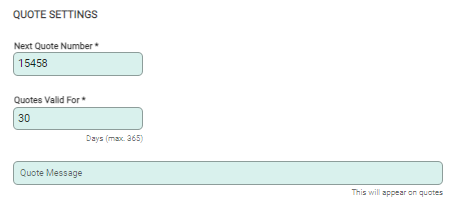
Quote Settings allow setting of the:
- Next Quote Number to be used.
- The Quotes Valid For field sets the length of time a quote is valid for.
- Quote Message field allows for a default message on all Quotes sent to customers.
Email settings
Email settings can be added into the Settings >Organisation>Email Settings.
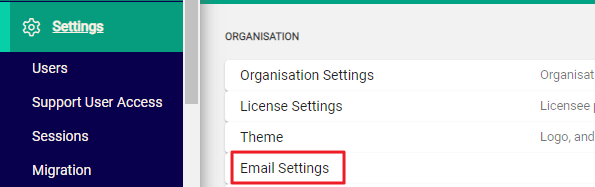
An Accounts Receivable Email and Accounts Receivable Email Signature can be setup to display when customer invoices, are issued by email.
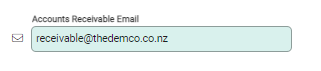

A Sales Email and Sales Email Signature can be setup to display when customer quotes, are issued by email.
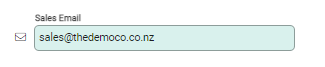
The signature fields expand as you enter text.