To access and setup the settings option for Invoice and Quote Line Custom fields go to the Invoice and Quote Line Custom Fields option under the Settings > Customers menu.
To add a custom field select the +Add option

Select a field Type eg phone, date from the list available. A Preview field will display that will allow data to be entered to show what it will display like on the invoice. Enter a short Code and description / Label for the field then Save.
Select the custom field from the list to display the box.
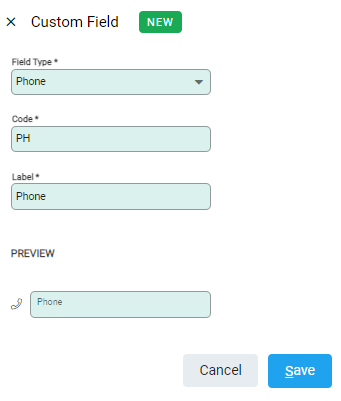
Selecting the Spill menu will allow the field to be de-activated
Options List
If a Custom Field Type of Option/Tag list is selected an additional List option will be available. The contents of this list come from the options created in the Custom Field Lists tab.
To create an option in the Custom Field Lists tab select +Add and under the List Details section enter a Code and Label. Create the list by doing the same under the List Items section selecting "+" after each option
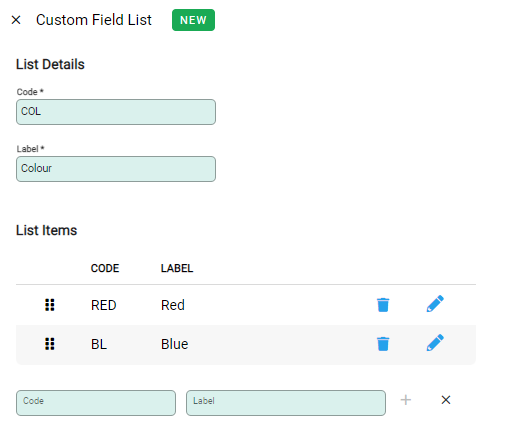
Use the rubbish bin to delete an entry or the pencil icon to activate editing it.
Back on the Custom Fields tab the list field will be available for the Option/Tag List type
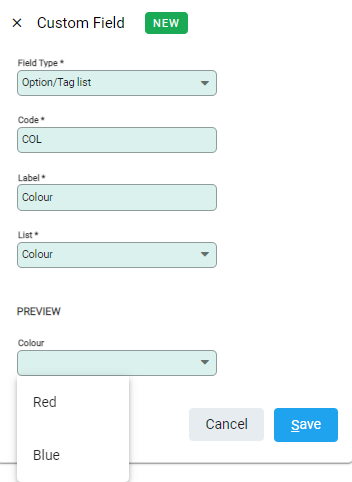
The Preview field will display all of the options available.

