On the Main Menu, go to Settings and scroll down to Suppliers settings. Select Supplier Purchase Order and Payment Settings.
General settings
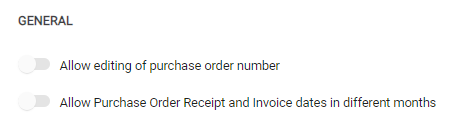
Allow editing of purchase order number: Slide the radio button to allow or prevent the editing of purchase order numbers.
Allow Purchase Order Receipt and Invoice dates in different months: Enable or deactivate this option to allow or prevent the dates of the purchase order and corresponding invoice being in different months.
Purchase order settings
The following fields are available to update.

-
Next Purchase Order Number: Set the number for the next purchase order. If the number has already been used, you will see a notification saying the number is not available.

- Purchase Order Message: Add a message to display on purchase orders. For example, you might include a bank account number in this field.
The Purchase Order Message will appear on the purchase order.

- Prompt to update selling prices when cost price is changed: This activates a prompt that triggers whenever a cost price is changed on a purchase order or receipt, to allow the selling prices of the product to be changed.
Auto Order settings

Prompt to auto order: When a method is chosen, an auto order prompt is added to purchase orders, which uses the chosen method to work out the auto ordered quantities. If a method is chosen as the calculating method, it is set as the default for all suppliers who have Default Setting chosen in the Orders tab of the supplier record.
Preferred supplier: Lets the selection of whether to use preferred suppliers linked to the product
Default auto order by sales order period: Sets the default period type for the sales period
Number of months: This field changes depending on the previous selection, but is the number of periods used when generating the Auto Order.
Include saved purchase orders in auto order calculations: Sets the default of whether saved purchase orders are included in the Auto Order calculation
Include pending invoice backorders in auto order calculations: Sets the default of whether saved invoice backorders are included in the Auto Order calculation
Display summary screen when using min/max: This gives the option of viewing the Summary screen when generating the Auto Order by min/man.
Email settings
An Inventory Controller Email and Inventory Controller Email Signature can be added into the Settings >Organisation>Email Settings.
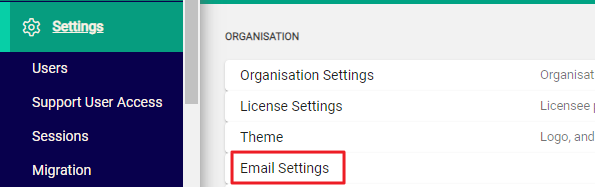
These will display when supplier purchase orders are issued by email. The signature field expands as you enter text.
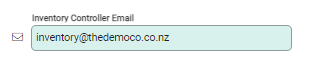
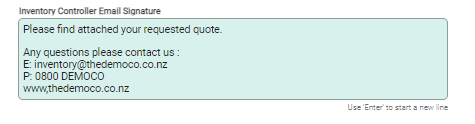
Accounts payable settings
An Accounts Payable Email and Accounts Payable Email Signature can be added into the Settings >Organisation>Email Settings.
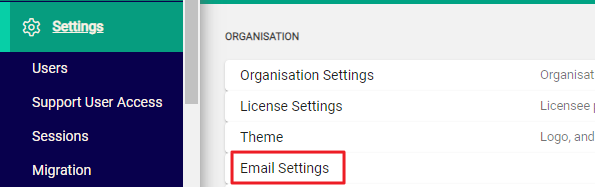
These will display when supplier remittances are issued by email. The signature field expands as you enter text.
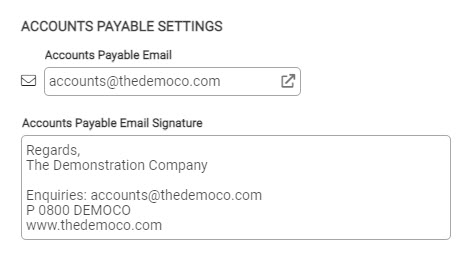
If the Email fields are blank, emails are sent to suppliers with Infusion Business Software as the sender.

