Printing using a CUPS print server with the Internet Printing Protocol (IPP)
CUPS is a free and common print server that is either included with, or can be installed on Linux, or macOS. Printers wired or otherwise connected to the CUPS print server can be printed to using the CUPS print server.
For Infusion to send print jobs to a CUPS print server, the CUPS print server needs to be accessible over the internet, and secured with HTTPS, and a username, and password.
Printing using an email mailbox
Some printers have an email address, or can be configured to monitor an email mailbox, and print received emails. This is a very simple way to print to a remote printer, but there may be a delay between when we send the email, and when the printer receives the email. Xerox, Toshiba, Cannon, and Epson call this 'Email Print'. HP calls this 'ePrint'.
If your printer has been set up as a cloud printer, documents to be sent directly and printed from there.
To set up a cloud printer, consult your printers support documentation. Alternatively the printer’s manufacturers will have guides on the specifics of how to this, such as Set up and use Google Cloud Print app on the HP website
To enable Cloud Printing
Go to the Settings module and choose Cloud Printers.
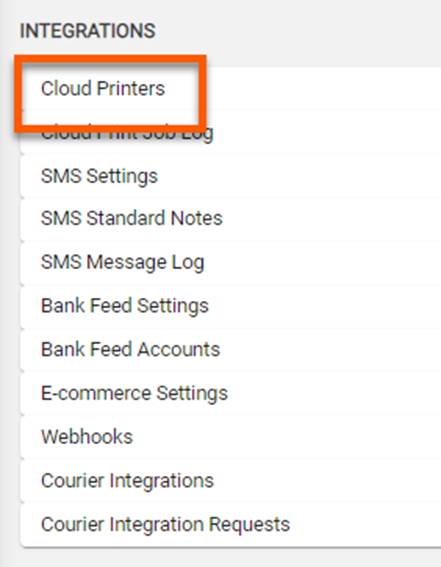
Choose Add to open up the new printer options.
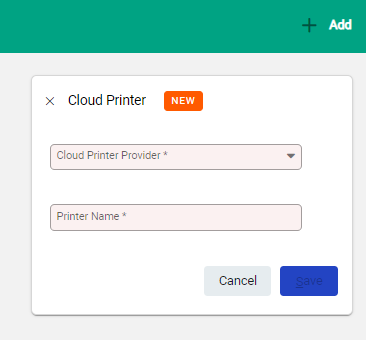
Enter in the details of the printer and choose Save.
This saves the integration and allows documents to be emailed from infusion to the printer and printed.

