To Create the Integration
Open the settings module and select Courier Integrations. Choose Add and enter in the name of the Integration, such as “GoSweetSpot” or “Courier”. Select GoSweetSpot as the Courier Integration Provider.
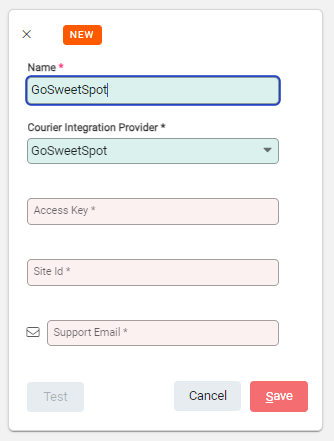
Enter in the Access Key from GoSweetSpot. This can be found in GoSweetSpot under Administration > Preferences and Settings > Advanced Settings in the API Key field.
Add in the Site ID for GoSweetSpot. This is the number displayed within the Sender field in GoSweetSpot, when you are logged in.
Record the Support Email. This is the email address used to log into GoSweetSpot.
Before the integration can be saved, it needs to be tested. Select Test. If all the details are correct, then Save becomes available.
Choose Save to complete the integration set up.
Setting the Delivery Method
Once the Integration has been set up, it needs to be set as a delivery method.
Open the settings module and Choose Delivery Methods. Select Edit then +Add to add a new delivery method, enter in the Code and Name of the new delivery method.

Choose the GoSweetSpot integration in the Courier Provider Name field
Select Save to complete the setup.

