Each job in Infusion needs to be assigned a status as it’s being created. This status should reflect the state of the job.
To view the current list of Job Status options go to Settings > Jobs > Job Status
A default open and closed status already exists, however you can create as many status as required.
To create a new Status
Choose Edit.
Click Add. This opens the new status fields.
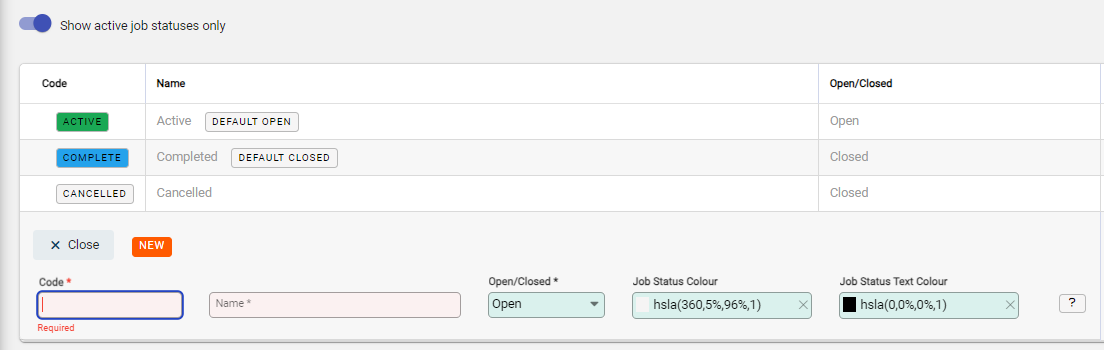
Enter in the code and name for the job status
Set the Job Status Colour. This can be set using one of the colour sliders, RGB, HSL or Hex codes to choose the colour. Use the arrows to switch between RGB, HSL and Hex codes.
Choose the Job Status Text Colour, using one of the colour sliders, RGB, HSL or Hex codes to choose the colour. Use the arrows to switch between RGB, HSL and Hex codes.
Click Save to save the new status
When a new job is created, it will be assigned the default open status.
The default closed status is applied to a job, when its invoiced.
To set a Status as default
Any job can be assigned as a default at any time, however only one open and one closed type job can be set as a default at a time.
Open the spill menu and choose either Set as default open or Set as default closed.
Open type jobs will have Set as default open as the spill menu option, while closed type jobs will have Set as default closed as the menu option.

