The Job Card Settings controls a number of defaults used when printing the job card from Infusion.
Job Card Title
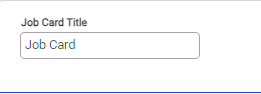
Set the specific title to be displayed on each job card.
Organisation Details
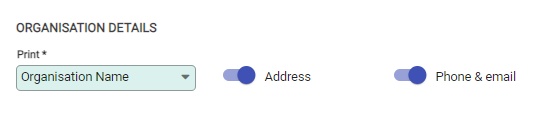
Use the Organisation Details field to switch between printing the Organisation Name, Location Name, Both or None on the job card.
Settings available for printing the organisation details are: (defaults indicated in brackets)
-
Address (ON): Select whether the address of the organisation or location is printed on the Job Card. If Both is chosen to print then the location address will be printed
-
Phone & email (ON): Select whether the phone number and email address printed on the Job Card. If Both is chosen to print then the location phone and email will be printed
Print option |
If address is selected… |
If phone & email is selected |
Organisation Name |
The Organisation address will be printed. |
The Organisation phone and email will be printed. |
Location Name |
The location address will be printed. |
The location phone and email will be printed. |
Both |
If it has been entered into the location details, The location address will be printed. |
If it has been entered into the location details, The location phone & email will be printed. |
None |
Nothing will print. |
Nothing will print. |
As Infusion uses the location information when printing the address, and phone & email details, if that information isn’t recorded, nothing prints when Both is selected.v
Header & Footer Details
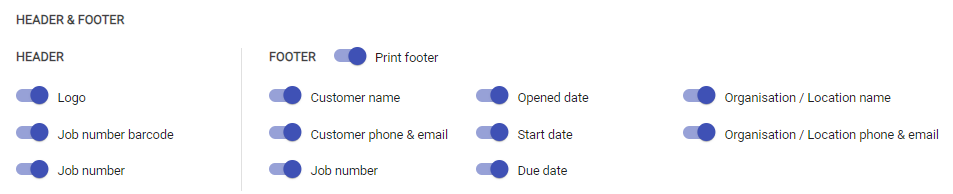
Settings available for printing header & footer details on the job card are: (defaults indicated in brackets)
Header
-
Logo (ON): Choose whether or not the saved company logo prints on the job card.
-
Job number barcode (ON): When selected, the barcode for the job number is included on the job card.
-
Job Number (ON): The job number assigned to the job displays on the job card.
Footer
-
Print Footer (Off): Select whether the footer options will be printed on the job card.
-
Customer name (ON):
-
Customer phone & email (ON):
-
Job number (ON):
-
Opened date (ON):
-
Start date (ON):
-
Due date (ON):
-
Organisation / Location name (ON): This uses the selection from the Organisation Details when printing the job card.
-
Organisation / Location phone & email (ON): This uses the selection from the Organisation Details when printing the job card.
Customer Details
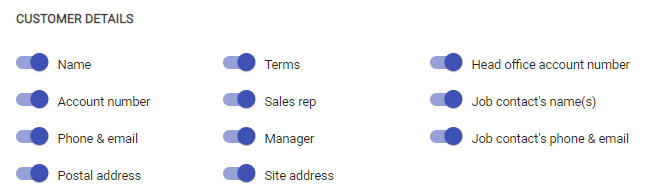
Settings available for printing customer details on the job card are: (defaults indicated in brackets)
-
Name (ON):
-
Account number (ON):
-
Phone & email (ON):
-
Postal address (ON):
-
Terms (ON):
-
Sales rep (ON):
-
Manager (ON):
-
Address (ON):
-
Head office account number (ON):
-
Job contact’s name(s) (ON):
-
Job contact’s phone & email (ON):
All of these options determine whether the corresponding piece of information from the customer record display on the job card.
Job Details
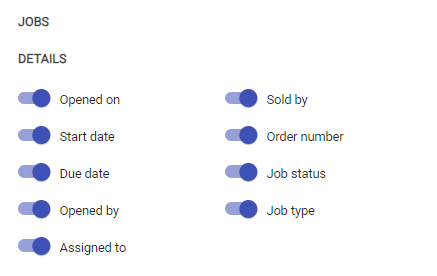
These options determine whether the details from the job record displays on the job card.
Settings available for printing details on the job card are: (defaults indicated in brackets)
-
Opened on (ON):
-
Start date (ON):
-
Due date (ON):
-
Opened by (ON):
-
Assigned to (ON):
-
Sold by (ON):
-
Order number (ON):
-
Job status (ON):
-
Job type (ON):
Job Notes
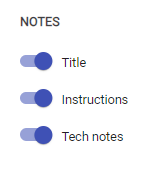
Settings available for printing notes on the job card are: (defaults indicated in brackets)
-
Title (ON): Print the contents of the Title field on the Job
-
Instructions (ON): Print the contents of the Instructions tab on the Job
-
Tech notes (ON): Print the contents of the Tech Notes tab on the Job
Job Lines
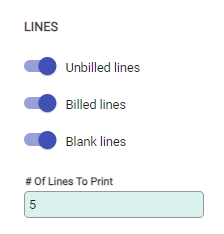
Settings available for printing Job Line details on the job card are: (defaults indicated in brackets)
-
Unbilled lines (ON):
-
Billed lines (ON):
-
Blank lines (ON): Print blank lines on the job card, allowing staff to write new lines onto the printed document.
-
# Of Lines to Print: This is the number of blank lines to be included on the job card.
Job Message
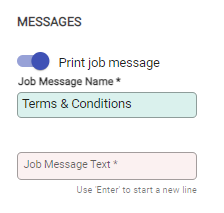
Settings available for printing Job Message details on the job card are: (defaults indicated in brackets)
-
Print job message (OFF): Choose whether to print the message for the job on the printed job card.
Job Message Name: This is the title of the message printed on the job card. The message text will also need to be entered.
Customer Items
The Customer Items section allow the inclusion of Customer Item details on printed Job Cards.
This option is enabled by default, but users can choose to disable it if they do not wish to include customer item details on the printed Job Card.
Users can customize which Customer Item details are displayed on the Job Card by selecting from the following options:
- Item
- Item Key
- Description
- Item type
- Purchase Date
- Created Date
- Serial
- Customer Contact
- Custome Feilds
- Staff code
By default, the Job Card will include the following fields: Item, Item Key, Description, Purchase Date, Created Date, and Serial Number.
Users have the flexibility to adjust these settings and choose exactly which details they want to appear on the printed Job Card.


