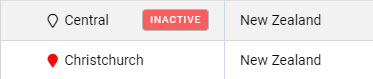To manage Product Locations, go to Settings > Products > Product Locations.
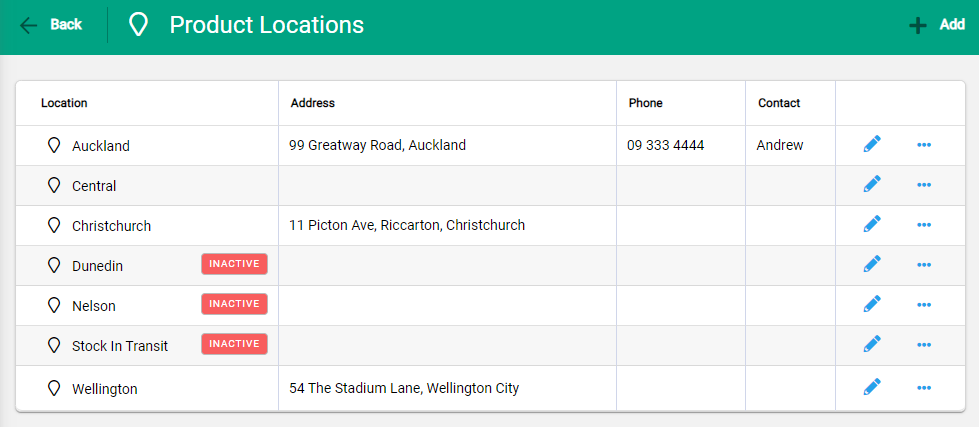
To add a new Product Location, select +Add. The Location Details window opens. Update the relevant details. You can choose to add a Location Colour to help with easy referencing. Select Save to complete.
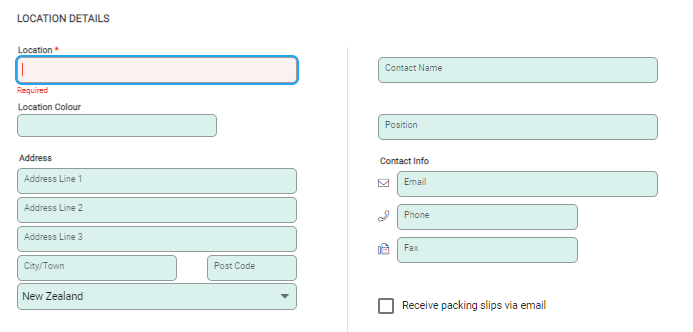
The new Product Location displays and Bins become available to further specify product locations within a Location. Select +Add and enter the Bin location.

The new Bins label window opens. Update details and Save. Multiple Bins can be added per Location.
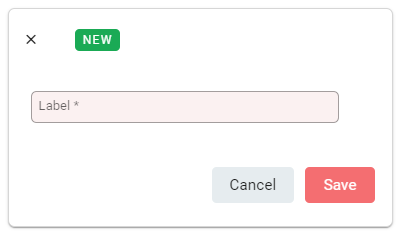
To edit an existing Bin use the edit pencil to open the Bin window. Make changes and Save.
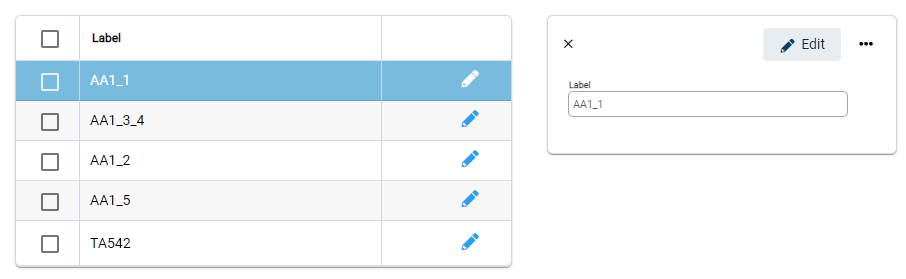
Deactivate a Product Location
A Product Location may be deactivated if it is no longer required and there is no stock recorded against it. Select the spill menu at the end of the row or use …More Options from within a Location. Use the slider to Deactivate.
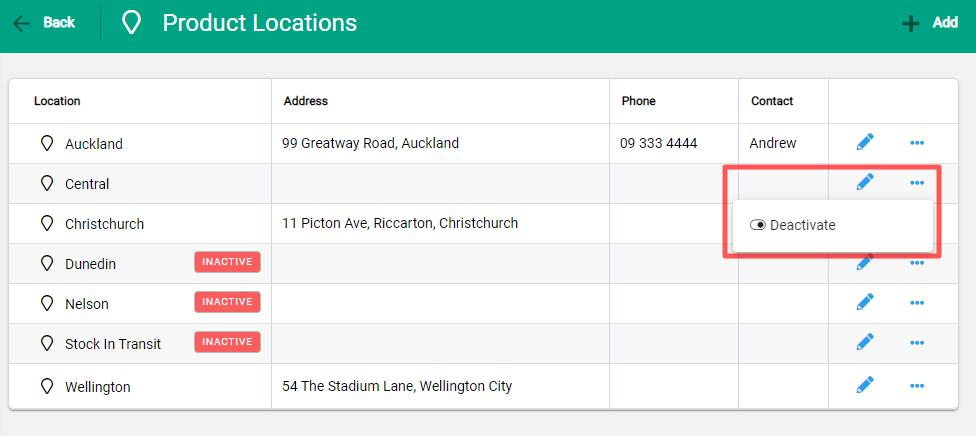
The location continues to display but is marked as Inactive.