The status of a payment determines how it can be handled. Options are:
- Delete - for payments that are unposted.
- Reverse - for posted payments that do not impact the bank account.
- Refund - for posted payments that require a matching bank transaction.
Delete an Unposted Payment
To delete a supplier payment, go to Suppliers > Payments and locate the payment.
Use either the spill menu at the end of the supplier row, or from within the payment select ...More Options in the toolbar. Both provide a further menu. Choose Delete.
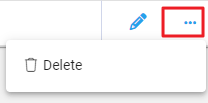
A notification pop-up confirms the deletion. Select Delete to confirm.
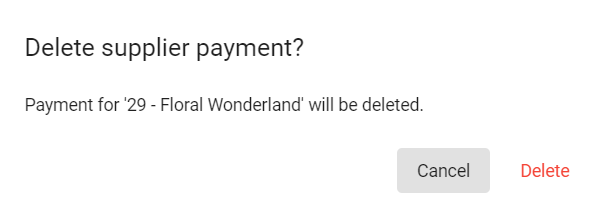
The supplier payment is deleted and is permanently removed from Infusion.
Reverse a Posted Payment
Payments are Reversed on posted payments when there is no corresponding activity on a bank account required. This is typically for posted payments that need correcting, for example the wrong amount or supplier was used. The payment can be Reconciled or Unreconciled.
To reverse a payment, select ...More Options from the toolbar within the payment. Alternatively, use the spill menu at the end of the payment row in the Supplier > Payments screen. Select Reverse.
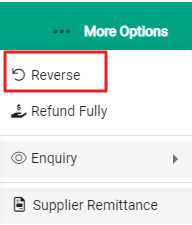
A notification pop-up confirms the payment will be reversed. Select Confirm to proceed.
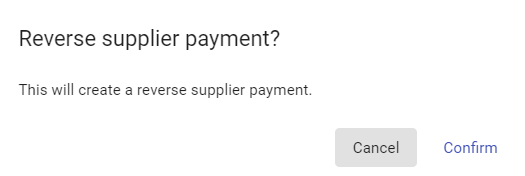
The payment is reversed and a new Reversal payment is created. This opens, showing the details:
- The Payment Date is set to the date of the original payment
- Any Reference details are carried through from the original payment
- The Received Amount is the debit amount of the original payment
Both the original and reversal payments are available on the Payments tab in Supplier Enquiry, or in the Suppliers > Payments screen.
If a posted payment is reversed and it had previously been reconciled, the bank transaction reverts to Unreconciled, awaiting a new payment to reconcile to.
Refund a Posted Payment
Payments are Refunded when there is a corresponding transaction on the bank account. A corresponding transaction is required in both Infusion and on the bank reconciliation. For example, you were given a refund from your supplier for goods that were returned.
Payments may be Reconciled or Unreconciled to Refund.
To refund a payment, select ...More Options from the toolbar within the payment. Alternatively, use the spill menu at the end of the payment row in the Supplier Payments screen. Select Refund Fully.
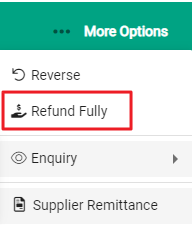
A confirmation pop-up displays with the Refund Date auto-filled to today's date. Update if required. Reference information from the original payment auto-fills - edit this if required.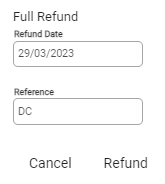
Select Refund to process. A corresponding Refund payment is created and opens. This matches the original Payment with payment details copied across. The Payment Amount is the opposite value of the original payment.
Both the original and refund payments are available on the Payment tab in Supplier Enquiry, or in the Suppliers > Payments screen.

