For users wanting to save time using auto order, products need to be set up to generate the figures for auto ordering.
Set the min and max quantities for a location
The minimum and maximum quantity of a product needs to be set up. This is one method used by the auto ordering system to generate the quantity to order.
Open the item and go to the Locations tab.
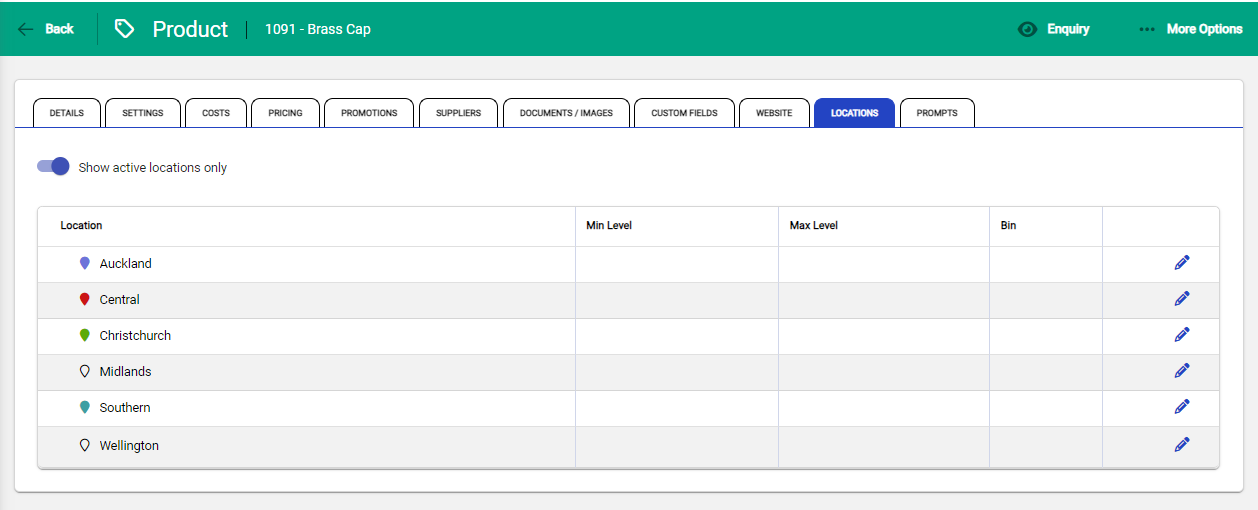
Use edit on a location to open it, and enter in the Minimum level and Maximum level of stock for this product. The Bin field can be used to record the specific spot within that location the product can be found in. Choose Save to complete the set up
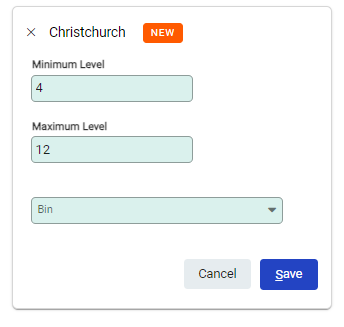
Set up the Preferred Supplier
Although products may be ordered from different suppliers, there may be a preferred supplier for each item. This option is also available when creating the auto order, allowing you to only order from a preferred supplier for an item.
Open the product and go to the Suppliers tab.

Select Add to add a supplier. If a supplier already exists against the product, additional different suppliers can be added.
Record the details of the supplier. If they are the preferred supplier for this product, select Use as preferred supplier. Choose Save to complete assigning the supplier to the product.
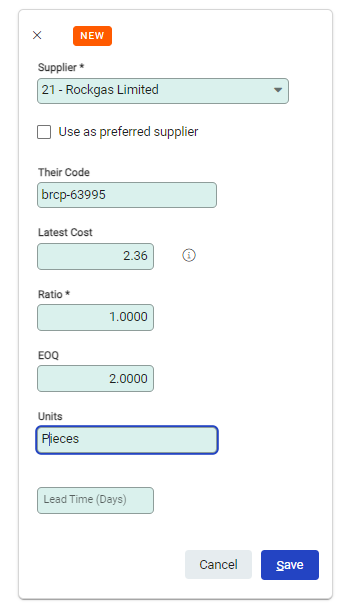
Once both have been set up, the product is ready to be auto ordered.

