There are several tasks to complete in order:
- Create a password
- Accept Terms and Conditions
- Establish permissions and add Users
- Configure GST and Financial settings
Each step must be completed to prepare the license. Once done, the software can be be configured to your business needs and start to be used.
Create a password
Creating your password is the initial requirement to activating an Infusion License. When you open Infusion for the first time, you are directed to enter a new password.
The article Getting Started with Infusion provides further information to creating a password.

Terms and Conditions
After setting your password, the Home Page opens with a notification on the Bell icon, Click the bell to show a link to the Terms and Conditions. These need to be accepted prior to accessing Infusion. This is a one-time requirement - the Terms and Conditions will not reappear unless they are updated.

Select View Terms and Conditions to display them, then Accept from the toolbar.
Terms and Conditions are always available within the software - go to Support > Terms and Conditions to view. Alternatively, they are available on the Infusion Website under About Us > Terms and Conditions.
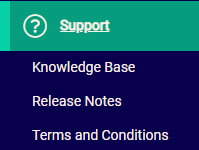
After accepting Terms and Conditions the home screen refreshes.
Establish Permissions and add Users
Permissions are used to provide access to modules and functionality within Infusion. They are interchangeably known as Roles. Without permissions, access is limited to the Home Page, Reports, Settings, and Support. As the Organisation Admin, you will add your own permissions.
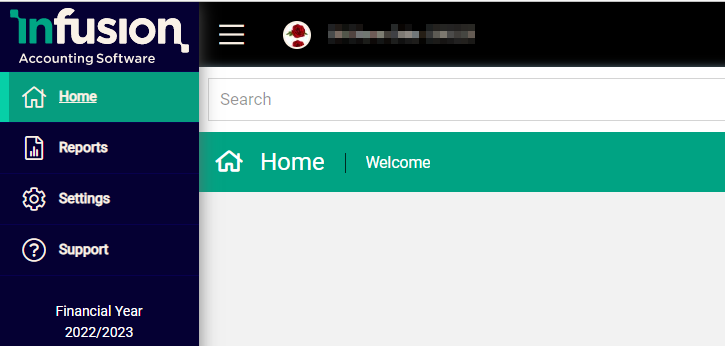
To add further permissions, and open further access, go to Settings > Users.

Select the edit pencil at the end of your row and open your record in edit mode.
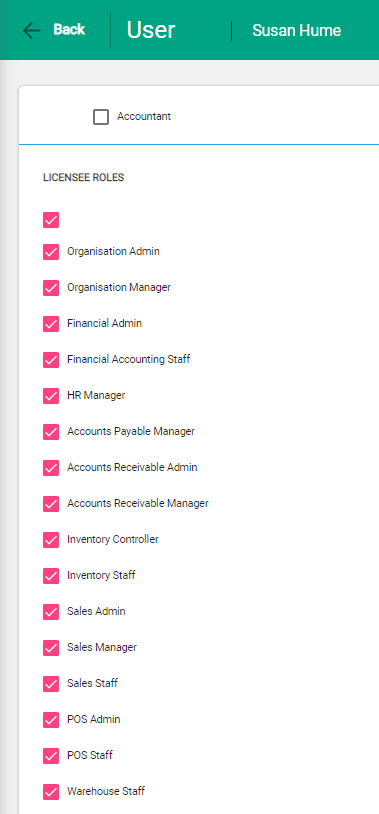
Select the checkboxes to give permissions to your role and Save to complete. Modules within Infusion are now available.
When you are ready to add Users, you will add them from the User settings. You can choose to add Users at this point, or at a later time when the configurations are complete. This link provides more information to Add a User.
GST and Financial Settings
The GST and Financial Settings need to be set to record your GST details and the Date of Conversion. The Home page provides links to each setting from the Bell Icon..
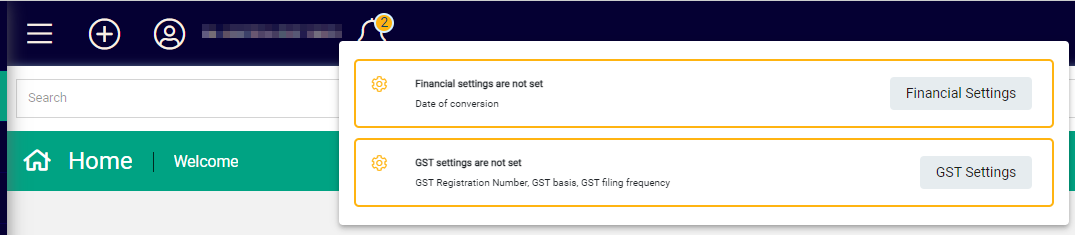
Select each to update details.
GST Settings
Add your GST Number and select your GST Basis and Filing Frequency.
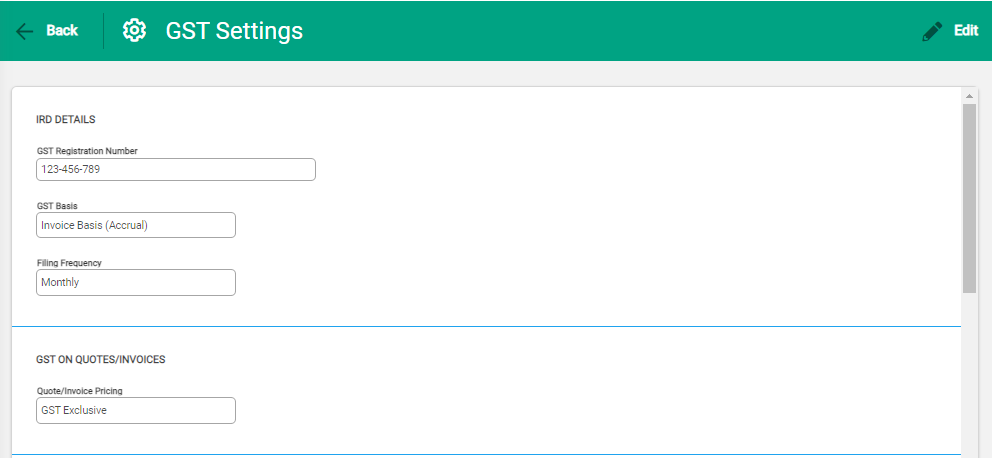
Financial Settings
It is recommended to enter the last day of your previous financial year as your Conversion Date. This will depend on whether you are introducing Opening Balances, and at what date, from other software. Check with Infusion Support or your Certified Partner if you are unsure.
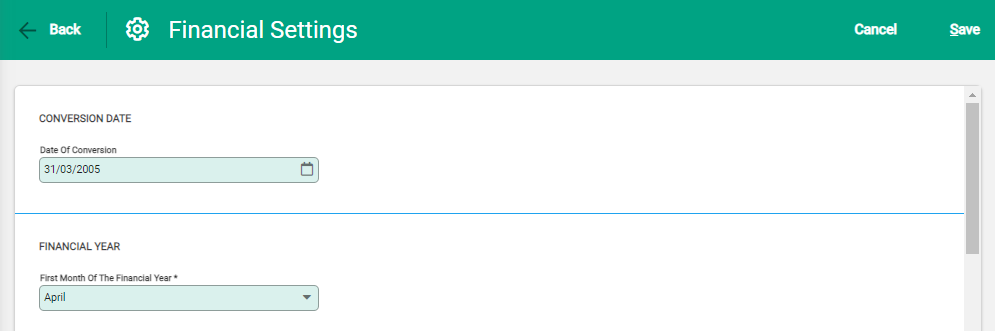
Next steps
Creating your password, accepting the license and setting up the permissions and settings are part of the license creation process.
Before starting to use Infusion and create transactions, it is recommended you familiarise yourself with the modules and settings, ensuring that they meet your needs. If amendments are required to the General Ledger, such as account name changes or new accounts, it is easy to edit and customise to suit.
The following links are recommended to provide more information as you get to know Infusion.
- Navigation - these articles give advice on the general features of Infusion, including keyboard controls, terminology and functionality
- Financials - learn how to create transactions and manage your bank account in Infusion
- Settings - manage Users and control parameters within modules

