Statements can be created individually against a supplier account, or as a batch for multiple suppliers.
All statements are generated from the Suppliers module.
Create an individual statement
From the Suppliers module, select the spill menu at the end of the supplier row to expand menu options and select Supplier Statement. Alternatively, from within the Supplier account, select ...More Options from the toolbar to expand the menu.
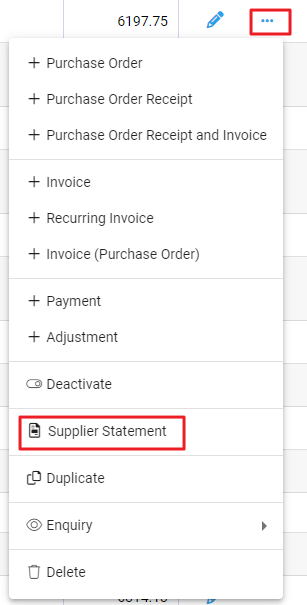
The Supplier Statement pop-up window opens with today's date as the default. Update if required and select Run Report.
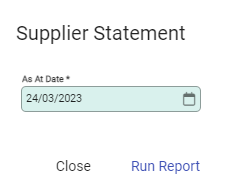
The statement is generated and is available to Print, Open or Download. For more information about output options, refer to Preparing documents and reports for print or email.
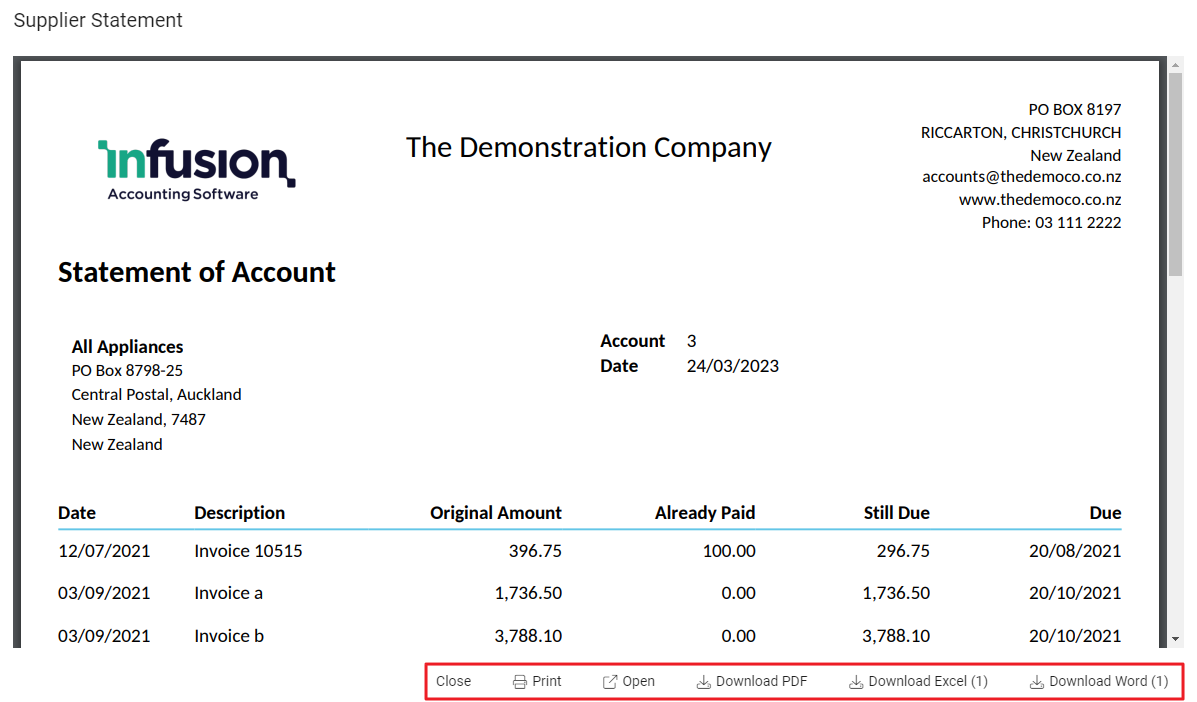
Create statements in batches
Statements can be created in batches - either for all or selected suppliers.
Statements for selected suppliers
To select specific suppliers, use the checkbox at the start of the row.
The toolbar updates to count the number of customers selected for statements. Select to generate statements.
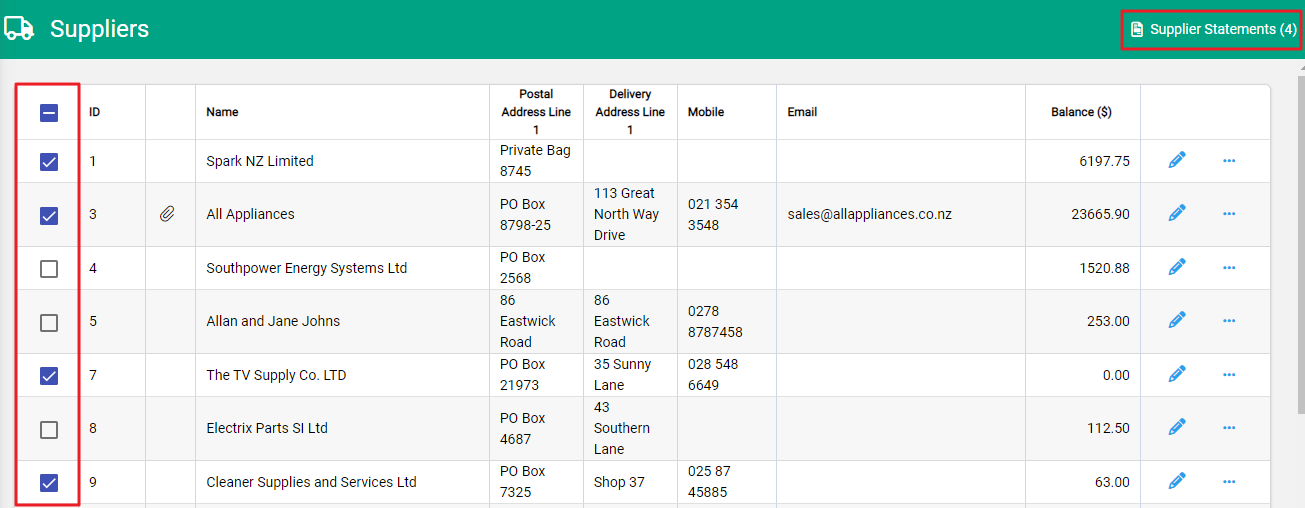
Statements for All Suppliers
Creating statements for all suppliers can be done two ways:
1) Choose ...More Options from the Suppliers toolbar and select Statements - All Suppliers
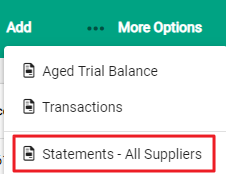
2) Select all suppliers using the checkbox in the header at the start of the rows. This provides a count of statements to be created. Select to generate statements.

For all options used to select the Suppliers, the Supplier Statements window opens.
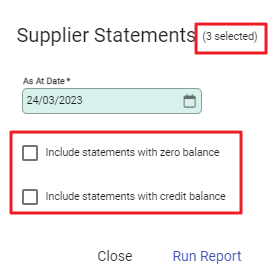
When statements are created as part of a batch, additional options display to set which statements to create. Set as required and select Run Report to create statements.
The statements display to the report window and are ready to print or download.
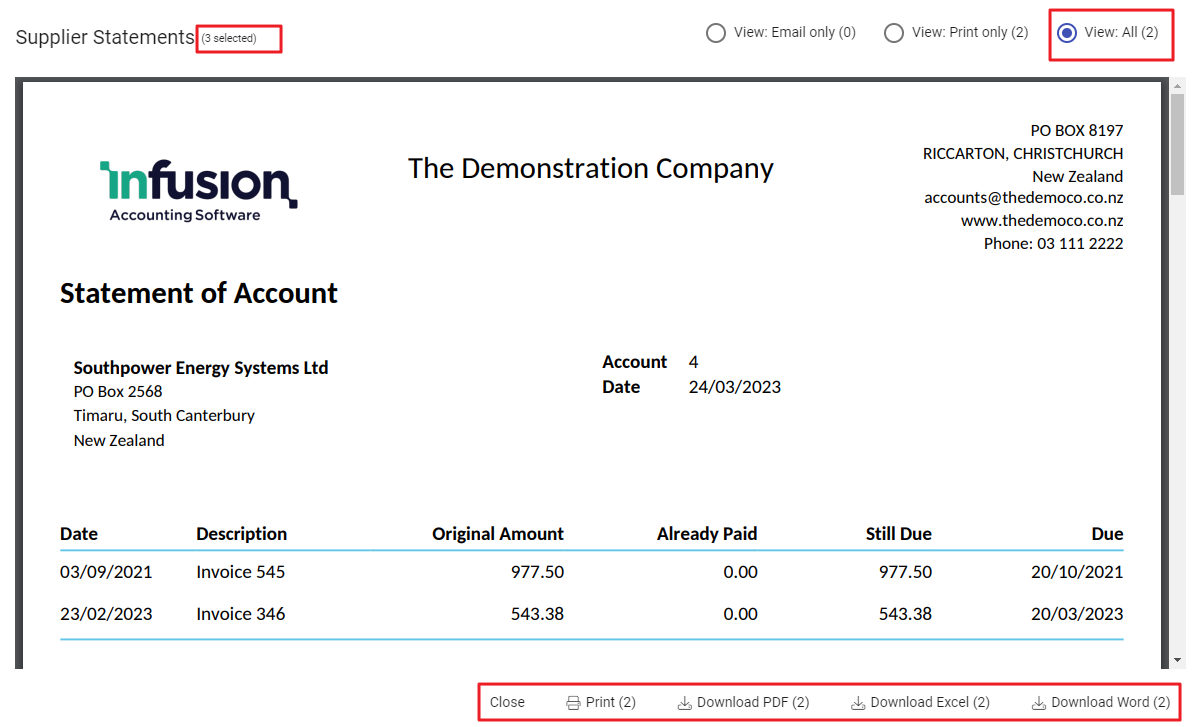
In this example only 2 statements show, although I selected 3 Suppliers, this is because I chose not to include Suppliers with Zero balance or credit.

