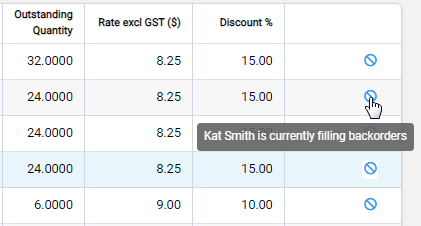To view Backorders that may be able to be filled, go to Customers > Backorders and set the filter "Fillable Status" to "Fillable".
You can use this link to view these orders: Fillable Backorders.
Filling Backorders
To begin the process of filling backorders, use the +Fill button on the backorders screen.
This will provide you with a list of backorders that can be filled.
Click on each product line to expand to see the backorder lines recorded against that product.
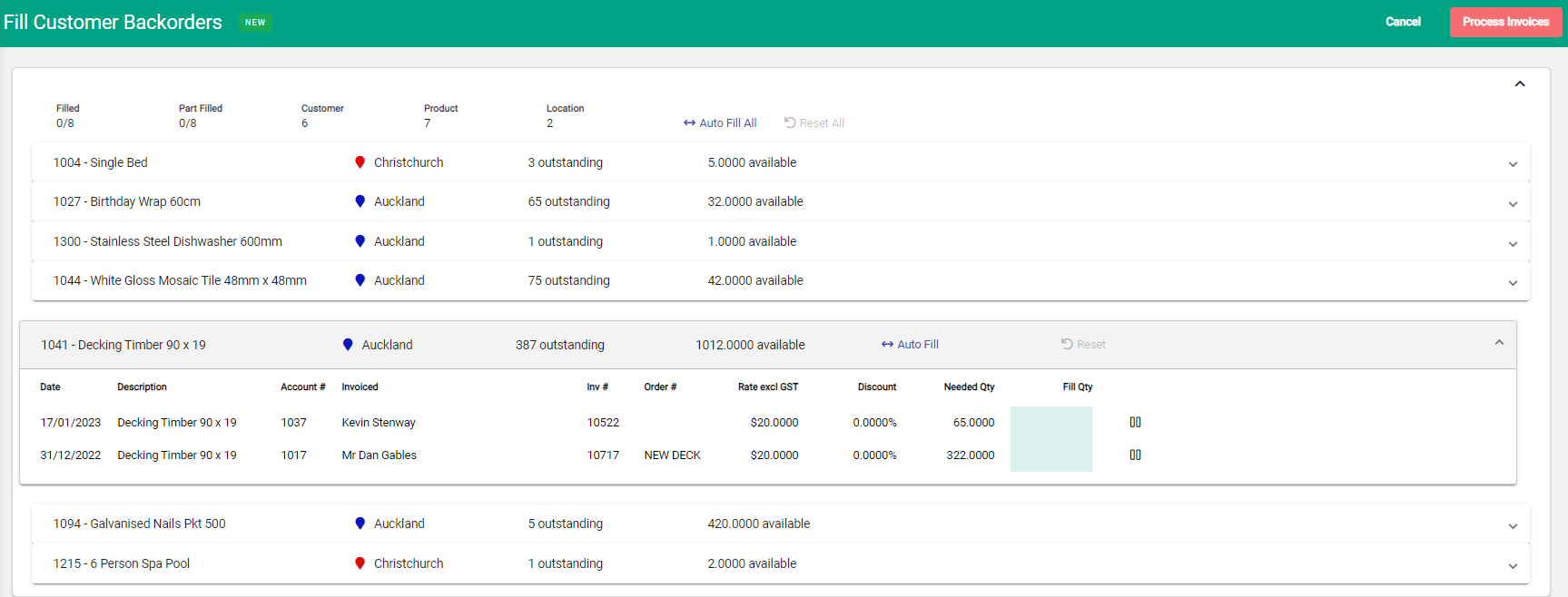
Getting ready to process invoices
Assign the Fill Qty for all backorders. You can do this by:
- Using the Auto Fill All link at the top of the page; or
- Using the Auto Fill link in each product when expanded; or
- Manually entering the Fill Qty for each backordered line.
Put a backorder on Hold if you do not want it to be included in the Auto Fill calculation.
Use the Reset link if you wish to set the Fill Qty back to 0 for all products or an individual product.
As you assign fill quantities to the backordered lines you will see Invoices at the bottom of the screen. To see the details of each invoice, click on the line
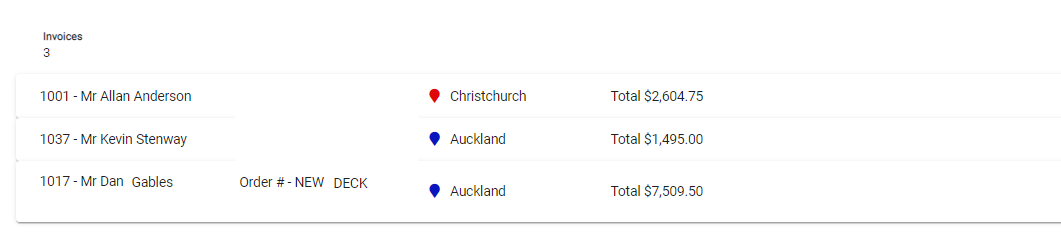
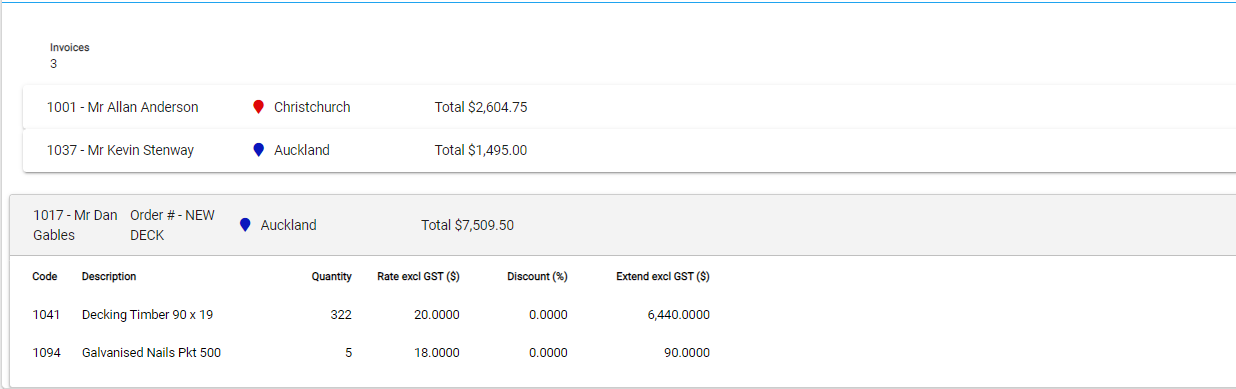
Process Invoices
Once you are satisfied that all backorders are filled as required, click Process Invoices.
Enter the Invoice Date for the invoices, or use the Today link and Confirm.
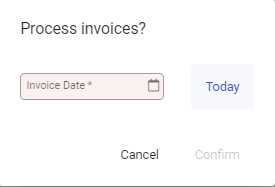
You now have unposted invoices available in your invoice list for review and posting.
You will need to provide a sales rep for each invoice before posting.
Editing Backorders while filling
Other users will be restricted from editing, cancelling or holding backorders while another is Filling Backorders.