Your bank feed is linked to the Online Banking account you first linked to. Changing your password on your Online Banking will require relinking to your Yodlee accounts.
Go to Settings > Bank Feed Accounts in the Integrations settings.
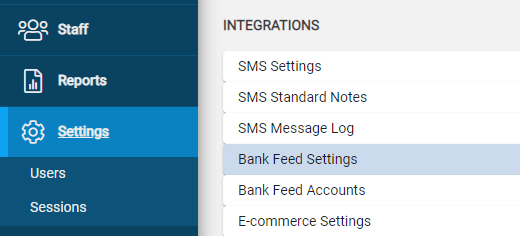
Select Refresh Bank Feed and then check the 'Updated' column. If the column does not update you will need to re-link your Yodlee account to your bank account.
Go to Settings > Bank Feed Settings and select “Link Bank Accounts with Yodlee” and enter your new login details for your bank account.
Once you have re-linked with Yodlee, you will need to update your bank account GL IDs to the newly linked Yodlee Bank Accounts. These may look the same but need to be re-saved.
Go to Financials > Bank Accounts then use the ellipsis to View GL Account. Edit and select the Bank Feed Account and enter the Bank Feed Start Date then save.
Double-check the transactions in the transition period to ensure there are no double-ups of transactions and no missing transactions.
Linking Bank Accounts through Yodlee

