There are two options to create a Funds Transfer.
Firstly, from the Financials > Bank Accounts toolbar, select Funds Transfer.
Alternatively, select the spill menu against the Bank Account. Then select Transfer In or Transfer Out from the Funds Transfer option.
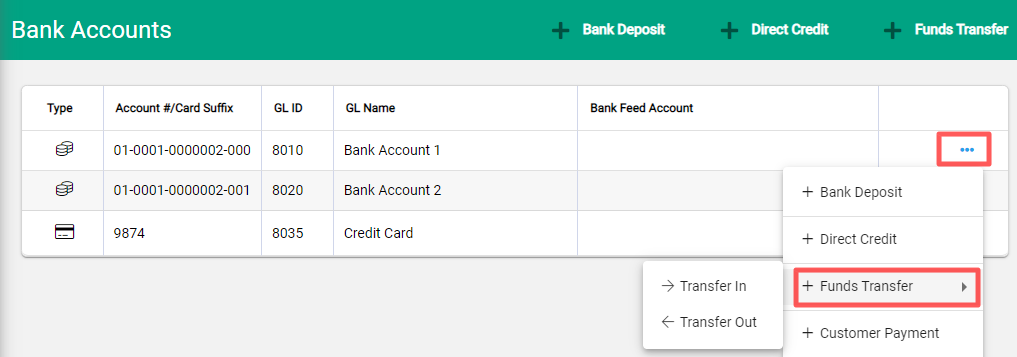
Using Funds Transfer opens an unpopulated Funds Transfer window, whereas using the Transfer In or Transfer Out option will populate the From or To Account with the selected bank account details.
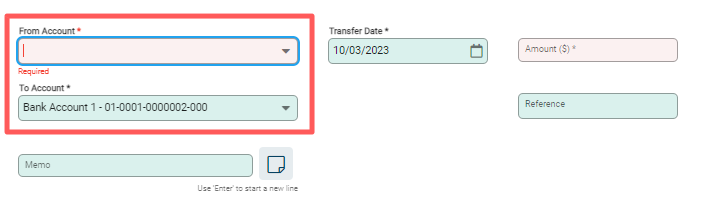
Update the From Account and To Account along with the Transfer Date and Amount. A Reference and Memo field are available for notes.
Select Post to process. The confirmation window confirms the details. Confirm to complete.
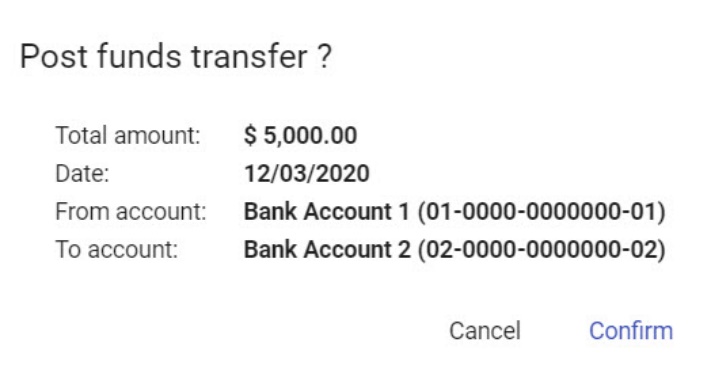
View a Funds Transfer
A Funds Transfer transaction is viewed via the GL Accounts of each bank account.
From the General Ledger screen select the Spill menu for the bank account then Enquiry > Transaction Lines
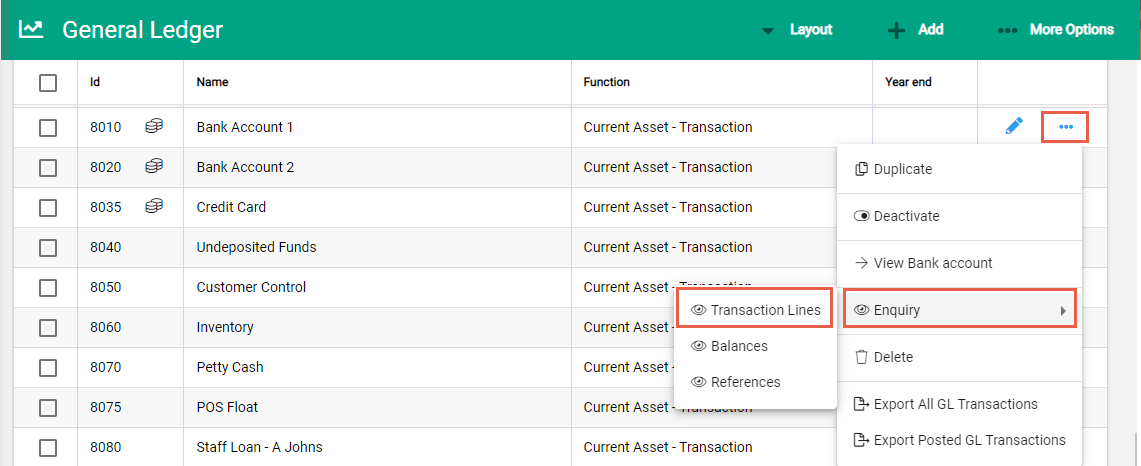
The Funds Transfer is included in the list of transactions against the bank account.
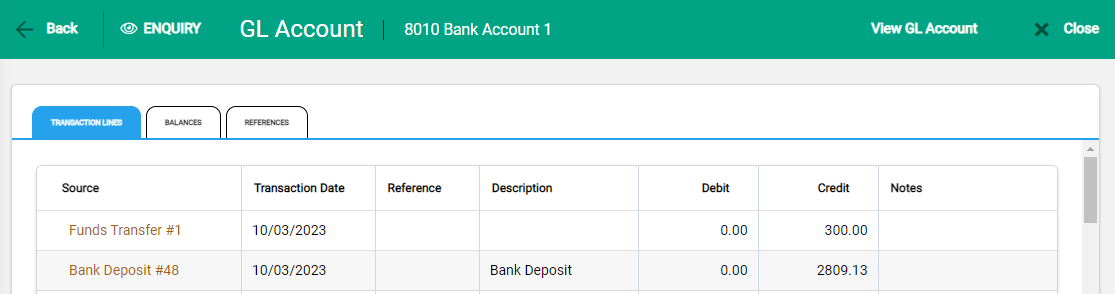
Reconcile a Funds Transfer
Just like any other transaction, a funds transfer is reconciled as part of the bank reconciliation. Once the funds transfer transaction has been created, reconcile each side of the transaction in the different bank accounts using the Reconcile option:

Reversing a Funds Transfer
From the Processed Tab of a bank account, or from the bank account’s GL Enquiry, find and open the Funds Transfer and select Reverse from the More Options menu.


