To process payments received into Undeposited Funds and recognise the deposit into a bank account, go to Financials > Bank Accounts > +Bank Deposit.

A list of all Undeposited Funds displays.
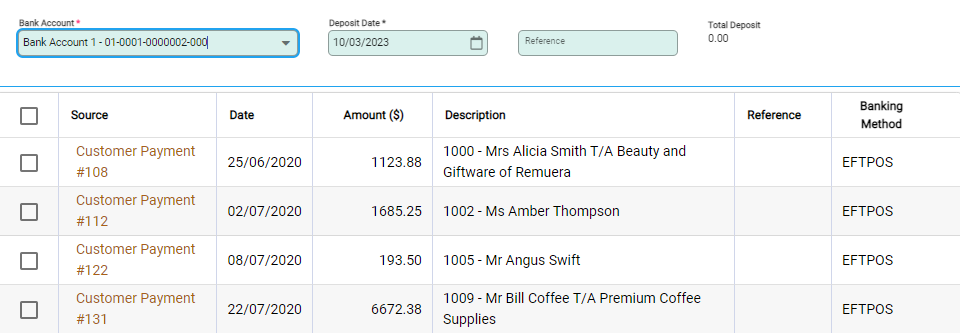
Fill the fields in the header section ie:
- Bank Account: Select the account the funds are to be deposited into.
- Deposit Date: The date the moneys are physically banked.
- Reference: an optional field used for keeping notes about the banking.
Tick the checkbox against the funds to bank, this may be one or multiple transactions.
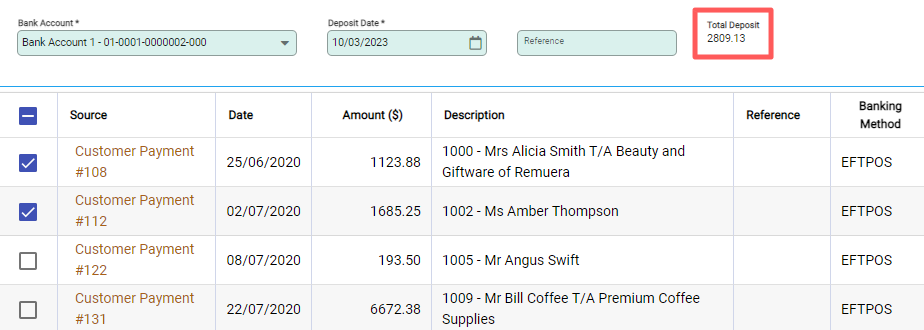
The Total Deposit field displays a total of all selected Undeposited Funds.
Select Post to process. The confirmation window confirms the transactions to deposit, Confirm to proceed.
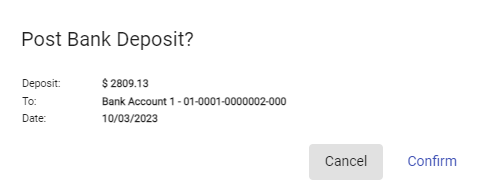
To view the bank deposit, select the Bank Account and go to the Deposits tab. A Bank Deposit entry now shows against the bank account. The Bank Deposit initially has a status of Unreconciled and awaits reconciliation.
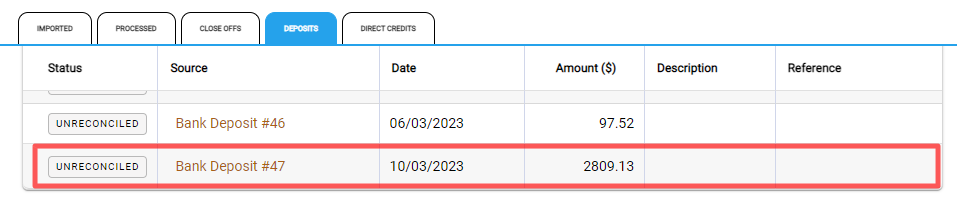
Using the Banking Method Drop-down
On the Bank Deposit page, locate the Banking Method drop-down:

This drop down will have all of the bank methods that have been set up within Infusion. Choose the banking method. This filters the list of bank deposits to show undeposited transactions with that banking method with a date before the Deposit Date.
Select the transactions to be included in the bank deposit with that Banking Method. If required the Banking Method can be changed to select other transactions included in the bank deposit.

