To receive a payment from within a posted, unpaid invoice, select ...More Options from the Invoice toolbar and choose +Payment from the menu.

The same option is available from the spill menu at the end of row in the Customer Invoices screen.
The New Customer Payment window opens with the Customer, Payment and Amount details all populated.
If the customer has more than one open invoice, all of these will be listed, so that multiple invoices can be paid at the same time.
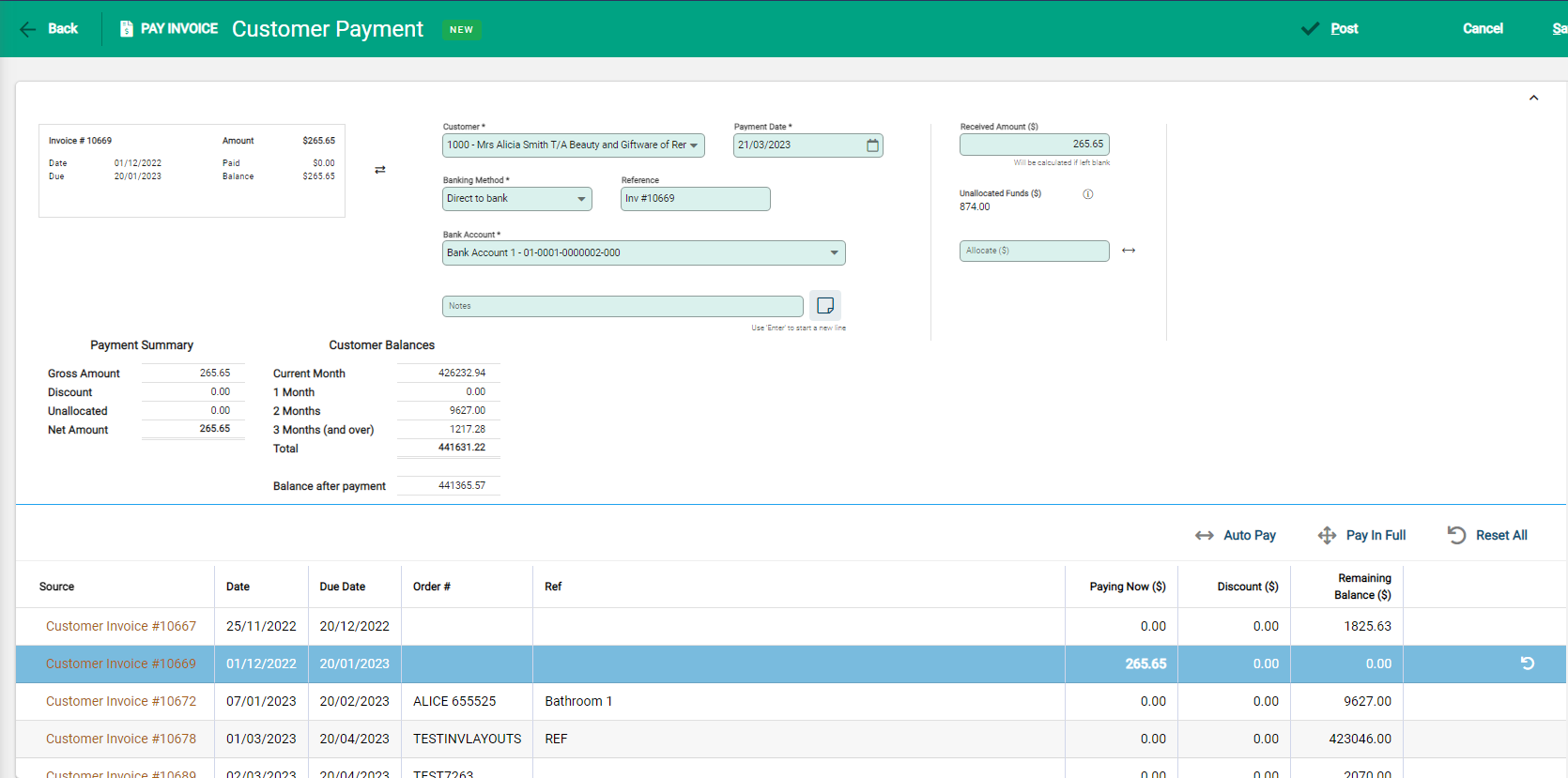
Whichever invoice you were in originally when selecting to do a payment will automatically show in the Paying Now column. If you wish to take payments against additional invoices, first delete the entry in received amount.

Then use the  button to add additional invoices to the payment you are taking.
button to add additional invoices to the payment you are taking.
If you accidently select the wrong line, you can remove it again using the reset this payment button.
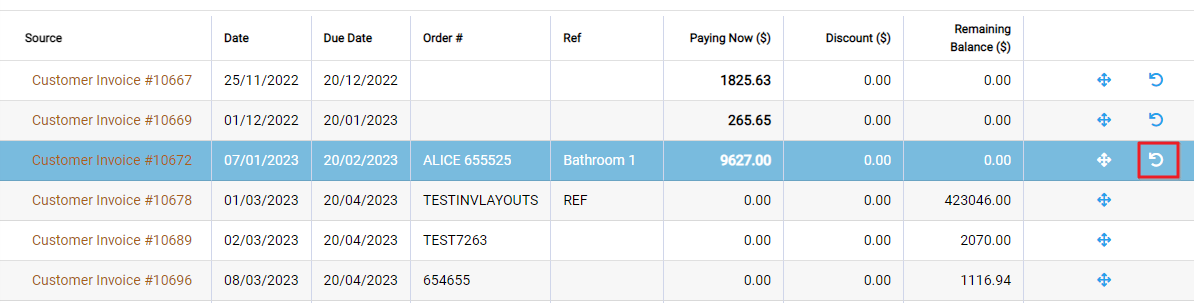
Once all the correct invoices are added, click Post to process the payment.
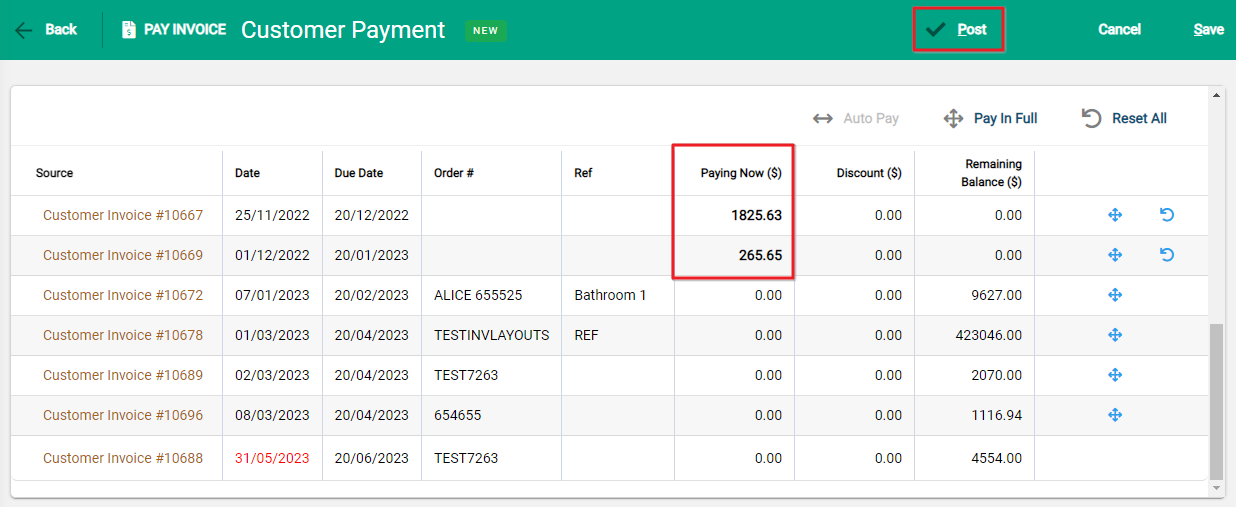
The payment summary should match the payment.
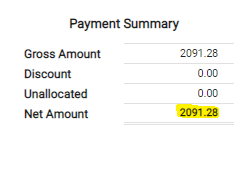
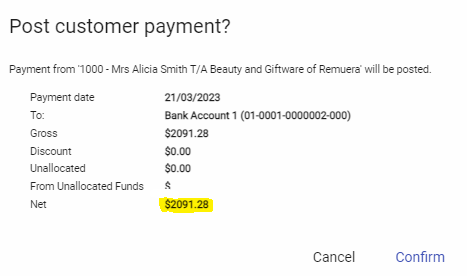
Click confirm, and you will be taken back to your original Invoice, which will now show Paid, and a search for the other invoice number, will also show that as paid.


