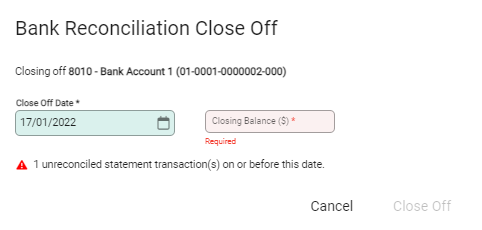Prior to a Close Off all imported bank transactions must be reconciled, but there may be outstanding unreconciled Infusion transactions. For example, if a supplier invoice has been paid by cheque but it is yet to be presented.
Close Off an import
To Close Off an import, select Close Off from the toolbar within the bank account.

The Close Off window opens.
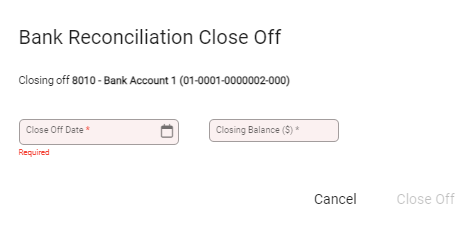
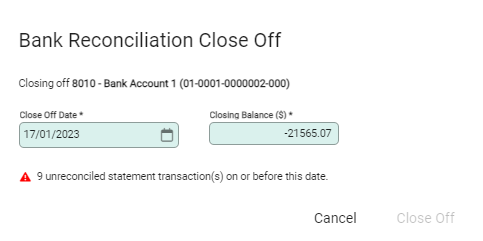
Reconcile to a Bank Statement
Use the date and closing statement balance for the Close Off Date and Closing Balance fields.
Reconcile to an Online bank balance
Use the date of the last reconciled transaction and the online balance at this date for the Close Off Date and Closing Balance fields.
Select Close Off to complete.
Close Offs display on the Close Off tab.
Close Offs tab
The Close Offs tab provides a list of close offs and is a useful tool when auditing an account.
Time frames can be readily isolated and comparisons can be made to general ledger accounts in a bid to find where an error has occurred. The total of the Close Off balance and Unpresented Transactions on the Close Off date should match the General Ledger account for the same date.
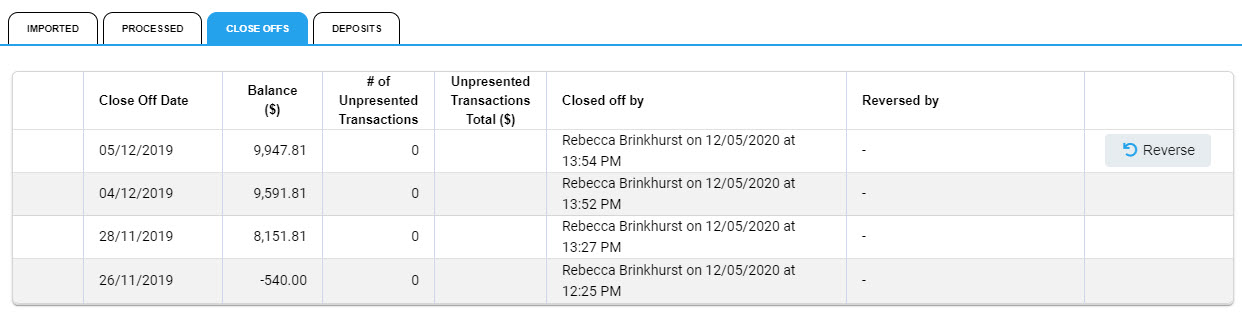
Close Off tab details include:
- Close Off Date and Balance – the date and balance of the Close Off.
- Unpresented Transactions and Total – the quantity and value of any unreconciled Infusion transactions for the period prior to the Close Off.
- Closed off by – the name of the user and the date and time the close off was run.
- Reversed by – shows who reversed a Close Off, remove filters to see all Close Offs whether reversed or not.
- Reverse button – shows on the Close Off available for reversing.
Reverse a close off
The most recent Close Off is available for reversing and Close Offs can continue to be reversed to a required date. For example, reversals may be required where statements have been imported out of order.
Select the Reverse button. The confirmation window displays the reversing details.
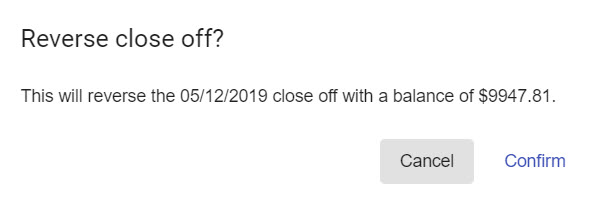
Confirm to reverse.
The Close Off is reversed and the next is available to reverse.
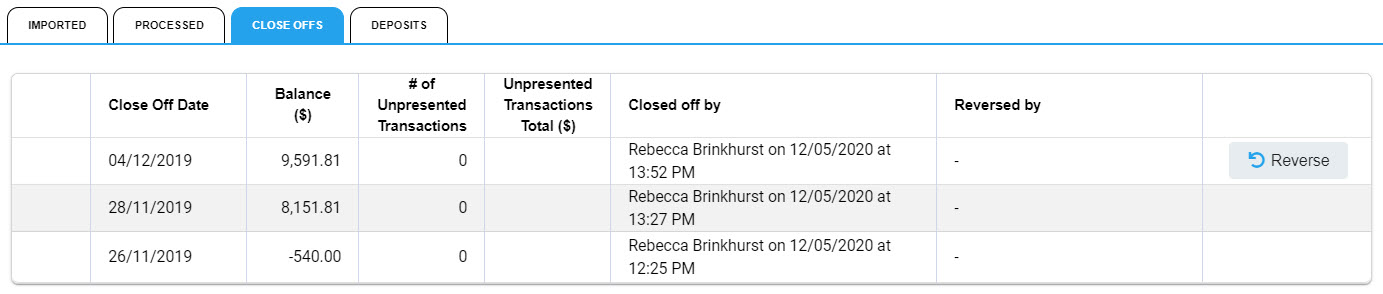
Close Off troubleshooting
Wrong closing balance or date
If the wrong date or value is entered a notification will advise that there is a variance. The Close Off will not be able to proceed. Check the date and balance in the bank account and update.
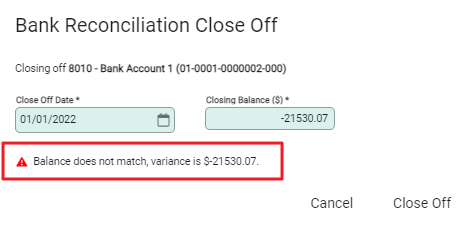
Unreconciled bank transactions
If there are outstanding bank transactions to reconcile, a notification displays on the Close Off. The Close Off will not be able to proceed. Reconcile all outstanding bank transactions and Close Off again.