The article Import a Bank Statement provides more detail on importing bank files.
Infusion offers Matches and Suggestions for imported transactions. As these are accepted and processed, Infusion remembers them for future reconciliations, building a history and creating future efficiencies.
Protocols are used by Infusion when offering Matches and Suggestions for the bank reconciliation. These include:
- Amount: The transaction amount in Infusion must be an exact match.Type the exact amount in the search field to find suggestions.
- Name: Can be near or exact to offer suggestions.
- Date: The bank transaction date must be after the date of the transaction in Infusion to offer a match or suggestion.
Match made to existing Infusion transaction
Scenario: An Infusion transaction exactly matches a bank transaction.

A specific reconciliation is offered as Infusion has recognised an exact match. Reconciliation options offered are:
- Infusion Financials users: Reconcile Cashbook Receipt or Cashbook Payment.
- Infusion Accounting users: Reconcile Cashbook Receipt or Cashbook Payment, Reconcile Supplier or Customer Payment.
If the match is incorrect, open the transaction to search for the correct match.
The transaction can be reconciled individually by selecting the option (eg Customer Payment) provided, or continue moving through the list, reviewing each transaction and reconciling them all at once using the Reconcile button at the top of the import list. Refer to Bulk reconciliation for more detail.

Suggestions
If Infusion cannot find a specific match, Suggestions are offered instead. Scenarios where this can happen include the following.
- Multiple matches to transactions with the same date and value.
- Other transactions against the same account with different values.
- Accounts with same or very similar name details to the reference field.
Select the transaction line to see all of the Suggestion offerings.
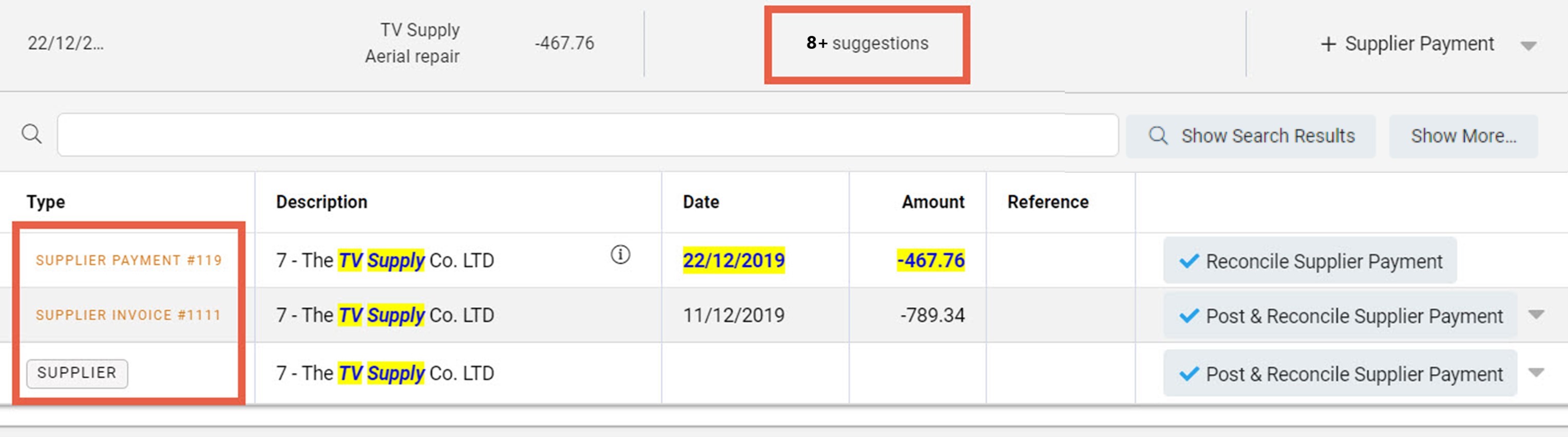
Weak suggestions are hidden by default and can be viewed
Infusion will assess and categorise a suggestion as 'strong' or 'weak', and hide the weak suggestions. If weak suggestions are hidden, you will see a + symbol next to the number of suggestions. This indicates the total number of matches found and that some of them have been hidden. To see all suggestions, select Show More.
Reconciling suggestions
- Suggestions that include all of the information supplied in the imported transaction will offer the option to Reconcile.
- Suggestions that partially match the supplied imported information will offer a default Post & Reconcile option, although this can be changed. A corresponding Infusion transaction is created at the same time as the reconciliation.
Drop-down arrows to the right of Post & Reconcile options allow you to create a new transaction of the same type but against a different account than the suggestion. Select this to open a new window and create the new transaction to go with the imported transaction.
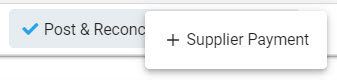
The new Infusion transaction reconciles against the bank transaction when it is posted and the bank transaction is removed from the import list. Refer to Create a new transaction for more information.
No suggestions
Scenario: no matches or suggestions are offered between the bank and Infusion transactions.

The first option is to search existing Infusion transactions for a match. Click on the transaction line and use the search box to try to locate a corresponding entry. If there is still no match, create a new Infusion transaction to complete the reconciliation.
Depending on whether the transaction is a debit or credit, the transaction will offer the following default options:
Infusion Financials users - Cashbook Receipt or Payment
Infusion Accounting users - Supplier or Customer Receipt or Payment
The drop-down arrow to the right gives further options to create a different type of transaction.
Infusion Financials users - Funds Transfer
Infusion Accounting users - Customer or Supplier Refund, Cashbook Payment or Receipt, Funds Transfer
Choose the relevant option and create a new Infusion transaction to reconcile against the bank transaction. Reconciliation is automatic when the Infusion transaction is posted.
Bulk reconciliation
As well as reconciling individually, transactions can be reconciled in groups. As transactions are matched, the Reconcile button above the import list updates to show the number of transactions available to process.

Choose this to reconcile a group of transactions.
Transactions with a status of either Reconcile or Post & Reconcile will then be processed.
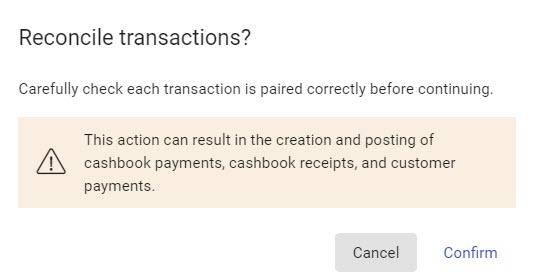
Select Confirm, noting that new Infusion transactions are created for those with Post & Reconcile.

