Edit a matched account
If notes are required for the transaction, the drop-down arrow shows the same transaction option, but without Post & Reconcile. This allows you to open the Infusion transaction and edit fields.
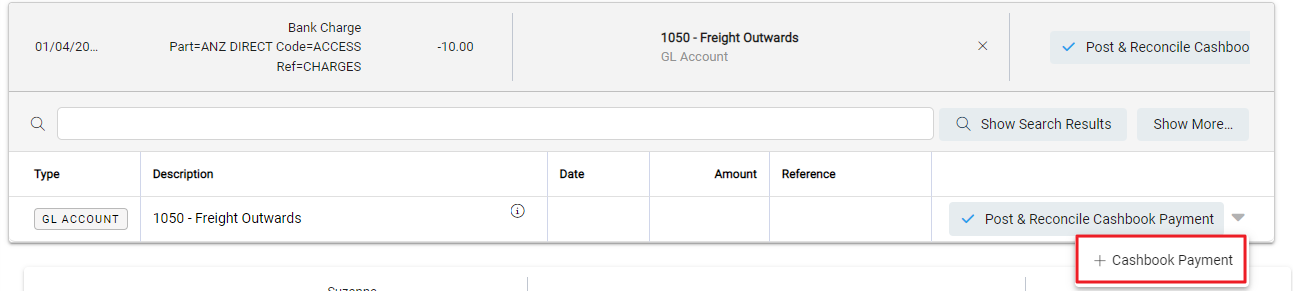
The transaction window opens.
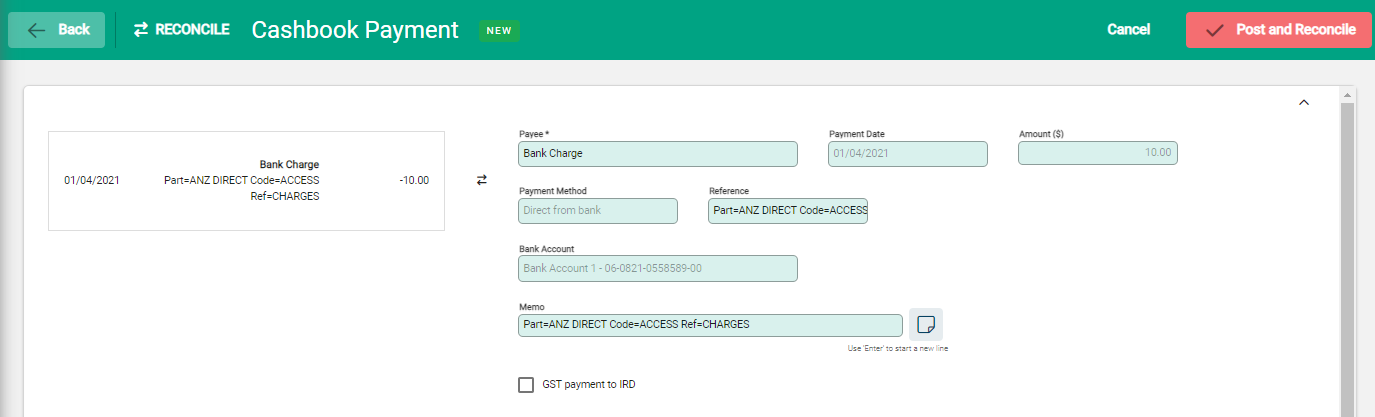
This example is a Cashbook Payment. Each transaction type has its own specific fields and they all follow the same principles for editing with non-editable fields greyed out and inaccessible.
Make required changes, for example add a Memo or update the Payer / Payee information.
When the details are ready, select Post and Reconcile from the Toolbar. The transaction is created and reconciled against the bank import.
Split across multiple GL Accounts
Cashbook Receipts or Payments can be split across multiple GL Accounts. Match the bank transaction to a GL account and select the drop-down to open the Infusion transaction.
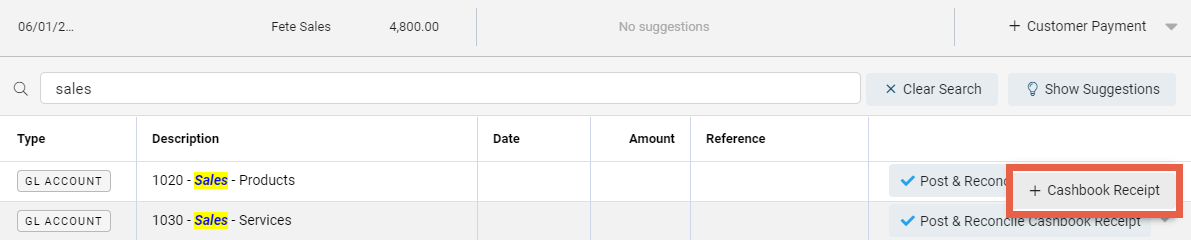
The transaction is applied to the selected GL Account in full and this is available for editing.
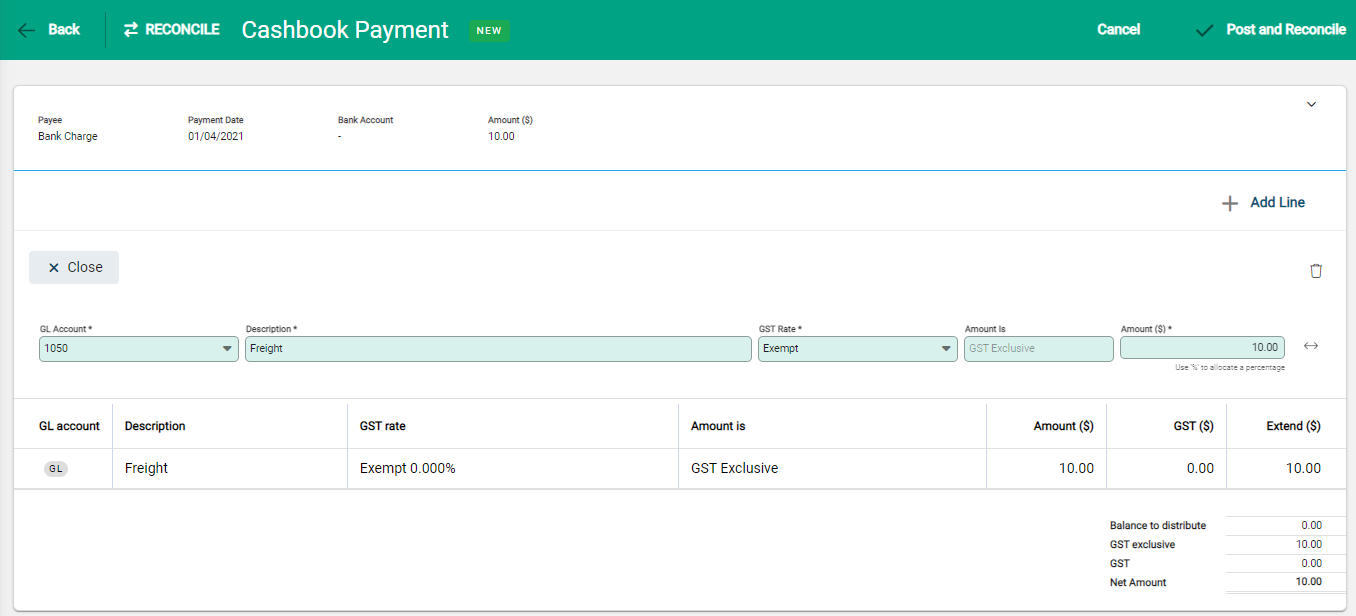
- The existing GL Account is active and available to edit, make appropriate changes.
- Use +Add Line to add additional lines.
- Select the checkbox at the start of a row to activate the delete option to remove a GL Account.
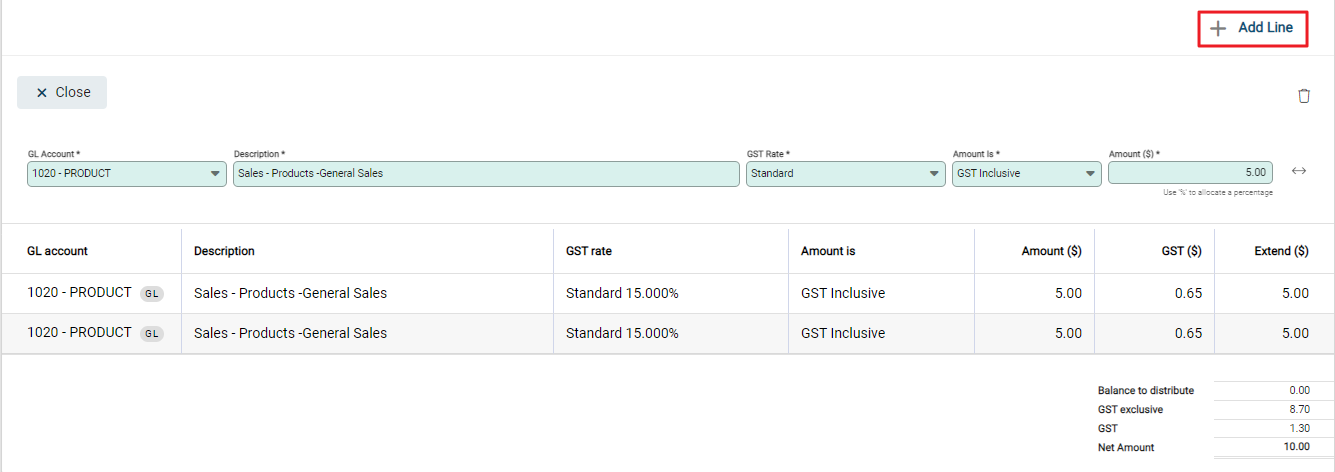
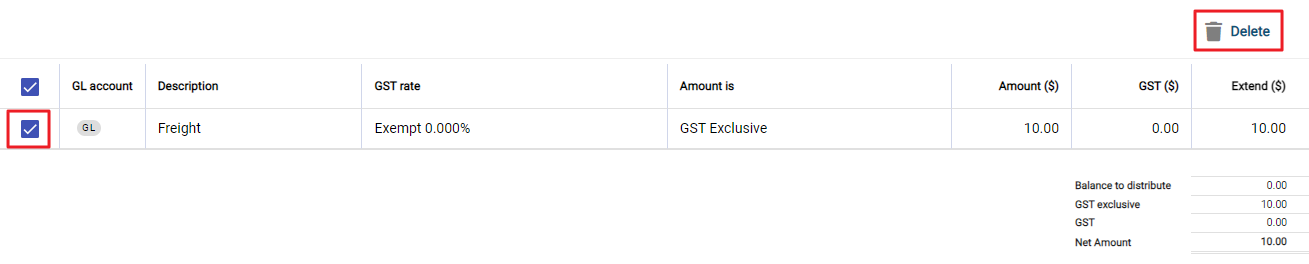
As new GL Accounts are added to the receipt or payment, the table updates. Click on a row to make it active and available for editing.

