To create a kitset, go to the Products module. From the toolbar, select the drop-down beside +Add and select +Kitset.

The New Kitset screen opens.

Follow the same principles as creating a new product to create the new kitset until the Stock Tracking fields are reached.
Kitset Details
Set Track kitset stock quantities to record stock levels of the kitset if required. If the kitset requires Serial Number Tracking, this must be set to on.
Set the Kitset Type in the Update Component Stock When Kitset Is field. This is either Received or Invoiced. Refer to Product Kitsets for a description of each.
Serial Numbers
Serial numbers are recorded against the kitset, and not the components within it. A serial number can be applied when the kitset is receipted into stock (Received Kitsets), or added when the kitset is included on an invoice (Invoiced Kitsets).
Serial numbers can be unique, with one number per item, or batch, with multiple items per serial number.
Update the Serial Number details to set the serial number details and type.
Serial Number Tracking - Select when the serial number should be recorded.
- None - No serial number is required for the kitset.
- Sales Only - Serial numbers are entered when the kitset is sold. When a kitset is receipted into stock, a serial number is not required. When a kitset is added to an invoice line, the serial number is manually added.
-
Sales and Purchase - Serial numbers are recorded when a kitset is receipted in, and they are recorded against the kitset. When an invoice or stock management transaction is created, serial numbers are available to select from a drop-down list against the kitset.
Sales and Purchase is only available for Received Kitsets.
Allow multiple quantities (serial numbers) - Turn on for batch serial numbers, or leave off for unique serial numbers
Show expiry date - Turn on if the kitset has an expiry date. The date is added when the serial number is entered.
Save to add the new Kitset. The kitset is created and opens on the Details tab.
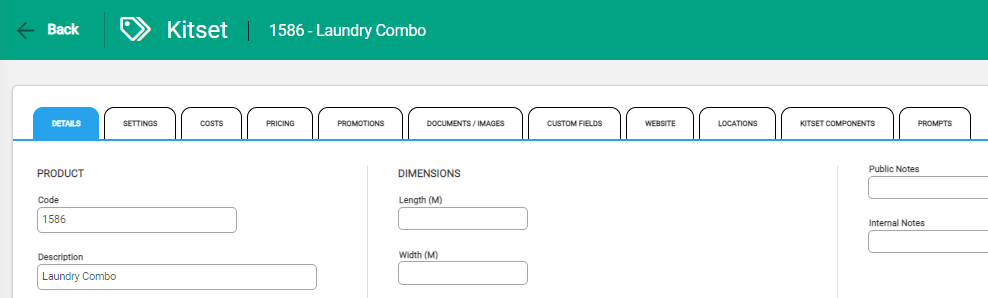
Kitset Components
The Kitset Components tab is used to record products and services that make up a kitset. It is not an allocation from stock, but rather an itemised list of what the kitset is made up of.
To add components, select +Add to open the New Component window.

Select the products and services to include from the Component field and enter the number of units in the Quantity field.
Products with serial numbers cannot be included in a kitset.

Save to add the product.
The tab updates to display components and the new component window stays open to continue adding products and services. Save within the Component window as each new product is added.
As well as products, services and costs can be added to a kitset. Services may include labour, where time may be required to put together the kitset item(s). Costs might cover additional parts to complete the kitset.
Components need to be created as a Product in Infusion so that they can be selected for the kitset.
When all components have been added, update the remaining tabs:
- Settings tab - manage the GL Accounts the product reports to. Use to Stop All sales if required.
- Pricing tab - manage the pricing method and set pricing across different price levels. Without pricing details, no pricing is available on invoices and must be manually entered.
- Documents / Images - store any further documents and image reference material for the product.
- Custom Fields - record any custom information for the product.
- Locations - set quantity and bin details for each location.

