Pricing of a Product is determined by Pricing Methods - Infusion offers two options. Product Group Markup generates automated pricing for products that belong to a product group, and Fixed Price allows specific prices for individual products. The Pricing Method is set when a product is created.
To update pricing of a Product, select it from the Products module and go to the Costs and Pricing tabs.
Cost Prices
The Cost Price (per unit) can be used to calculate the price of products for sale. Latest and Average fields can be configured in Product Settings to update automatically when products are receipted in. Alternatively they can be updated manually.
Go to the Costs tab and select Edit to activate the fields. Update the Latest and/or Average costs per unit.
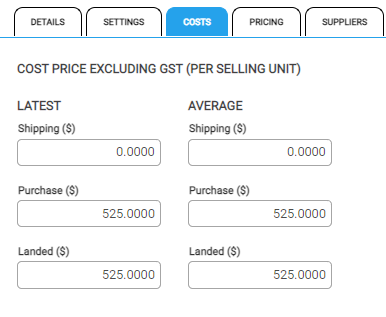
- Latest: The individual cost per unit of the most recently receipted stock.
- Average: The individual cost per unit across product currently in stock.
The Landed cost is the sum of Shipping plus Purchase and is calculated automatically. Product Settings determine whether pricing is generated from Latest or Average costs.
Price Levels
Price Level lists are created in Product Settings. Infusion offers three default price levels of Retail, Trade and Wholesale. Additional levels can be created.
These levels can be deactivated or deleted from the spill menu of the level within Settings > Product Price Levels
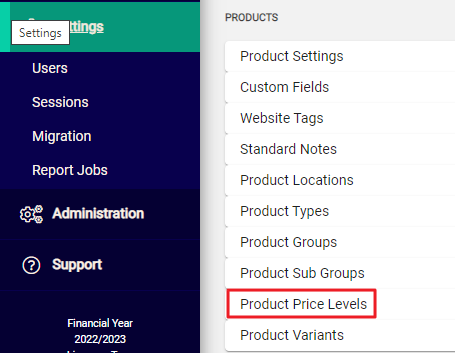
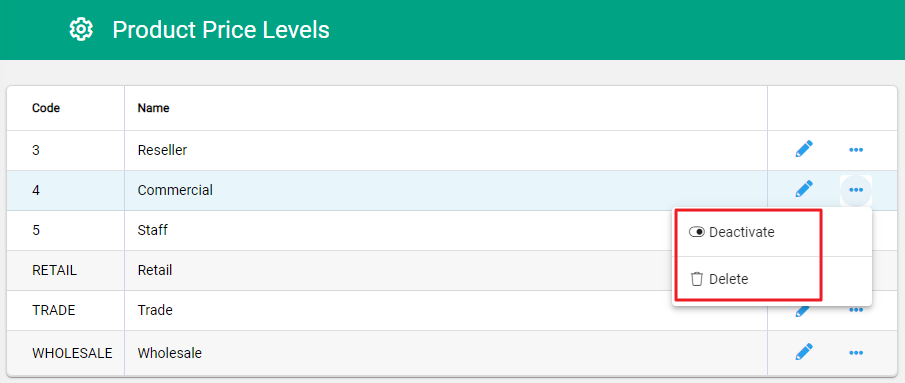
Deactivate can be done at any time, and will make the Price level unavailable, it can be reactivated in the future, an inactive level is marked inactive.

Delete can only be done when nothing is referencing it, and will remove the Price level fully from Infusion.
The deletion will prompt for confirmation.
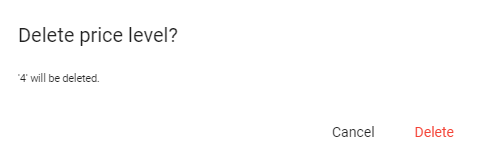
And notify if it cannot proceed.

The Pricing Method determines whether the prices are calculated as a Fixed Price or Product group markup. Select Edit and choose from the drop-down list to set. If there are no Group Markups, there will be a notification.
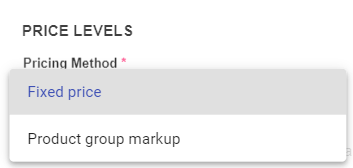
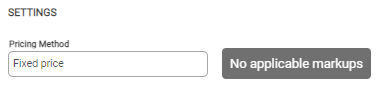
If the price is below the latest cost for the item, the Markup (%) will show in red. This gives a visual indication that sales of the the item on that price level isn't covering it's cost.
Fixed Price
When Fixed Price is selected, prices are controlled manually against each Price Level. As new stock is receipted in, the price remains constant and the Markup and Margin percentages change to reflect the new calculations.
If a change is required to the price of a product that uses Fixed Price as the price method, the price should be updated manually.
Click on the edit pencil at the end of the tab row to open the editing window.
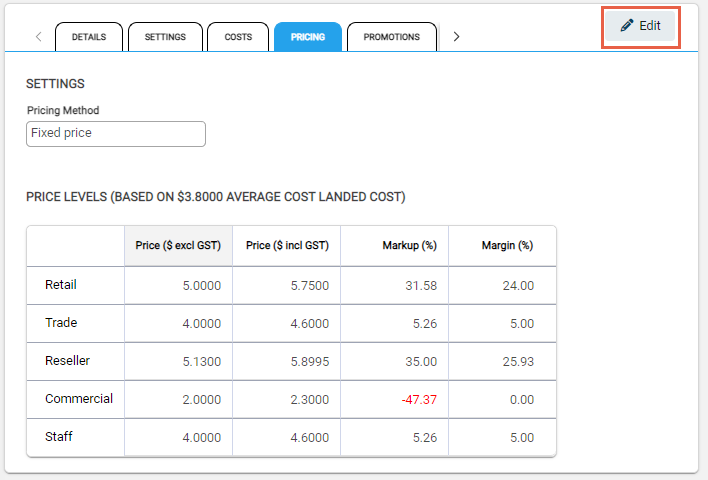
If the price is below the latest cost for the item, the Markup (%) will show in red. This gives a visual indication that sales of the the item on that price level isn't covering it's cost.
The icons at the end of the row are there to assist.



A message above the table advises of the cost price used to calculate the product price.
Choose which field to update and enter the value. The remaining fields automatically calculate in line with the entered value.
- GST Exclusive or GST Inclusive: Enter the selling price for the product.
- Markup or Margin: Enter a percentage figure to calculate the selling price from the cost price.
Save to record.
Product Group Markup
When Product Group Markup is the chosen Pricing Method, prices automatically calculate. Select Product group markup from the Pricing Method drop-down and Save at the top of the page.
Prices on products that use Product group markup cannot be manually edited.
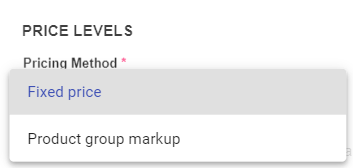
When Product Group Markup is chosen, if the Product Group is setup with a Markup for a Price level, the pricing for that Product automatically updates to show:
- Sell prices derived from the markup settings.
- The group that the product belongs to.
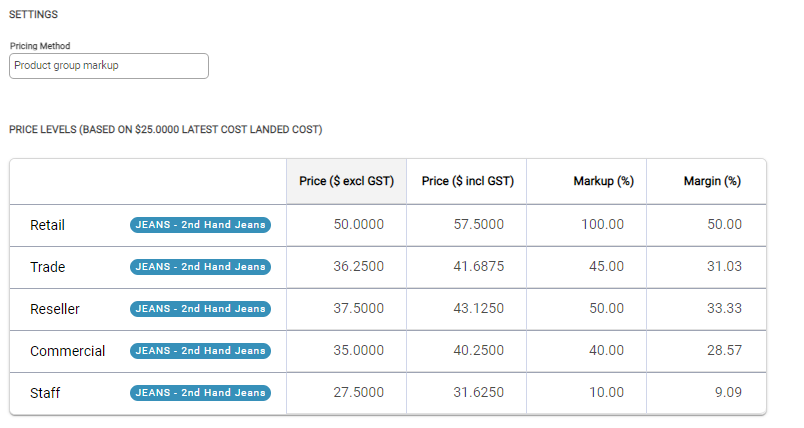
Prices are calculated based on the Markup applied in the Product Group Settings. The settings define whether pricing is rounded to ten cents or left as calculated.
Why is the markup in red?
On occasion, the Markup (%) figure may show in red:
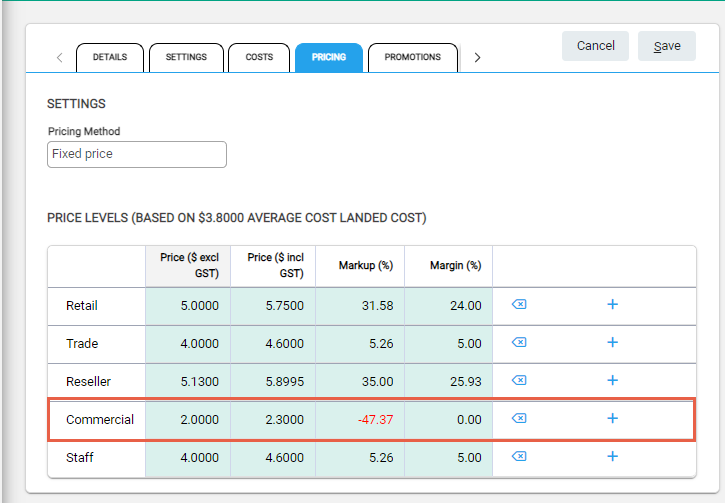
This indicates that the selling price on that price level is below the cost of that item.

