This article teaches you how to duplicate a product. You can use the same instructions to duplicate a kitset.
To duplicate a Product, go to the Products module and open the product you want to copy. Select ...More Options in the toolbar, and then select Duplicate.
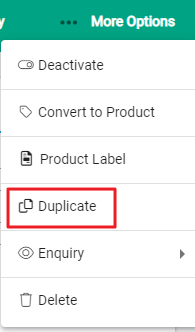
A pop-up window displays with a list of options to copy from the existing product to the new one. Options listed are the tabs from within the product. All settings within the selected tabs will be copied. Use the check boxes to select as required and Confirm to proceed.
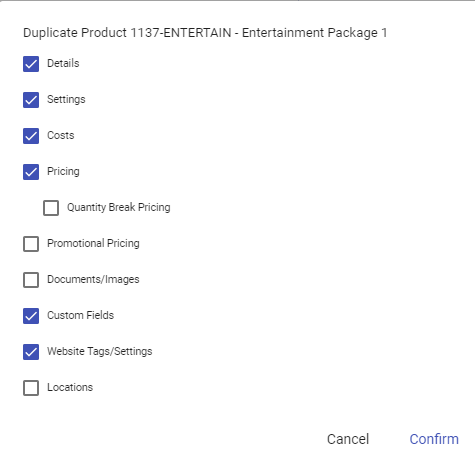
The new product is created and opens. A new Product Code is required - product settings determine if this needs to be entered manually or is automatically created by the software. If required, enter the new code.
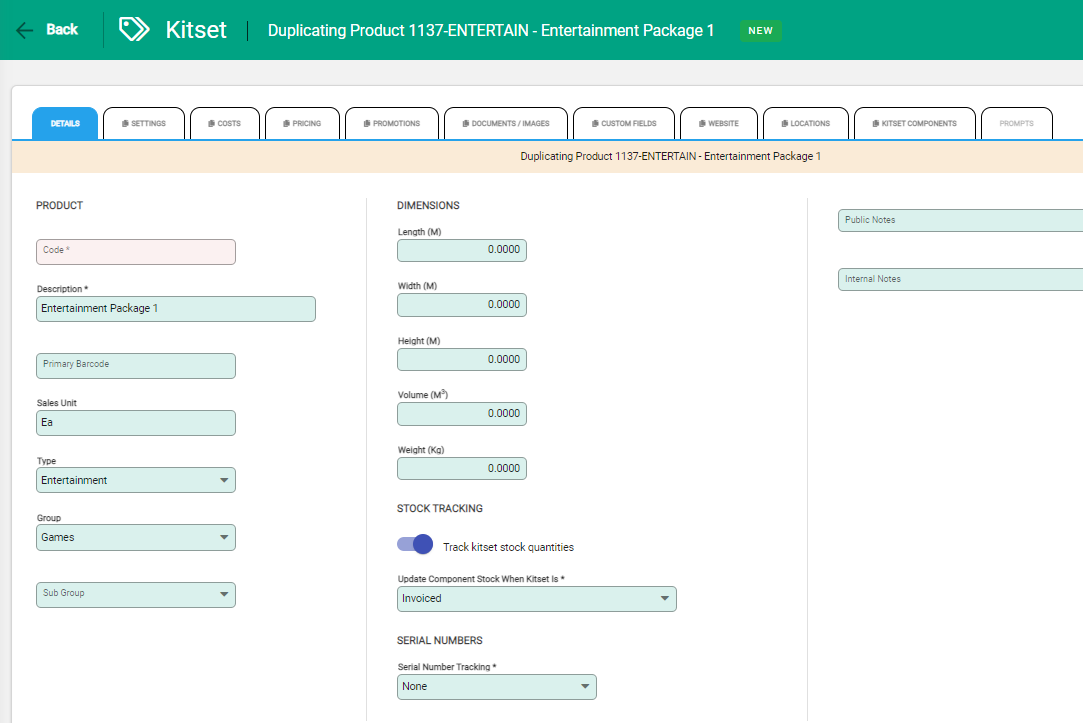
You'll see a note in the toolbar and in the product details saying the product is being duplicated. Copied tabs are indicated with an icon beside the tab name.
Edit any information on the Details tab if required and select Save. When you save, the other tabs will become available for editing. Open tabs individually and select Edit if changes are needed. Save to confirm changes.

