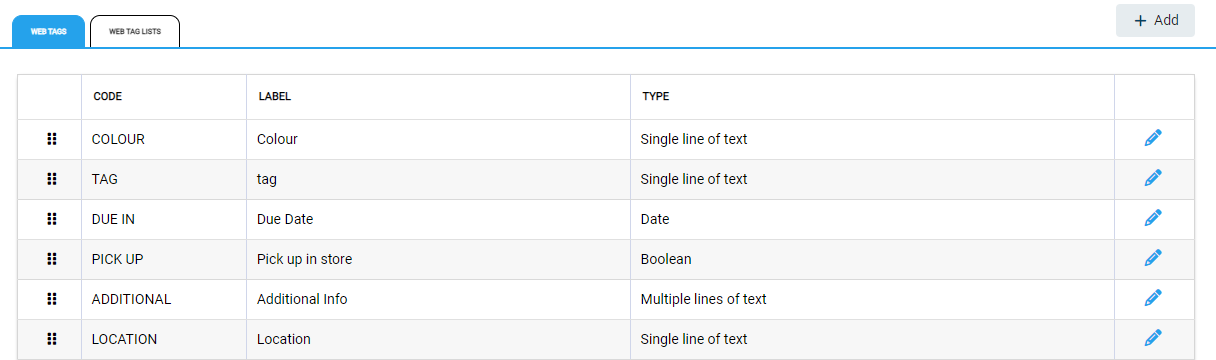Before you can add website tags to a product, you need to create tags in the Website Tags Settings.
To add website tags to a product, or to edit existing tags, go to Products in the main menu and open the product. Select the Website tab and then Edit.
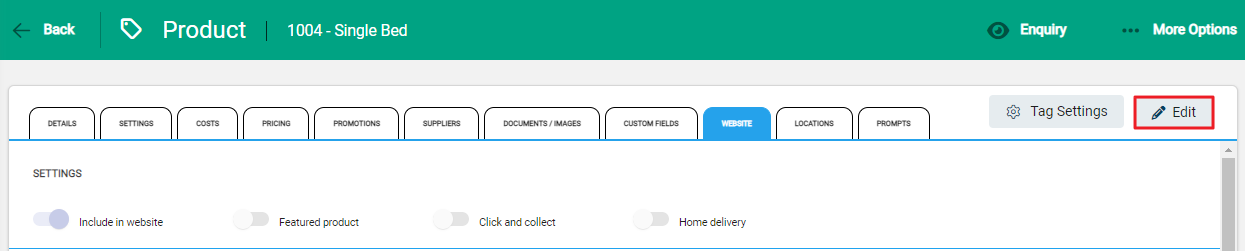
You can select or unselect four options in the settings. The option to Include in Website must be selected to enable the other three options.
- Include in website: This setting is used to determine whether the Product appears on your website or not.
- Featured product: Used to indicate if a Product appears as a featured item on a website.
- Click and collect: Used to indicate if a Product can be purchased using Click and Collect.
- Home delivery: Used to indicate if a Product can be home delivered.
Add website tags to the product
On the screen, you will see the tags that have already been created. Enter data into these as required. Select Save to save the website tags.
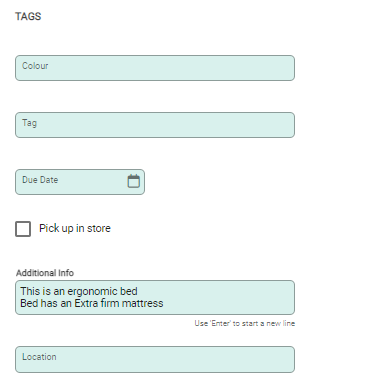
You can access your website tags by selecting Tag Settings.
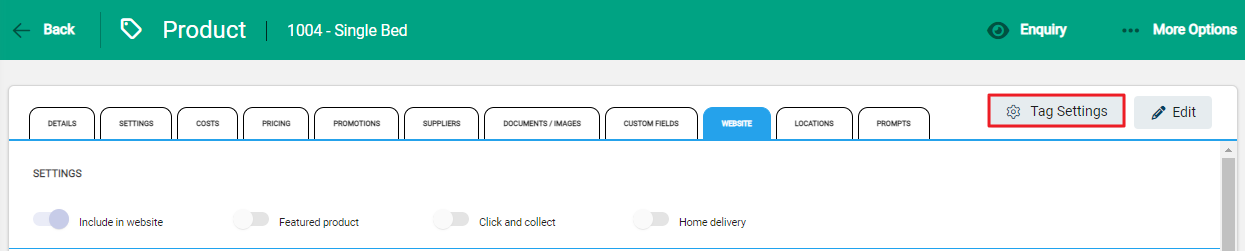
This will take you to the full list of available website tags in Settings > Website tags. Add or edit as required.