If the import file is not formatted correctly or missing information, this can cause errors when trying to import it. Infusion provides an error message, advising the cause of the import error. The error message will determine the way to resolve the error.
Latest Purchase Price is not importing
If the latest purchase price figure is not importing, ensure that the import file contains both the Latest Purchase ($) and Latest Shipping ($) columns. Without both of these columns, the figures in the latest purchase price column won't import.
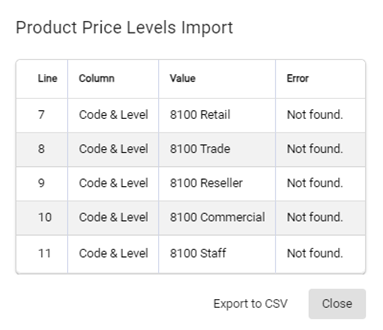
This can be caused by
-
The product in the import file does not match a product in Infusion
-
The product is marked as inactive in Infusion.
Check both the product in the import file and in Infusion, ensuring they have exactly the same code and name. This ensures that they should be able to be matched together.
Confirm that the product in Infusion is active. If the product needs to be marked as active again, open the spill menu at the end of the row and choose Activate.
Error - Line is Blank
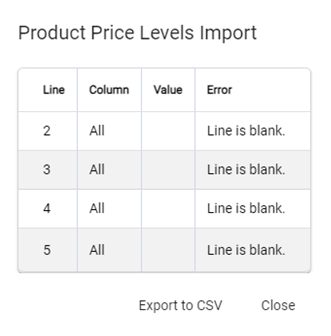
This can be caused by:
-
One or more of the column names on the import file doesn’t match what Infusion is expecting
-
The line in the import file is either fully blank or only contains the product code.
Resolve this by confirming that the column names are correct, as they are displayed on Products | Importing and Exporting. If they aren’t an exact match, update the import file column names to match them.
If there are any blank lines in the import file, fill in each line with the information required in each column. Only one price or markup needs to be filled in as a minimum. If more are filled in then they need to have the correct calculations on them.
Error - Inconsistent
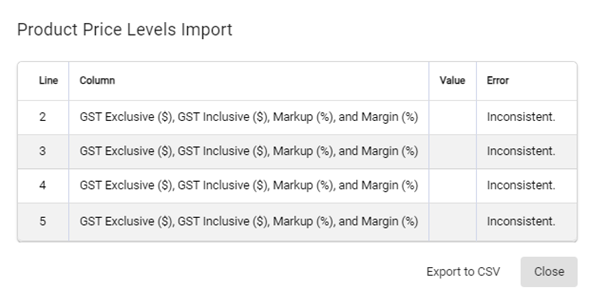
This error occurs when the information entered in the four columns; Fixed Price GST Exclusive ($), Fixed Price GST Inclusive ($), Fixed Price Markup (%), Fixed Price Margin (%), doesn’t match the expected calculations.
Resolving this involves correcting the figures on the import file so all four of the columns have the correct calculated figures in them.

