Default GL Accounts are assigned to products based on the Financial Settings. These can be overwritten at product level, or by the Product Group settings if a product belongs to a Group.
To review or update a Linked GL Account, go to the Products module, select the Product then go to the Settings tab.
Newly created products display the GL Accounts as set in the Financial Settings.
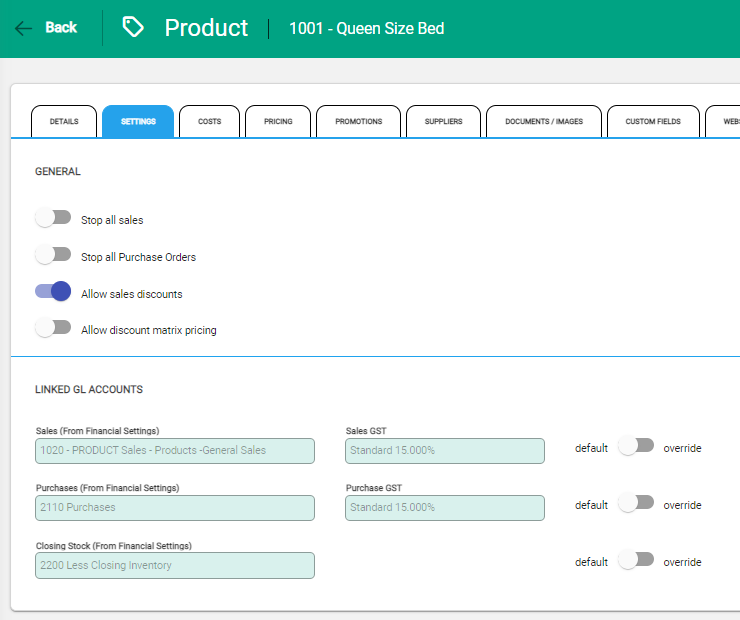
Edit at product level
Select Edit from the toolbar to allow changes to be made.
Next toggle to the Override option for the setting being updated. Additional GL Accounts will become available from the drop-down list.
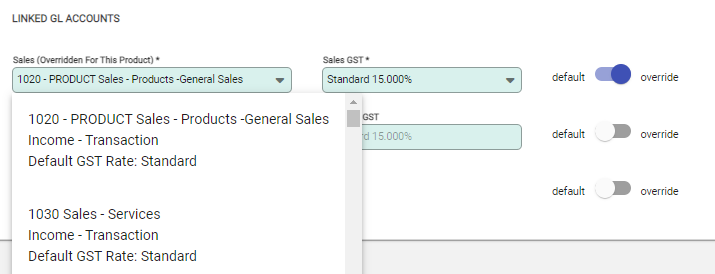
Update the GST field if required for the Sales and Purchases fields.
Save to complete. Transactions for the product will now be recorded against the nominated GL Account.
GL Account field labels
The field labels for each GL Account identify how the GL Account has been set.
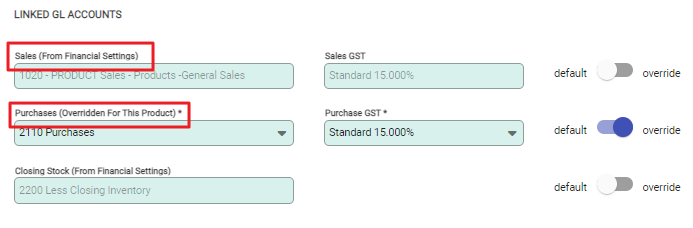
- Financial Settings - is the default GL Account for all products and is automatically applied to all new products.
- Product Group Settings - the Product Group GL Account settings have been used instead of the default Financial Settings. The link value on the Product will automatically update if the Product Group is updated.
- Over-Ridden - the GL Account has been set manually within the product using the over-ride option.

