To edit a product, go to the Products module and select the edit pencil at the end of the product row, or select Edit from within the product.

Enabling Editing is specific to a tab. Each time you move to a new tab within the product, select Edit to allow changes to be made.
Changes to Product Details
These are edited on the Details tab. The Code is available to edit if Settings are configured to allow changes to the Product Code.

- Code: Changes to the Product Code take effect immediately. Any Unposted invoices are updated to show the new product code.
- Description: Changes are applied to future transactions. Any existing unposted invoices keep the old description details and if a change is required, the invoice must be updated. This is because the Description field on an invoice is a free-text field and may be edited at the time of sale.
- Barcode: The previous barcode will no longer exist. Replace labels on the product with the new barcode label.
- Dimensions: The Dimensions of the Product can be edited
- Notes: The Internal Notes and the Public Notes can be updated
Changes to Stock tracking
The Stock Tracking and Serial Number Tracking options cannot be deselected while there is stock on hand for the Product.
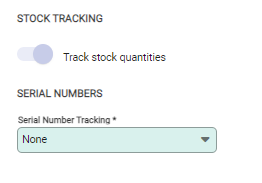
Changes to Product Types, Groups and Sub-Groups
Products Types, Groups and Sub-Groups are used to manage pricing and GL links, and provide filtering options for reports.

Changes made to the Type or Group may impact pricing if the Product Group Markup method is used and if the Product Group has active Markups set. Changes to pricing are shown on the Pricing tab.
- Type: When the Type is changed, the Group and Sub-Group fields are cleared. New Groups and Sub-Groups are required (if applicable).
- Group: Changing the Group may impact the pricing if the Product Group Markup method is used. Changes to pricing are shown on the Pricing tab.
When a product uses Product Group Markup as the pricing method, and the Type is changed, the new Type must include Groups that have Markup Pricing Settings. If it doesn't, a notification displays to advise the Type cannot be changed.
Reporting
Reporting is determined by the current Type, Group and Sub-Group. When a report is run referencing these for grouping or filtering the current setting on the product is applied.
Linking to GL Accounts
Changes to the GL Account that a product links to are made on the Settings tab.
When the GL Account is changed, all transactions posted after the change are attributed to the new GL Account. This means that unposted invoices created prior to the GL Account change will reference the new GL Account when they are posted.

Pricing
The process to change pricing is determined by whether Fixed Price or Price Group Markup is used. Either method updates the price in real time.

The price does not change for products that are on Unposted invoices. These invoices will continue to process the sale at the original price.
- Fixed Price: Pricing is changed on the Pricing tab of the product. Select the edit pencil at the end of the price level row to activate the pricing window and update changes as required.
- Product group markup: Pricing is changed in Product Group Settings. Refer to Settings | Product Group Settings for more information.
Info
If the price on a price level is changed to below the latest cost, the Markup (%) figure will show in red. This indicates that the item is being sold at a loss at that price level.

