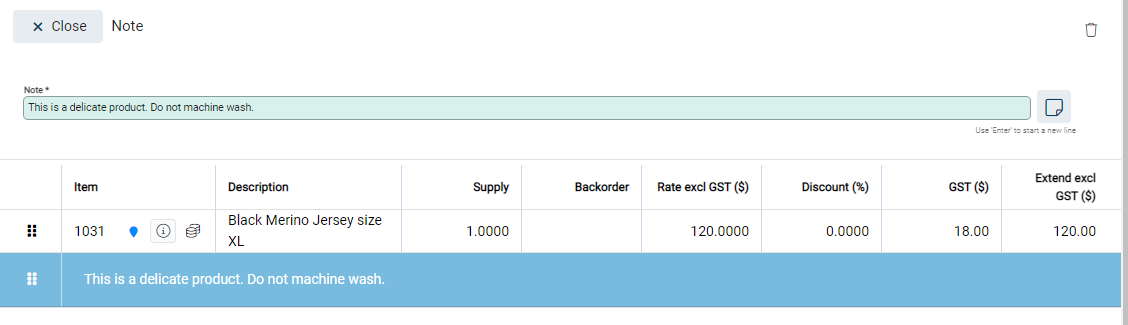Standard notes are template text that you can apply to notes fields. You can create standard notes for multiple modules. The process to create and add standard notes is the same throughout Infusion. They can be used:
- Financials: in cashbook payments, journals, and so on.
- Customers: in notes fields of customers, invoices, quotes, payments, and so on.
- Suppliers: in notes fields of suppliers, invoices, purchase orders, payments, and so on.
- Products: in notes fields of products and their custom fields.
- SMS: when sending an SMS message from anywhere within Infusion.
How to create a standard note
You will find the Standard Notes settings within each of the Settings categories. To add a standard note for products, for example, go to Settings > Standard Notes in the Products section. Select Add.

Give the note a title and enter text into the Content field. Select Save.
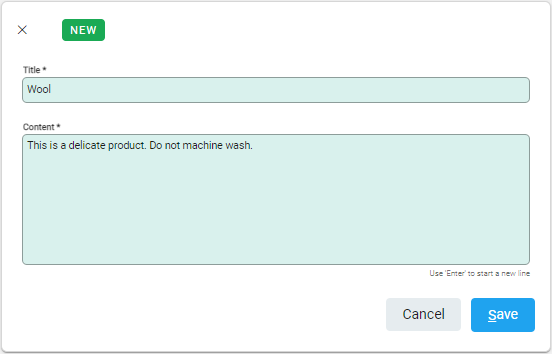
The note will be saved and accessible on the Standard Notes settings page. You can edit the note by selecting the pencil icon at the end of the row.

The Standard Note can now be added to relevant note fields across Infusion. Select the standard notes icon next to notes fields to choose from a list of available standard notes to apply.
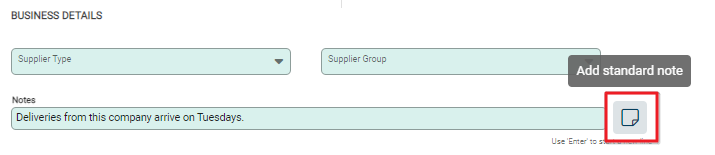
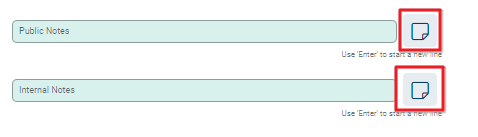
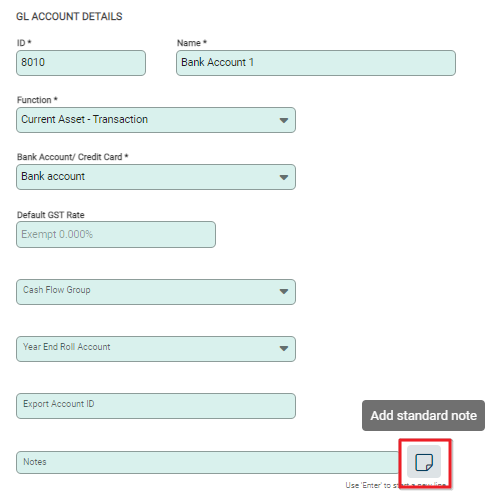
The note field will populate with the selected standard note and can be edited.


Using prompts and standard notes together
Standard notes can be used in conjunction with Prompts to remind users to add standard notes in specific situation, such as adding product information to an invoice. In this example, a prompt appears when a user adds a Black Merino Jersey to an invoice.
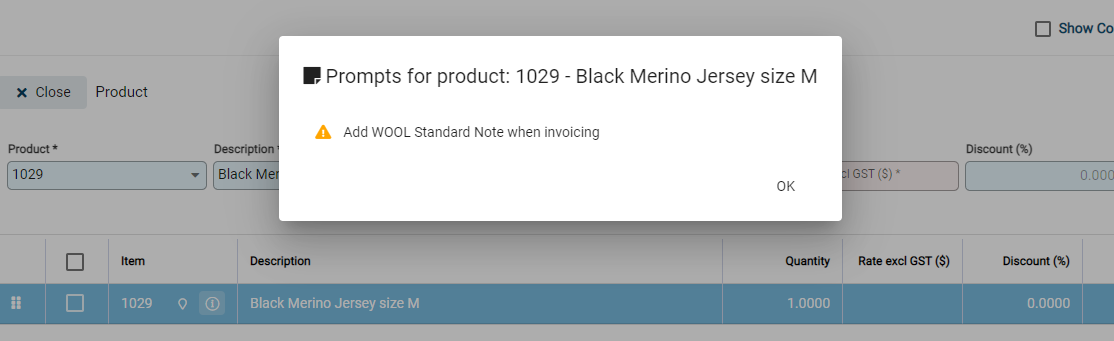
On the invoice, select the dropdown arrow and then select Note.

Select the standard notes icon next to the notes field.

Select the correct standard note.
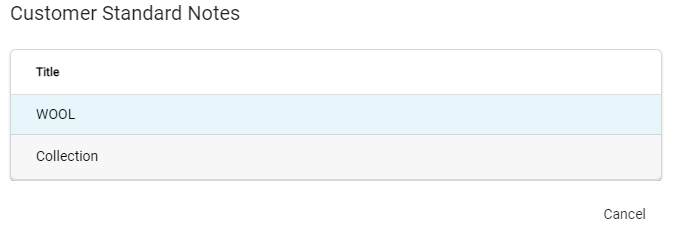
The standard note will populate the notes field.