Before a Head Office can be added to a customer account, you need to add the Head Office as a separate customer. See the article Add a Customer to find out how to do this.
Having a Head Office account setup under a Customer Account means that:
- the customer has the invoice recorded against their account, but is not responsible for paying it
- invoices charged to Head Office are included on Head Office statements
- sales analysis reports still reference invoices and sales against the customer account, and not the Head Office account
- pricing terms of the invoice are based on what's in the customer record, not Head Office.
Assign a Head Office account to a customer
To assign a Head Office, go to Customers on the main menu and locate your customer. Open the customer account and select the Terms / Pricing tab. Select Edit.
In the Head Office Account field, select your Head Office account and then Save to complete. Multiple customers can share the same Head Office. Update each customer as required.
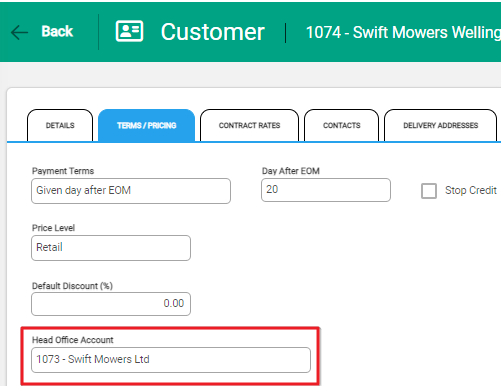
Charge an invoice to a Head Office account
When a customer is linked to a Head Office account, new invoices will by default be charged to the associated Head Office. This is indicated with a checkbox beneath the customer details. If you uncheck the box, the invoice will be charged to the customer, so be cautious about unchecking this.
If you know a customer record should have a head office account attached to it, but you don't see one appear, go back to the Customer record and make sure the Head Office is recorded in the Terms / Pricing tab.
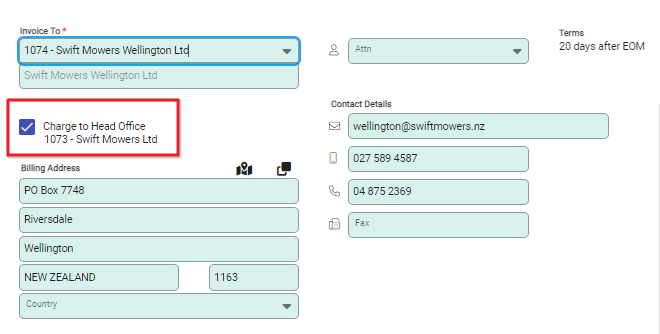
When you view the list of invoices on the Customers > Invoices page, invoices that are charged to a Head Office account will show the Head Office icon. When you hover over the icon, the Head Office the invoice is being charged to will display.

Viewing the linked branches
To view which branches are linked to a head office account, open the head office account from the Customers module and choose Enquiry. Under the Branches tab will be all the associated branches.


