To access the Communications log go to the Customers > Communications menu. Listed will be all Open communications with Customers. To add a communication select the +Add button. A communication can also be created from the Spill menu of the Customer list screen.
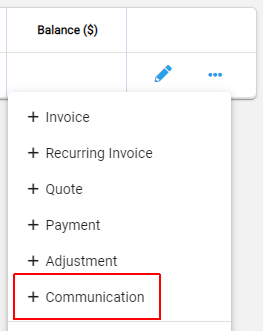
This will display the new Customer Communication screen
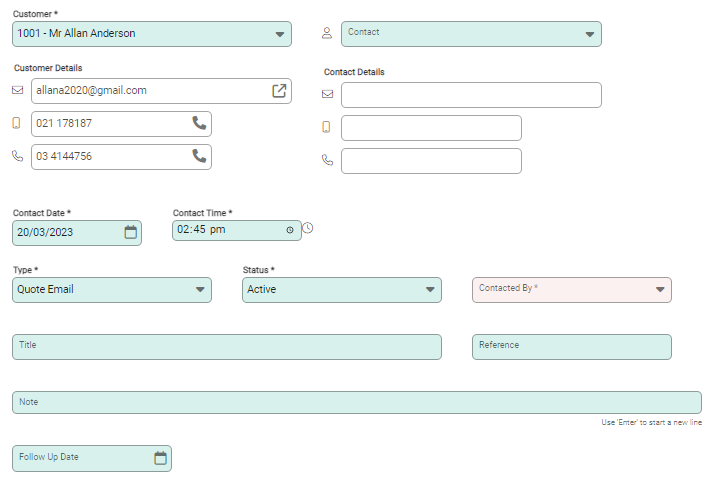
Select the Customer account if required along with a specific Contact. Enter the date and time for the communication. These fields will be populated by default with the current date and time.
Enter a Type in line with what this communication relates to eg Sales Call. Update the Status if required. Options for both of these fields re setup in the Settings > Communications Settings menu.
Enter in the Contacted By field details of who is making the communication with the customer.
Enter a Title, Reference and Notes as required.
Select Save to complete the entry. It will then be available from the Customer Communications list screen to recall.
Follow Ups
If a communication requires a follow to be made on it, enter the date in the Follow Up Date field on which this needs to be done. Upon selecting Save the following pop-up message will display:
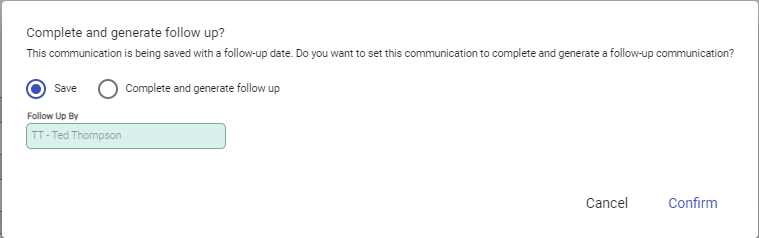
This allows the communication to either just be saved so it can be recalled later or, if the Complete and generate follow up option is selected, for it to be completed (set to a Closed Status) and a follow up created. For the latter option the Follow Up By field will be able to be updated.
The Notes from the current communication will be copied over to the follow up.
Close and Delete Communications
From the Spill Menu a communication entry is able to be Closed (if it is Open) or Deleted.
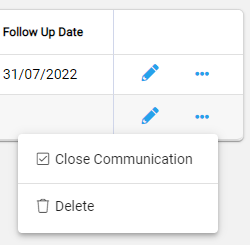
An entry can also be closed by editing it and changing the Status.
Importing and Exporting Communications
Communication entries can be imported and exported from the ...More Options menu of the Customer Communications list screen.
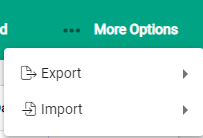
To see what fields are required for importing, export a file. The first row of the file will give the headers for each column.

