To duplicate a customer, go to Customers and locate your customer. Use the Spill Menu on the customer and select Duplicate from the menu.
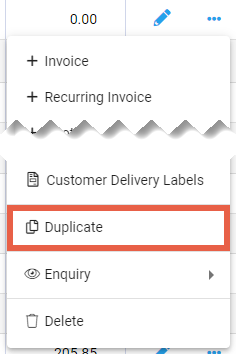
A pop-up window displays with a list of options to copy from the existing customer to the new customer. All options are from the tabs in the customer account. All settings within the selected tabs are copied. For tabs that are not copied, default settings are applied to the new account.
Select as required and Confirm to proceed.
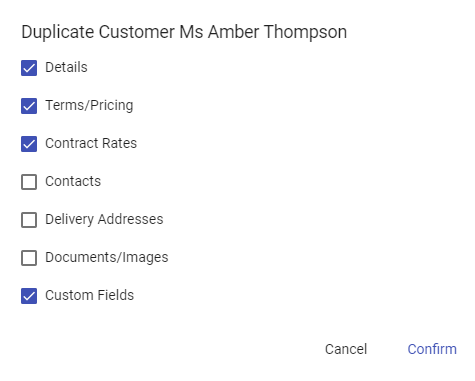
The new customer account is created and opens. Customer settings determine if a new account number is automatically generated or available to manually add.
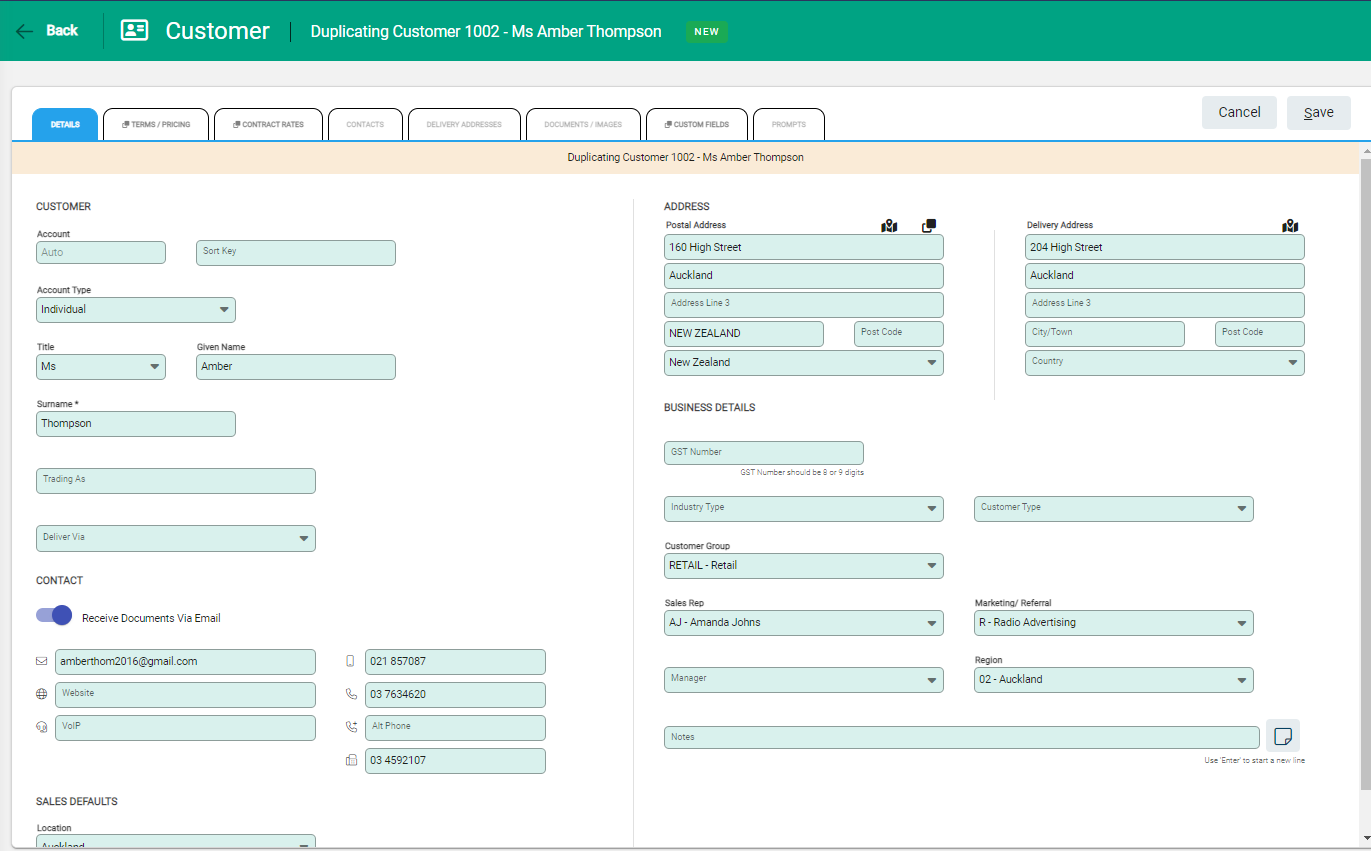
Two notifications — one in the toolbar, the other above the customer details — advise that the account is a duplicate. Copied tabs are indicated with an icon beside the tab name.
Update any fields as required and select Save to complete. If you need to edit details on another tab, open the tab and select Edit to activate the fields. Select Save to confirm changes on each tab.

