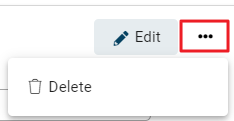It’s not uncommon in the course of business to have dealings with multiple people in the same company. Rather than create multiple copies of a customer, or having to keep track of which extra contacts are with which organisation, Infusion allows you to record all contacts associated with that organisation.
Add a Contact
Open the customer from the Customers module.
Open the Contacts tab.

Choose +Add.
Enter in all the details you have for the new contact.
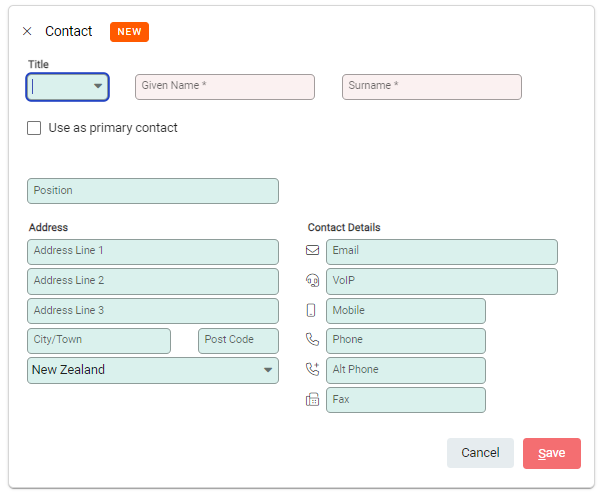
If this is for the primary contact for the organisation, choose Use as primary contact
When an email address is entered for a contact, new fields appear. These control the email settings for that particular contact.
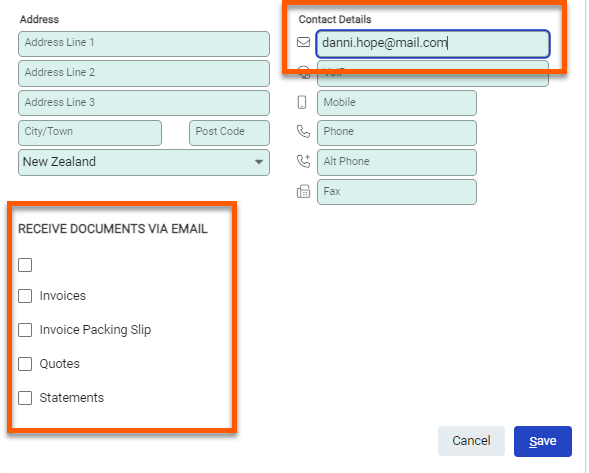
Select Save
The list updates with the new contact

Edit a Contact
Click on the pencil next to the contact record to open the Contact window. Edit the required details and Save.
Delete a Contact
Select the contact record and open the Contact window. Click on the spill button next to Edit and select Delete.