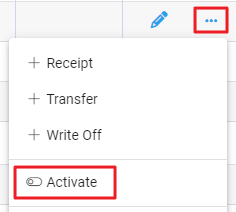When a Product is no longer required it can be deleted or deactivated. Products cannot be in use for them to be deactivated or deleted.
Examples of a product in use include:
- On an Unposted Invoice
- Included in a Product Receipt, Write Off or Stocktake
- There is stock on hand of the product - this includes negative quantities of stock

If you need to stop a product from being used, but it it is still referenced, refer to Stop sales of a Product.
Deleting and Deactivating of products begins in the Products module. Use the spill menu at the end of the product row or ...More Options within the product to expand menu options.
Delete a product
When a product is deleted, it is permanently removed from Infusion. If it is required again, it will need to be recreated as a new product.
A Product can only be deleted if it is has not been used. Typically, deleting is used for products that have been created in error.
To delete a product, choose Delete from the spill menu for the Product.
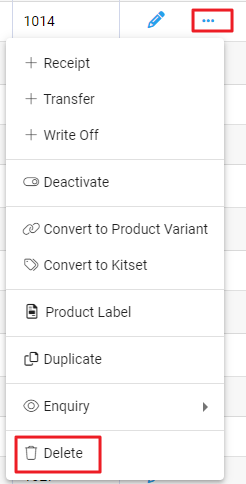
The notification window confirms the product will be deleted.
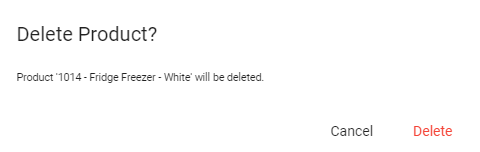
Delete to proceed. The product is permanently removed from Infusion.
Deactivate a product
When a product is deactivated, it is made Inactive and is no longer available for use. If it is required again in the future it can be reactivated.
Products that are deactivated continue to be available in reports.
To deactivate a product, choose Deactivate from the spill menu for the Product.
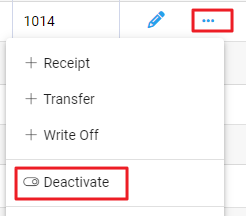
Slide the toggle button to Deactivate. The product becomes Inactive and a badge displays beside the product code.
To make a product Active again, use the spill menu and choose Activate.