To activate Quantity Breaks within Infusion go to the Settings > Product Settings menu and under the Pricing section select Enable Quantity Break Pricing

Having this enabled allows Quantity Breaks to be setup under each Price Level of a Product
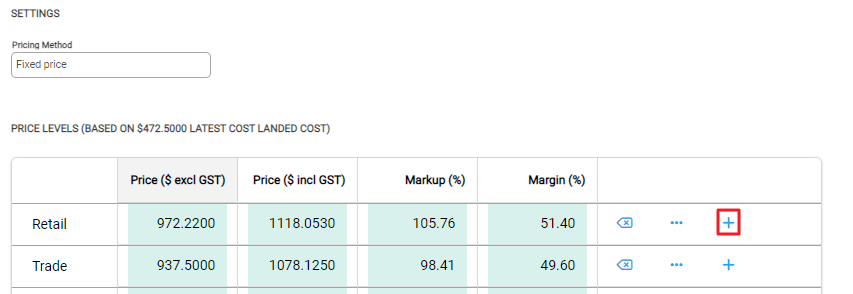
Select the "+" icon for a new row to be created for setup of the Quantity Break
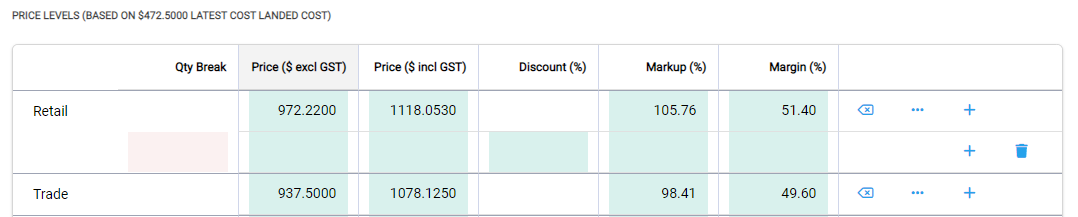
Enter a quantity in the Quantity Break field for which the alternative price will take effect once reached. If a value is entered into any one of the next five fields, the other four will automatically be calculated. So if a quantity of 5 and discount of 20% was entered the row would look like

Continue adding Quantity Breaks for other quantities eg 10, 20
Select the Rubbish Bin to delete a row.
If there are a number of Quantity Breaks setup you can easily order them by selecting the ellipsis on the Price Level row and quickly sort them by quantity or price
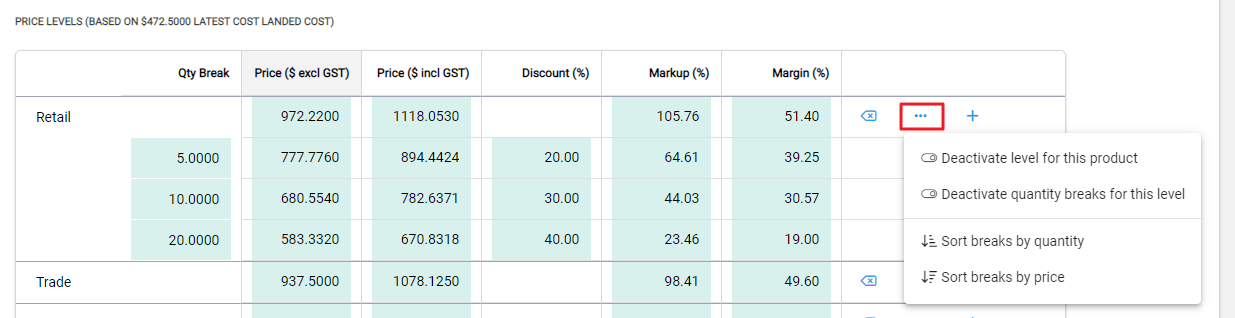
When done select Save at the top right of the screen
If a Quantity is entered out of order it will be highlighted. Hovering over the field will display the message:
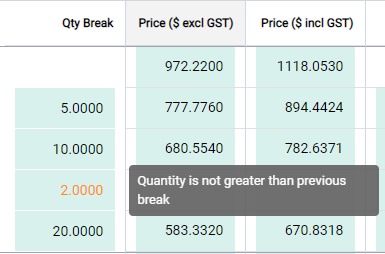
Saving the record will sort the Quantity Breaks from lowest to highest. Any pricing that is out of step with the Quantity Breaks will then be highlighted - hovering over the record will display the message:
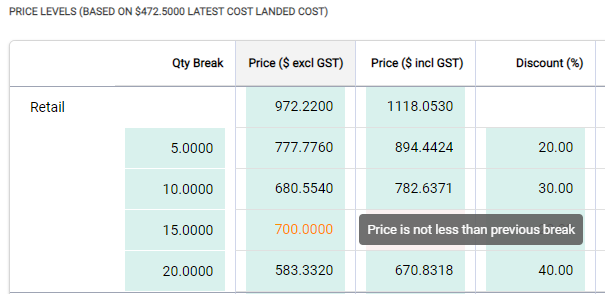
Importing and Exporting
Quantity Breaks can be imported and exported from the respective Import and Export menu options of the ...More Options menu under the Product List screen.
Only Active Quantity Breaks can be exported.
Only New Quantity Breaks can be imported.
The Product Code and Price Level must already exist in the software for the import to complete.

