When a Cash Drawer is removed, three things happen:
- The existing Cash Drawer is withdrawn and given the status Removed
- A new, Active Cash Drawer is created, ready to receive transactions
- A Cashup is created to balance the contents of the Removed Cash Drawer
Each time a new Cash Drawer is activated, the drawer is allocated a Drawer ID. The ID is referenced on every invoice and payment completed in POS.
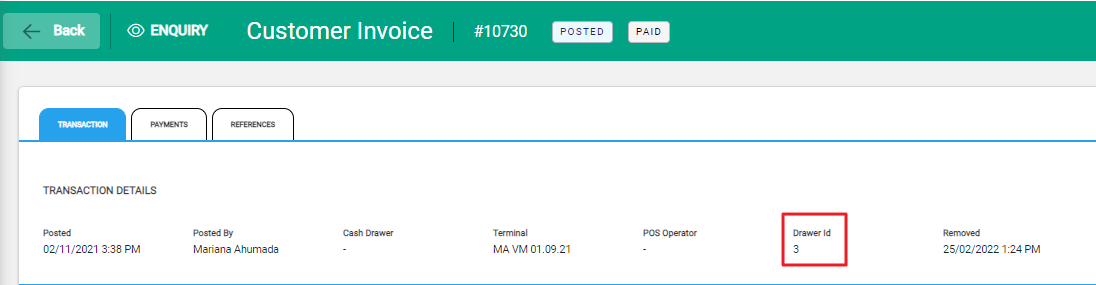
To view Cash Drawers and Cashups, go to Financials > POS.
Balancing Tab - Cashups
The Balancing tab shows a list of Unposted Cashups - these are Cashups that are yet to be balanced. By default, Unposted Cashups display. Clear the filter to view all Cashups.
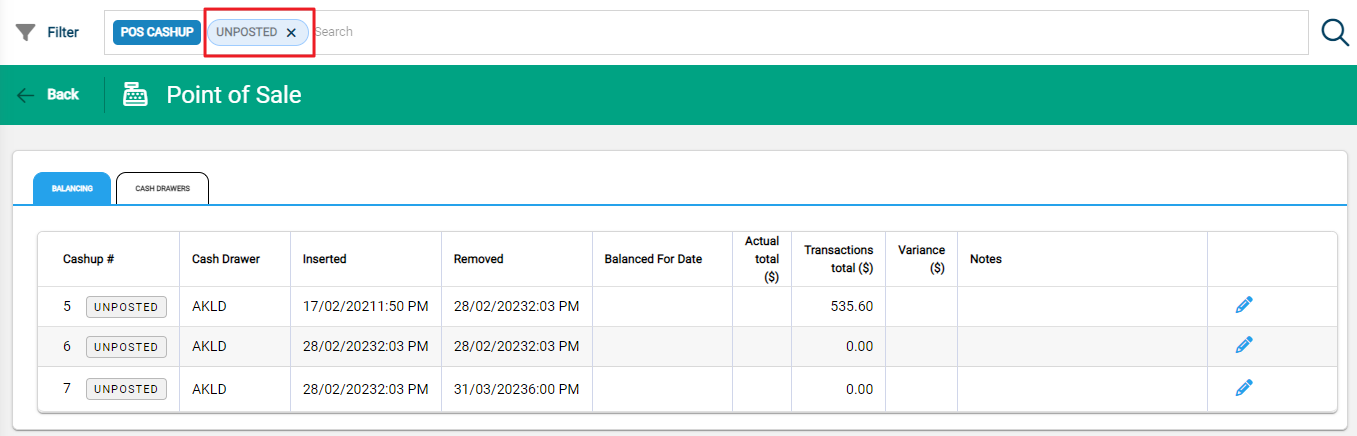
A unique number is given to every Cashup. Summary details provide information including badges to show the balanced and deposited status, as well as balanced dates and amounts
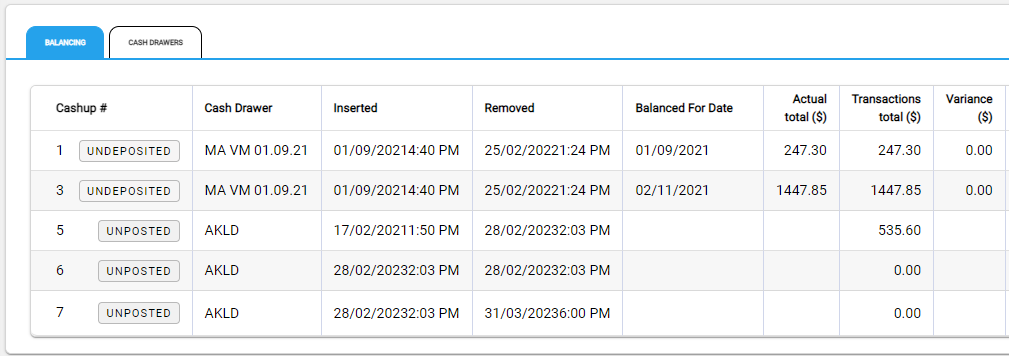
A Cash Drawer can span multiple days. Each day can be balanced individually. Each new date range for balancing creates a new Cashup number. It is therefore possible for one Removed Cash Drawer to have multiple Cashups associated to it.
Cash Drawers Tab
The Cash Drawers tab shows a list of Active Cash Drawers, and again the filter can be cleared to view all Cash Drawers.
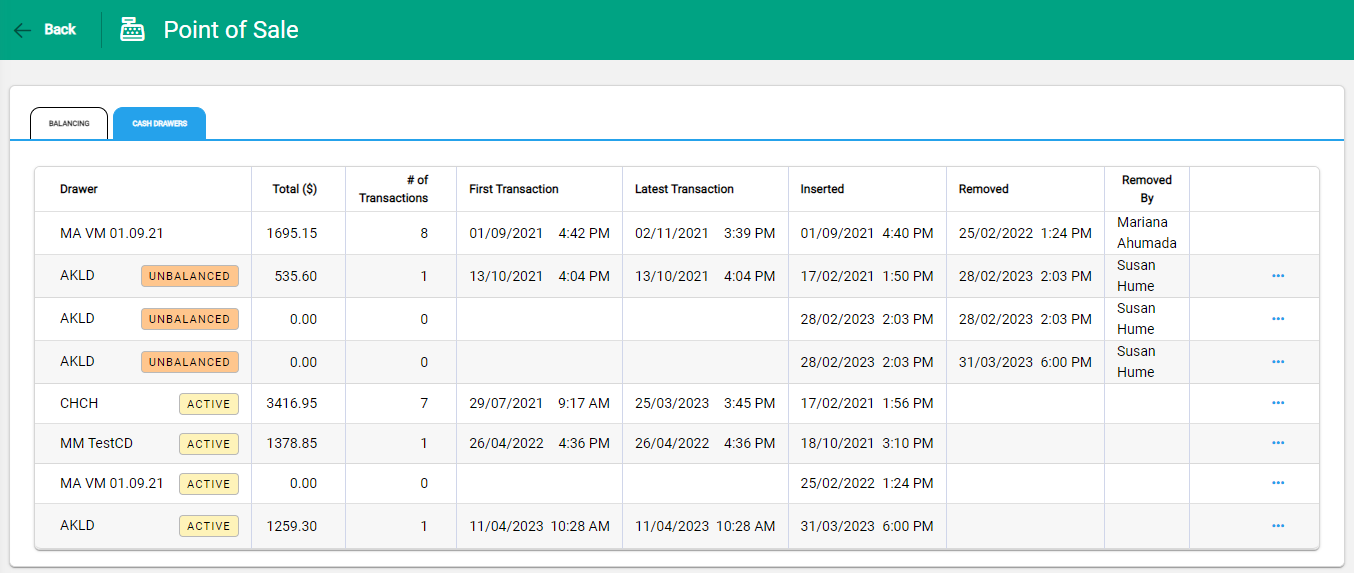
Badges indicate the Active and Balanced status of the drawer, and summary information shows the drawer balances and activity periods. Drawers without badges are fully balanced.
Balance a Cash Drawer | Process a Cashup
Cash Drawers are balanced by processing the Cashup. Go to Infusion > Financials > POS and to the Balancing tab.
The list of Unposted Cashups display.
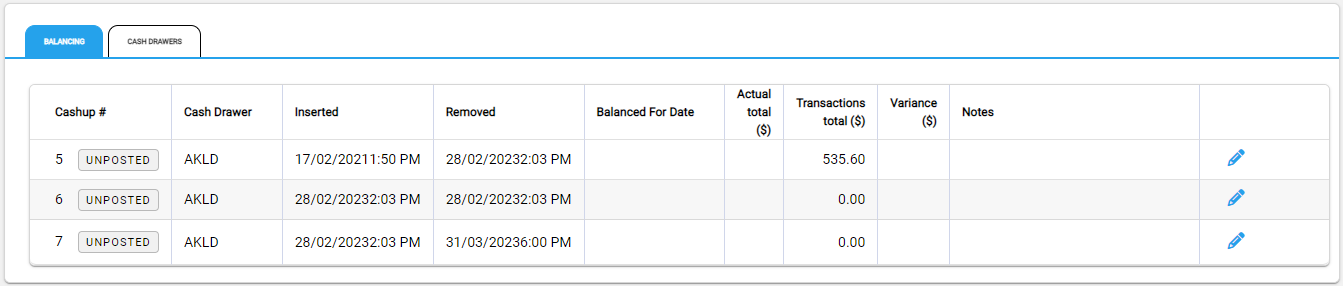
Select the Edit pencil beside the Cashup to open it.
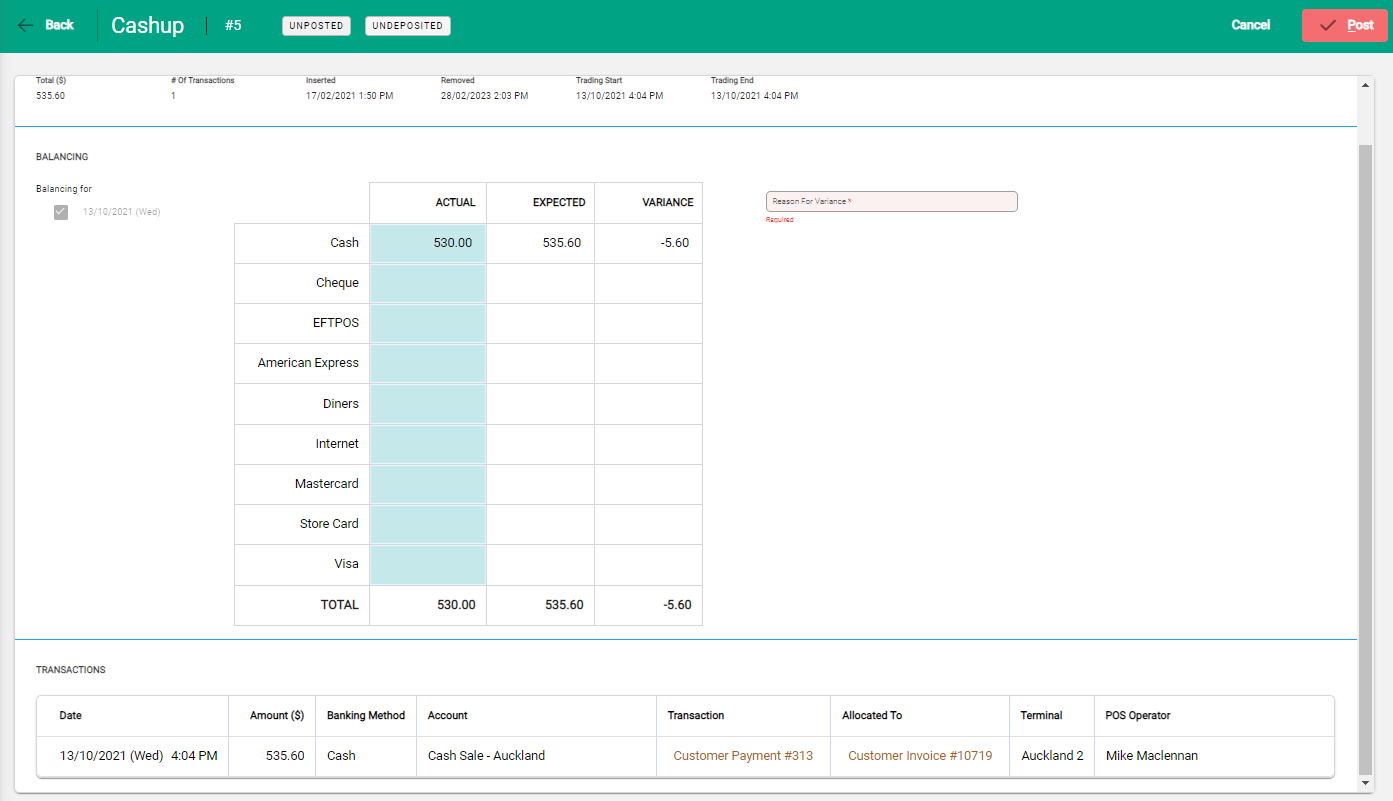
- Summary information for the Cash Drawer that the Cashup belongs to is displayed in the header. Where the Cashup is one of many for a Cash Drawer, the header retains the original Cash Drawer details.
- The body of the Cashup lists dates available to balance, and a balancing table to enter received monies.
- Transactions belonging to the Cashup are listed beneath the balancing table.
Enter Received Money
Select some or all of the dates as required. If only part of the Cashup is being balanced, all dates up to the selected date are included.
The example above shows a Cashup that has been partially balance and a message displays beneath the dates to indicate this.
The balancing table shows the Expected amount for each Payment Method for the selected period. This is the total of the transactions for each method.
Enter the Actual amount received. The Variance and Totals update.
Variances
Variances occur when there is a difference between the Expected amount and the Received amount.
A reason is required where there is an overall variance of greater than $5.00 across all payment methods. The Reason for Variance field displays to enter notes. If there is no variance, or it is less than or equal to $5.00, the field disappears.
Post a Cashup
When all figures are entered, the Cashup is ready to Post. This completes the Cashup and it becomes available to select on a Bank Deposit.
Select Post in the toolbar. The notification window confirms the details.
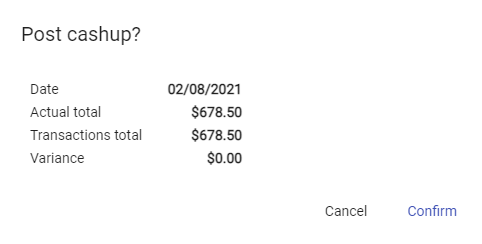
Confirm to proceed. The Cashup status updates to Undeposited.
When all Cashups belonging to a Cash Drawer are posted, the Cash Drawer status updates to Balanced.

