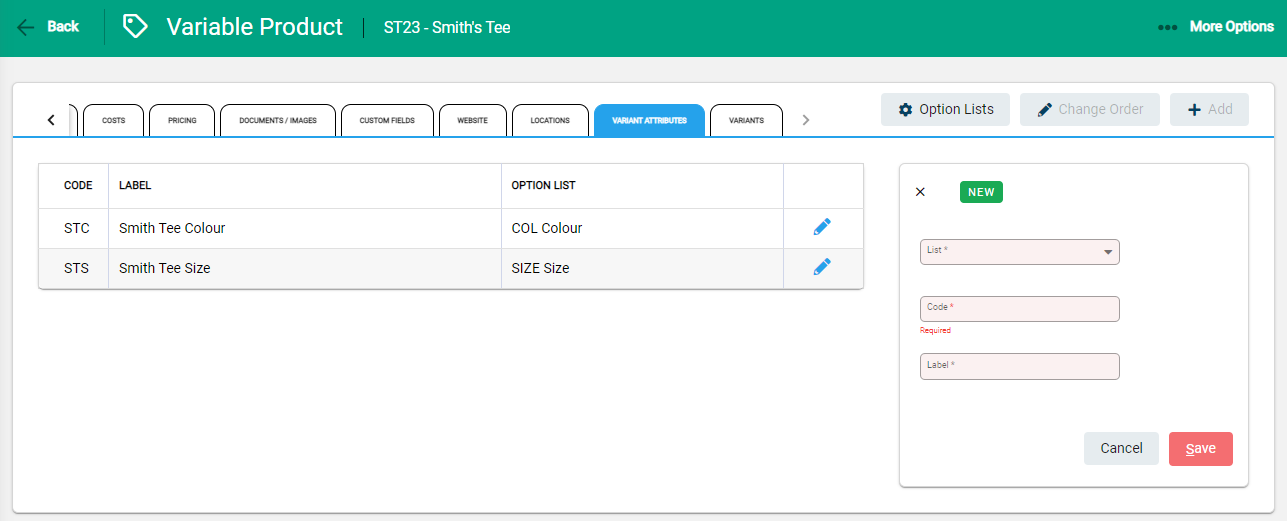Variable products are managed within the Products module and follow the same structure as a product, with the addition of a Variant Attributes, and a Variants tab to manage the product variants and their attributes.
Add the Product
To create a variable product, go to the Products module. From the toolbar, select the drop-down beside +Add and select +Variable Product.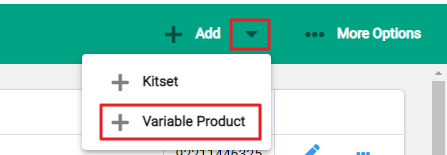
The New Variable Product screen opens.
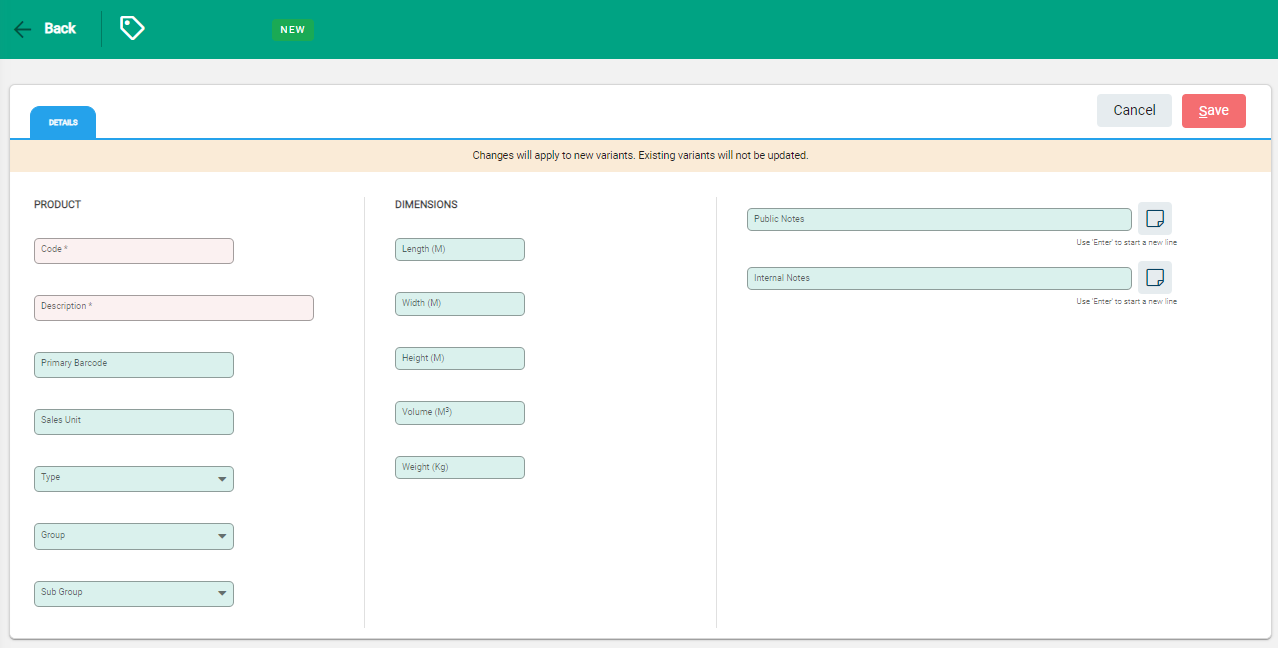
Enter all details that will be common to all of the resulting variant products including costs, settings and pricing.
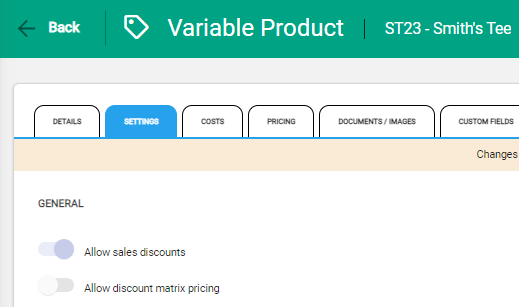
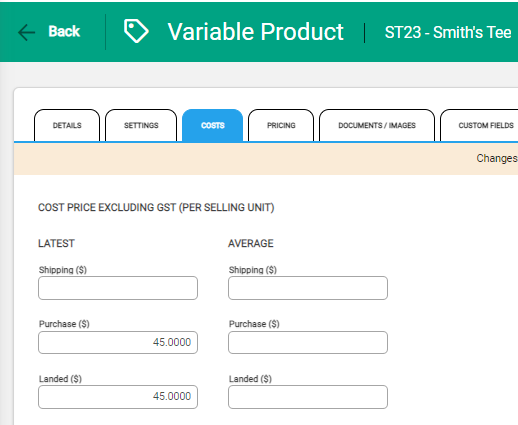
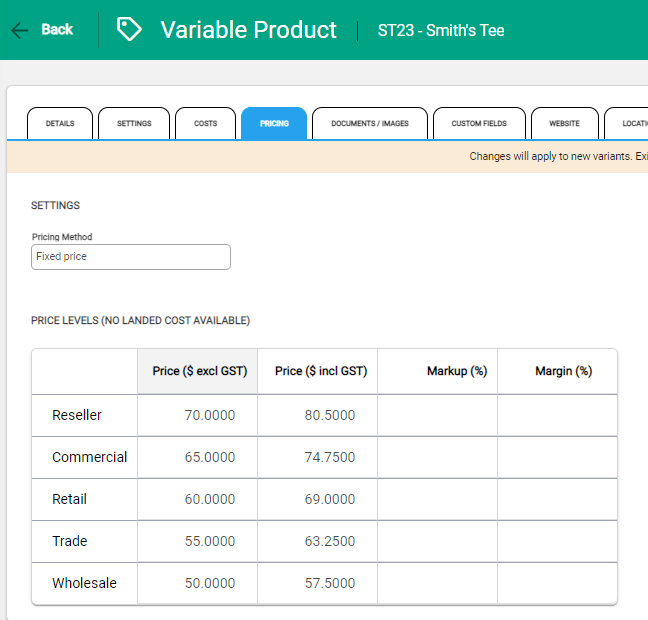
Set the Variant Attributes
On the Variant Attribute tab, click +Add to add Option Lists specific to this variable product.
Select Attribute from the Drop down list
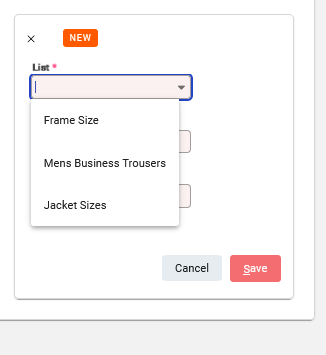
Create a New Code for the Variant Attribute and save
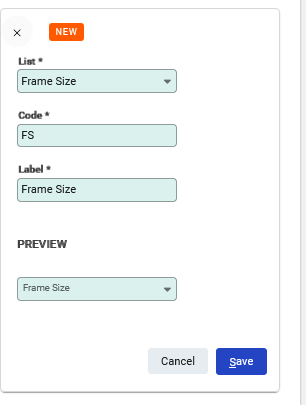

Adjust the order of the attributes using the Change Order link.
Set up or edit Option Lists using the link.