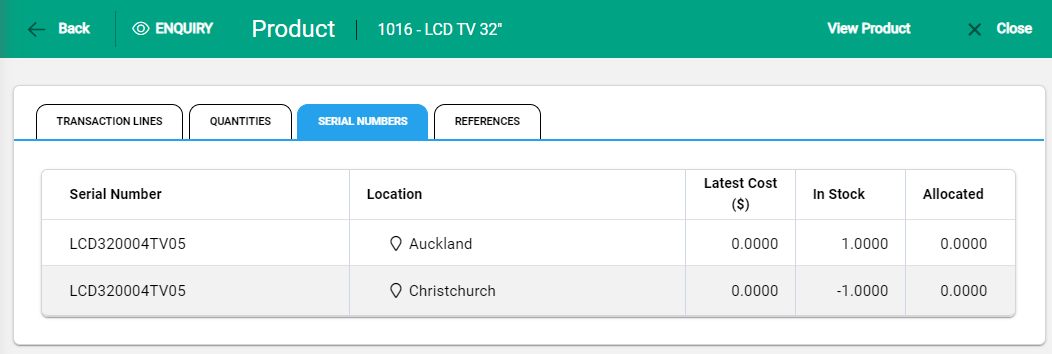Transferring products with serial numbers follows the same process as a usual Product Transfer, with the addition of serial number details required when the product code is entered.
Unique Serial Numbers
Select the applicable serial numbers from the drop-down to transfer. If multiple numbers are required select +Add Another to continue adding.
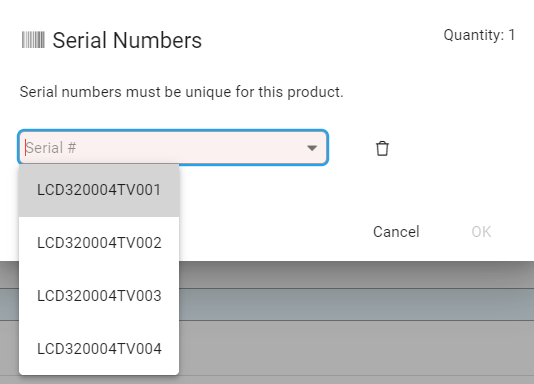
The Quantity count updates as serial numbers are added.
Select OK to proceed with the transfer.
Batch serial numbers
Select the serial number from the drop-down or enter the serial number if it is not available.
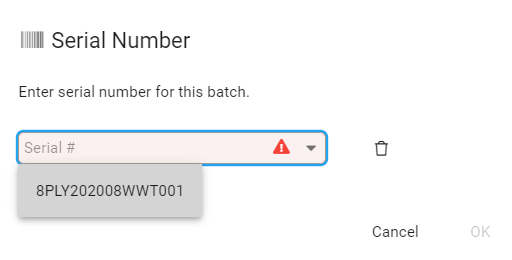
Only one number can be allocated against a product for batch transfers. There is no Quantity count on the window and no option to +Add Another.
Select OK to continue.
Update the quantity to transfer in the Quantity field.

After the serial number is selected and quantities confirmed, continue to complete the transfer as usual.
Serial Numbers added at time of Transfer
New serial numbers may be added to a product when the Transfer is created and the serial number is not available in the list. Type the number into the serial number field and continue.
When the Transfer is posted, the Serial Numbers tab on Product Enquiry updates to reflect the quantities against the locations. The From location shows a negative quantity and the To location shows a positive quantity.