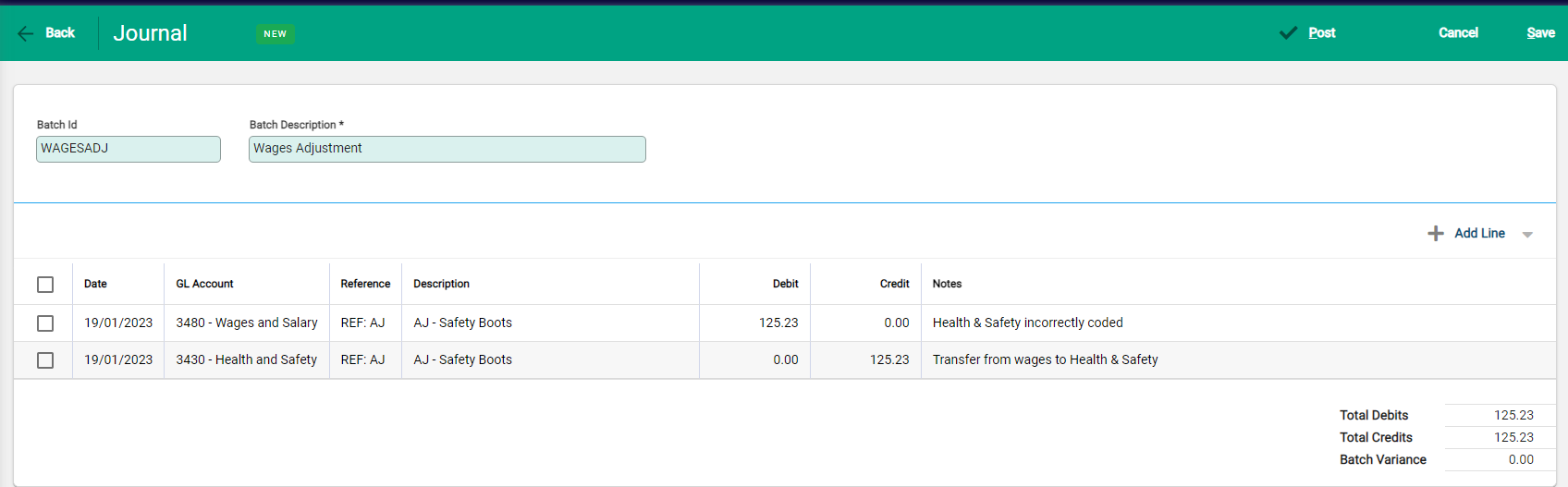Importing A Journal
A journal can be imported from a CSV file in the Financials > Journals using the Import button.
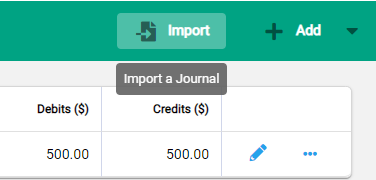
This will result in a pending journal which can then be posted if it passes validation.
For backward compatibility, the format for this import is identical to the Desktop version of Infusion which is a CSV file with the following columns:
- Transaction Type (Optional field)
- GL ID (Mandatory field)
- Transaction Date (Mandatory field)
- Reference (optional)
- Description (optional)
- Amount (credits are -ve, debits are +ve)
- Batch ID (all lines in the CSV must share the exact same Batch ID if not the import will fail)
Example: 1,1003,12/03/2022,001,Invoice1,1200.0000,WAGES
A table for the report header rows that can be pasted into Excel
| Transaction Type | GL ID |
Date | References | Description | Amount | Batch ID |
Importing Journal Lines
Once a journal has been created, the lines can be imported from a CSV file.
Use the Import button next to + Add Line
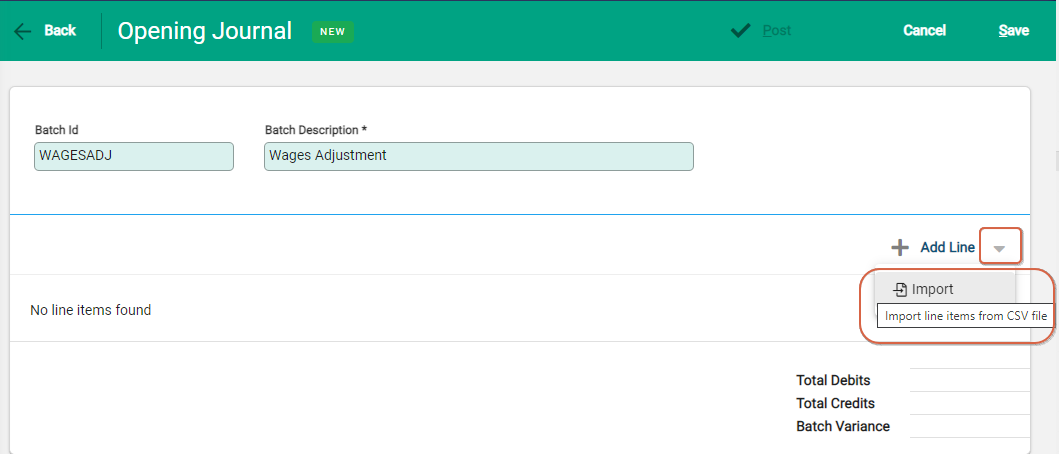
The file must have the following column headers which must be included on the import file.
A table for the report header rows that can be pasted into Excel
| Date |
GL ID |
Reference |
Description |
Debit Amount |
Credit Amount |
Notes |
Cost Centre |
The comma separated values that could be pasted into notepad
Date,GL ID,Reference,Description,Debit Amount,Credit Amount,Notes,Cost Centre
Set the Cost Centre to "Default" if Cost Centres are not enabled.
Once the lines are imported and the Batch Variance is 0, the journal can be posted.