To edit a journal, select the Pencil icon at the end of a journal row, or select Edit from the toolbar from within a journal.
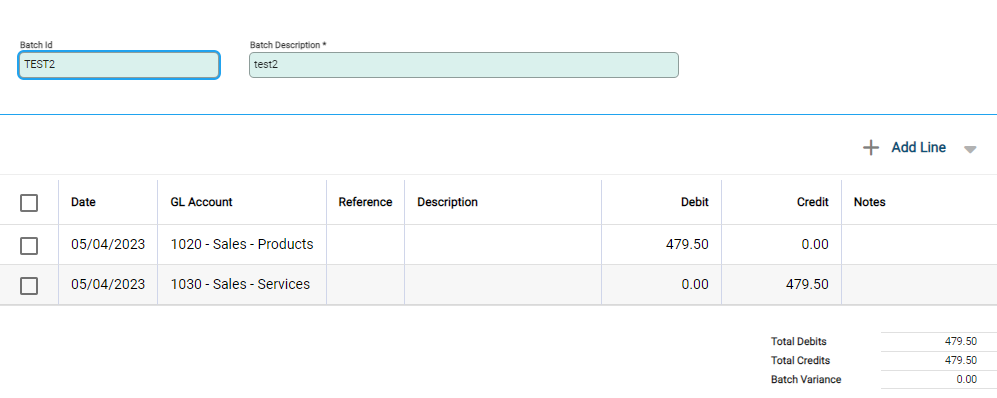
The cursor defaults to the Batch ID field. Move between fields to make changes to the batch fields if required.
Add a new Line
Select +Add Line to add new GL Account details to a journal.
Edit an existing Line
Select a line to edit account details. The active line is highlighted and the entry fields open for editing. Make the required changes to the fields and Save.
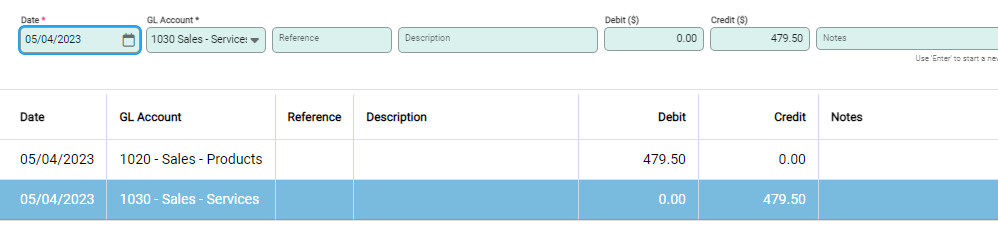
Delete a Line
To delete a line, select the tick box beside the relevant row. The Delete icon appears. Click to delete.

Make changes and select Save from the toolbar. Select Back to return to the Journals screen or Post to complete the entry.

