To create an Accrual Journal, go to Financials > Journals and select the +Add drop-down arrow in the toolbar. Select +Accrual Journal.
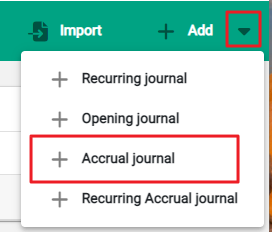
The New window opens. Follow the same process as creating a standard journal.
When the journal entry is complete, select Post. The confirmation window displays and advises an accompanying reversing accrual will also be created.
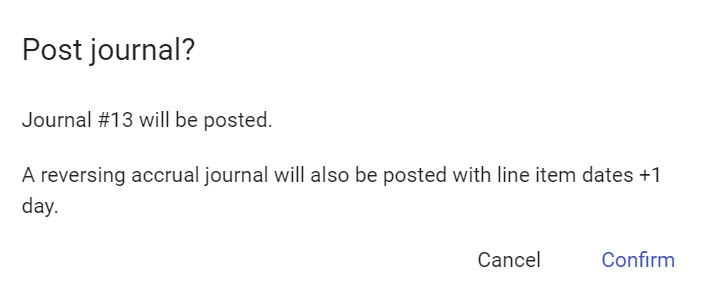
Select Confirm to proceed and return to the Journals main screen.
The two journals are available from the Journals screen. Make sure to clear the filter to show all journals and not only those that are Unposted.
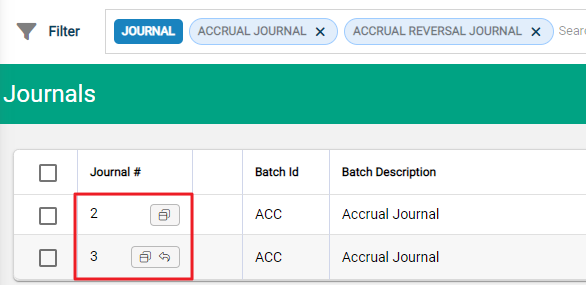
The symbols in the Journal # column show the accrual journals. The pairing icon indicates the original accrual journal, and the reverse arrow indicates the corresponding Reverse Accrual Journal. The Batch ID and Batch Description remain the same for each journal.
Covert an accrual journal to recurring
You have the option to convert an accrual journal to a recurring journal. Go to ...More Options in the toolbar and then select Convert to Recurring.
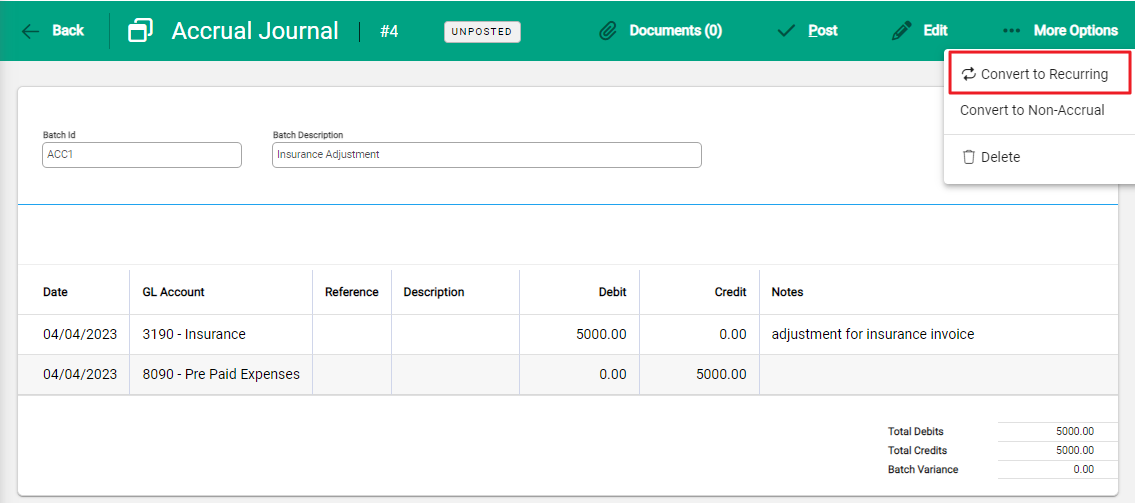
A pop will display asking for confirmation and saying this action will remove dates from line items and discard the batch ID. Select Confirm to convert to a recurring journal.
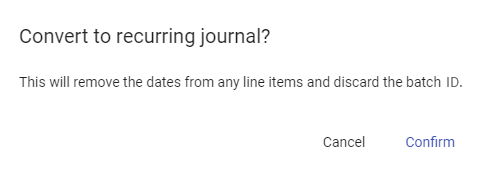
The new recurring journal window will open. Select Edit and complete the available fields. To find out more about how to set up a recurring journal, view the article Recurring Journals.
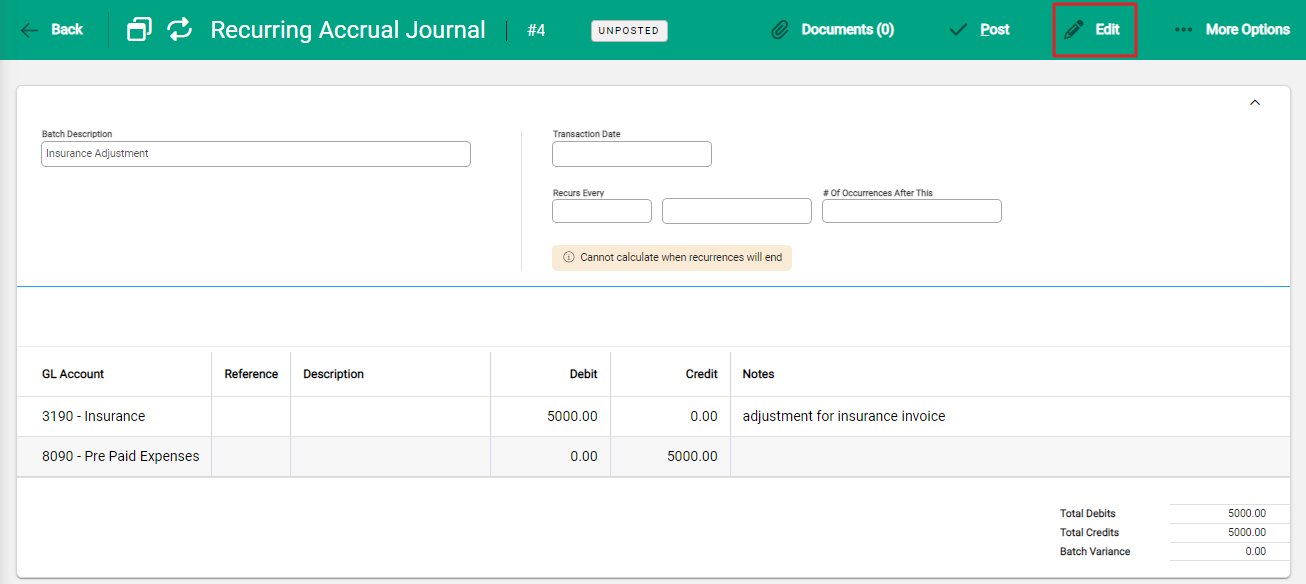
Stop a recurring journal
To stop a journal from recurring, go to the ...More Options button and select Stop Recurring.

A popup will display and ask you to confirm the transaction date that will be used for the line items of the journal. Select Confirm.

A recurring journal will revert back to a standard journal. A recurring accrual Journal with revert back to an accrual journal.
An accrual journal can be reverted back to a standard journal using the ...More Options.


