From the main Journals screen select the Spill Menu at the end of the row of the journal to reverse and choose Reverse from the dropdown menu.
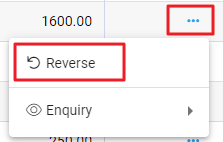
The confirmation window displays, Confirm to proceed.
A new Reversal journal is created and automatically posts. The Reversal journal opens with the toolbar showing the new journal number and status badges - Posted and Reversal.
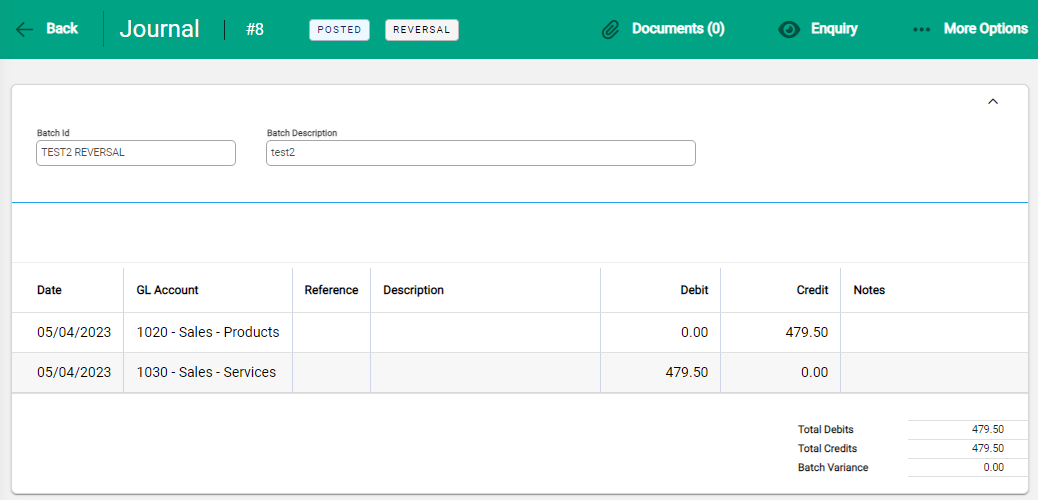
The following fields are completed and shown:
- Batch ID – the original ID with Reversal added to it
- Batch Description – same as the original
- GL Accounts – lines automatically update with figures in the reverse columns
In the Journals main screen the Journal # column reflects the status of the journals with reversing arrows beside each transaction.

Filter to locate a Reversed or Reversal Journal
To locate a journal that has been reversed or is the reversal partner of a reversed journal use the Reversal Status filter.
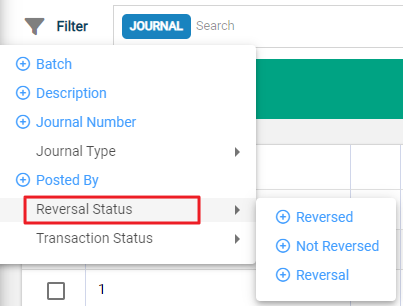
- Not Reversed - displays all journals that have not been reversed. This includes Accrual journals as these are separate to Reversal and Reversed journals
- Reversal - the reversing journal of a standard journal
- Reversed - a standard journal that has been reversed
Reversal and Reversed journals relate only to standard journals.

