To remove a filter, click ‘x’ on the button, or Clear Search to clear all filters and keywords. Default filters need to be individually removed and do not clear when Clear Search is used.
There are three types of filters that are used to determine the results to display.
Refining Filters
Refining filters only return results that match the applied filter. For example, choosing Active Status returns only Active records.
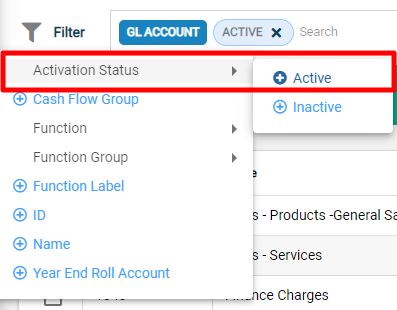
Date Filters
Date filters allow you to set a date range to select records.
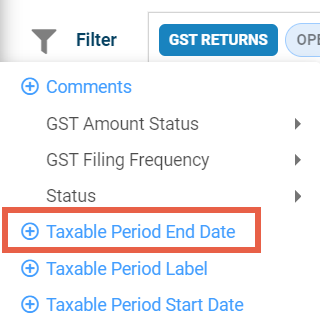
Use pre-set options to select a period, or enter custom dates using the date range fields.
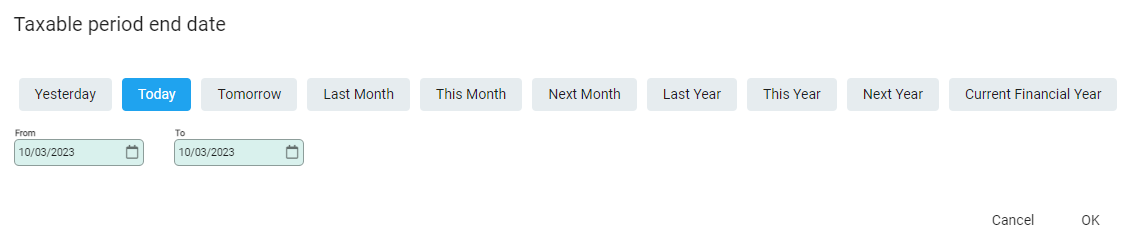
The search bar displays the date range selected.

Search Filters
Search filters are used to refine search results.
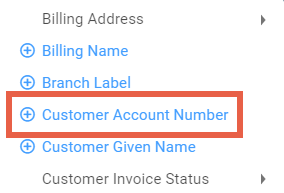
Apply the selected filter and use the search bar to add keywords to search specifically against that field. The keywords are highlighted yellow in the results.
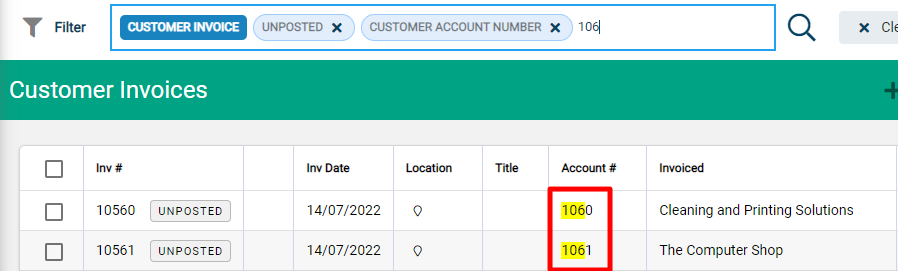
Multiple filters can be selected and results will expand to search all the filters applied.

