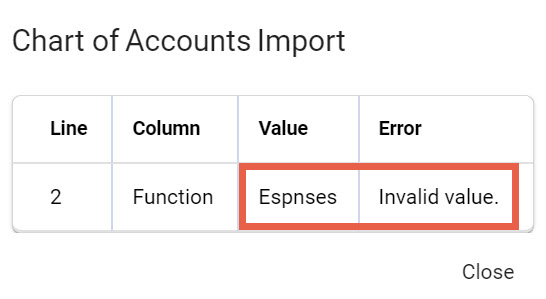Data can be imported and exported in and out of Infusion.
Use the ...More Options menu to start an import or export. In some instances, importing and exporting is also available via Spill menu, e.g. GL Account transactions.
Data is transferred in .csv files (with the exception of Bank Imports which offer other file formats to import).
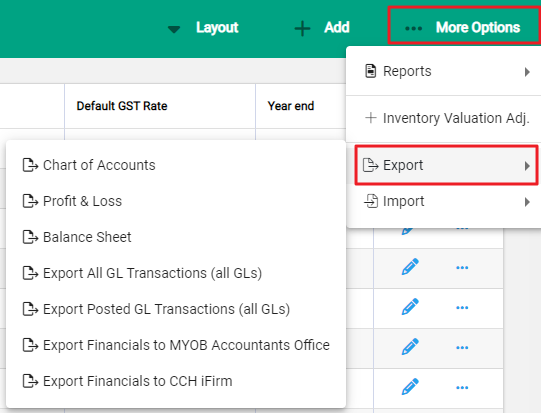
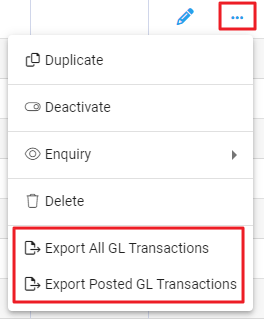
Exporting
Exported files are available from the Windows Downloads folder or the status bar of the browser.
It can be useful to run an export prior to importing to check the required columns and existing data. Copy the column headers to a new document to start a fresh import.
Importing
Import rules
The import file doesn’t need to have every single column included in the export. Instead, only the columns for the changes and columns to identify the information need to be included. The column names need to exactly match the names of the columns in the export.
After an import
Any records changed in the .csv file update the record in Infusion.
New records in the .csv file are added to Infusion.
Existing records in Infusion do not change if there is no change or it is not included in the .csv file
Troubleshooting
If there are errors when running an import, a window displays with a description and reference to the impacted row and column.
The import will not proceed whilst there are errors within the file and these need to be corrected to run a successful import.