Stocktakes screen
When you select Products > Stocktakes from the main menu, the Stocktakes screen will display. You will see a list of all the open stocktakes by default. To see all stocktakes, remove 'open' from the search bar.
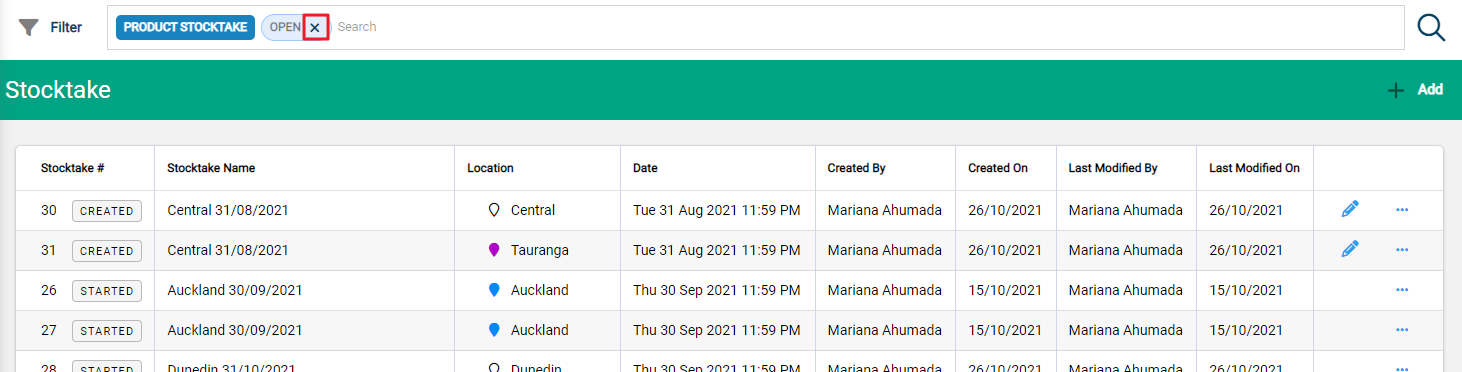
Stocktake status and search filters
You can use the Filter to view stocktakes according to Name, Product Location Label, Stocktake Date, and Stocktake Number.
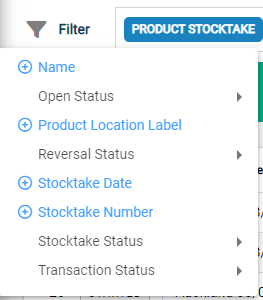
You can also filter stocktakes by Stocktake Status.
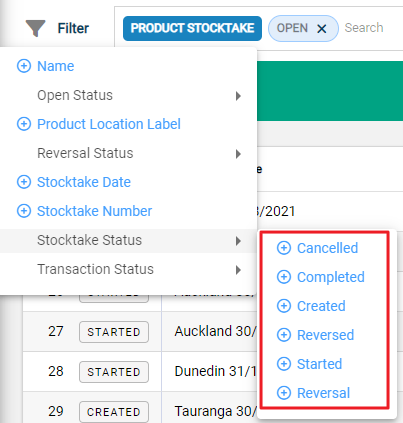
- Cancelled: The stocktake was cancelled. Cancelling the stocktake releases the stock to go on a different stocktake.
- Completed: The stocktake is complete. All product movements have been made and stock quantities have been updated.
- Created: The stocktake has been created. Products have been selected and put in the right order. The stocktake can still be edited.
- Reversed:
- Started: The stocktake is active and batch counts can now be entered. A stocktake cannot be edited once it has started.
- Reversal:
You can filter stocktakes by Transaction Status. Transaction status is used throughout Infusion to refer to actions that can't be undone once posted to ensure accuracy of record keeping.
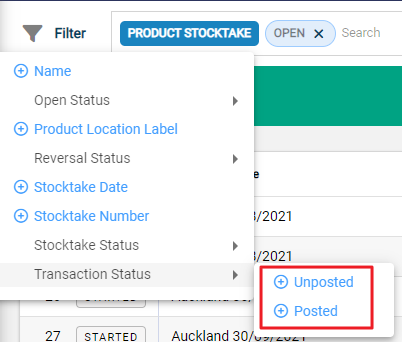
- Unposted: When a stocktake is Created or Started, it is still considered Unposted.
- Posted: The stocktake is complete and is a part of the permanent record.

